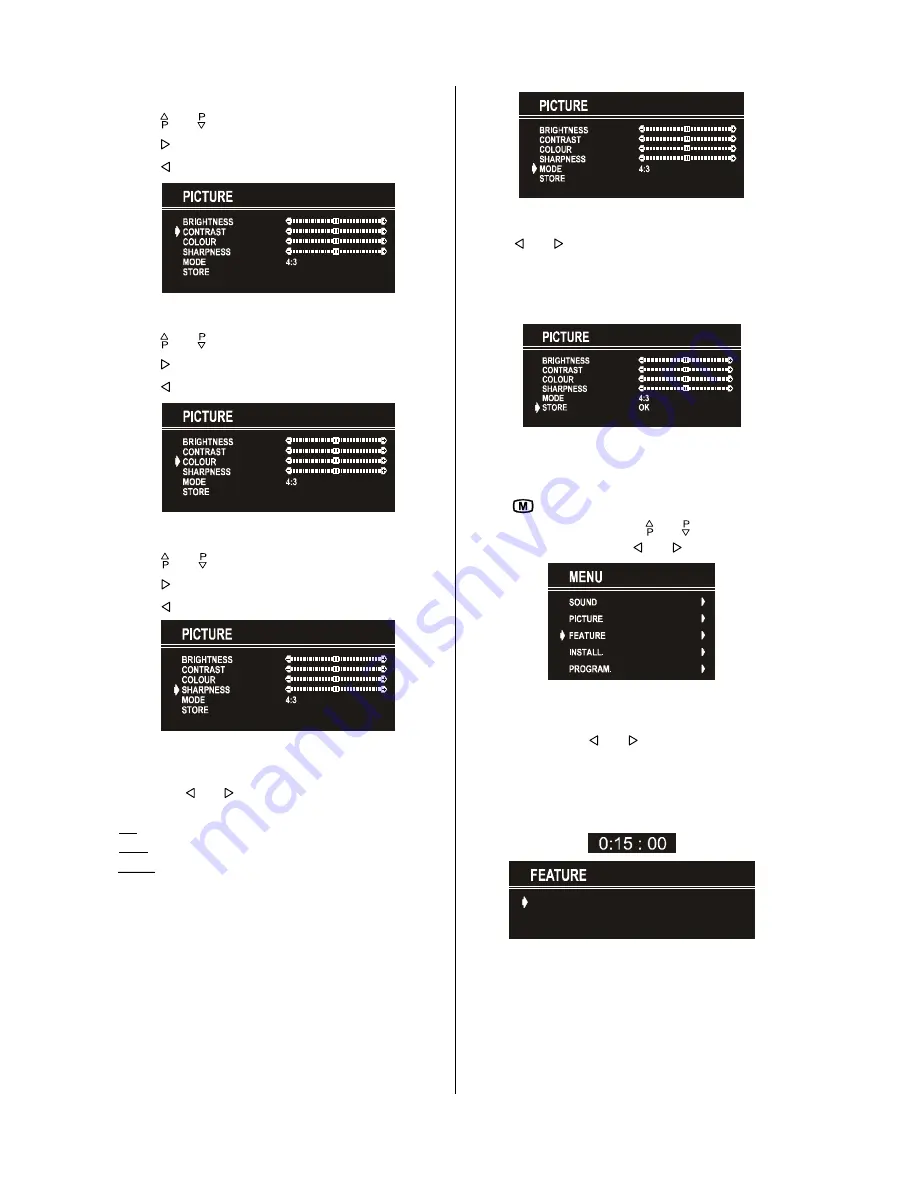
GB
- 10 -
Setting Contrast
• Using “ “ or “ ” button select Contrast.
• Press “ ” button to increase contrast level.
• Press “ ” button to decrease contrast level.
Setting Colour
• Using “ “ or “ ” button select Colour.
• Press “ ” button to increase colour level.
• Press “ ” button to decrease colour level.
Setting Sharpness
• Using “ “ or “ ” button select Sharpness.
• Press “ ” button to increase peaking level.
• Press “ ” button to decrease peaking level.
Mode
This item is used to change the picture size.
By pressing “ ” or “ ” button you may choose one off three
options. These are, “4:3”, “16:9” and “AUTO”.
•
4:3
This option forces the picture ratio to 4:3 mode.
•
16:9
This option forces the picture ratio to 16:9 mode.
•
AUTO
This option is available only if your TV has WSS (Wide
Screen Signaling) feature. This allows to change the picture
mode automatically, according to the transmission of the
selected channel. For example, your TV is 4:3 mode, but the
transmission of that channel is in 16:9 mode. If you select the
AUTO mode, the TV is switched to 16:9 mode automatically.
If the TV is in 4:3 mode and the picture ratio of the channel is
also 4:3, there will be no affect selecting the picture mode to
AUTO mode.
WSS feature is only used in TV and F-AV modes. For the Pic-
ture Mode selection in AV-1 the pin 8 (of Scart) value is used.
In RGB modes the Picture Mode can be 4:3 or 16:9 (Auto mode
is not available.).
To Store the Settings
• Press “ ” or “ ” button on
STORE
option to store Picture
menu settings.
The stored picture mode setting will be valid only in current
program. However, the other stored values in Picture Menu will
be valid for all the programmes
Feature Menu
• To enter the Feature menu directly, press the “
YELLOW
”
button, or
• Press "
" button, now you are in Main menu. In the Main
menu, select
FEATURE
using “ “ or “ ” button. Then enter
the Feature menu pressing “ ” or “ ” button.
Sleep Timer
As you enter the Feature menu,
SLEEP TIMER
will be the first
selected option. Use “ ” or “ ” button to change the Sleep
Timer values between
OFF, 0:15:00, 0:30:00, 0:45:00, 1:00:00,
1:15:00, 1:30:00, 1:45:00
and
2:00:00
.
It is displayed on the upper right of the screen. If sleep timer
is activated it is displayed with the TV status and erased with
it after 3 seconds.
ûÿýý÷ üùþýú
ùÿ ÿ
ÿ
ý
ý ÿùû
If there is only one minute left of the countdown of the timer, it
is displayed automatically on the upper right of the screen, and
stayed there until finishing. Then TV goes automatically to
stand-by.
Child Lock
You can use this feature to prevent children turning on TV or
changing programs or adjustments etc. without remote con-
trol.


















