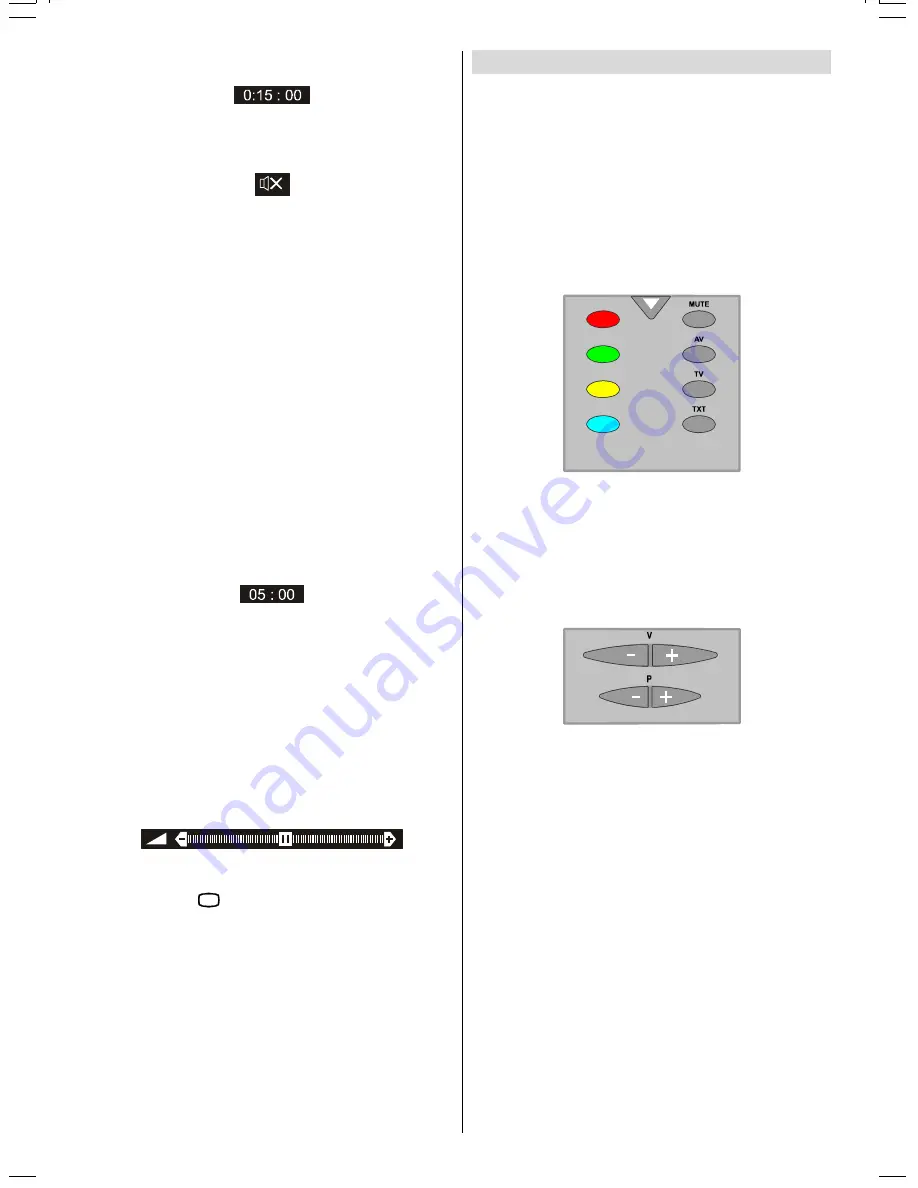
GB
- 13 -
stayed there until finishing. Then TV goes automatically to
stand-by.
Mute Indicator
It is placed in the upper middle of the screen when enabled,
and it stays there until it is disabled.
To cancel mute, there are two alternative; the first one is press-
ing to
MUTE
button, thus volume is set to the preceding value,
and the second one is increasing the volume level, thus it
starts at the minimum level to increase. By decreasing the
volume level in mute state, mute will not be ignored, only the
volume level will decrease. If mute is cancelled after decreas-
ing the volume level, the volume will return at the decreased
level.
No-Signal
No-Signal Timer Indicator
It is displayed in the middle of the screen when no valid sig-
nal detected. It shows the time remaining before the switch-
ing to the Stand-By mode (it takes 5 minutes when no signal
detected or no any Remote Control command is accessed).
The indicator is displayed for 3 seconds when there is no valid
signal.
After an Remote Control command (if No-Signal Timer is
active) the timer stops and if no signal detected again the timer
is initialized to 5 minutes and starts 3 seconds later again to
count down.
It is not valid in AV mode.
Blue Background During No-Signal
In case, no valid signal is detected (in TV or AV mode) Blue Back-
ground is activated.During search process Blue Background
is not active. But instead there is another feature given; the
semi-transparent menu background is made blue.
Volume Bar
It is displayed in the lower middle of the screen. When a vol-
ume command is received (pressing
V+
or
V-
by Remote
Control or Front panel) and no menu is active, it stays on the
screen for 3 seconds, after the last volume command or until
another command is received in between.
AV Modes
By pressing the
$9
button you can switch your TV to AV
modes (except being in Teletext). Pressing this button con-
secutively will switch the TV in one off the AV modes:
AV-1
(SCART I), F-AV (FRONT AV), RGB (SCART I)
.
AV-1 supports the RGB mode. But if there is some colour prob-
lem in AV-1 mode, please force the AV mode to RGB mode.
In order to quit the AV mode press the
TV
, digit buttons or
P+
/ P-
.
Teletext
Teletext is an information system that displays text on your TV
screen. Using the Teletext information system you can view a
page of information on a subject that is available in the list of
contents (index).
On screen display is not available in text mode.
Contrast, brightness or colour control is not available, but
volume control is available in text mode.
To operate Teletext
Select a TV station on which Teletext is being transmitted.
Press (TELETEXT)
TXT
button. Usually the list of contents
(index) is displayed on the screen.
To select a page of Teletext
Press the appropriate digit buttons for the required Teletext
page number.
The selected page number is displayed at the top left corner
of the screen. The Teletext page counter searches until the
selected page number is located, so that the desired page is
displayed on the screen.
Press
P+
button to move the Teletext screen forward one
page at a time.
Press
P-
button to move the Teletext screen backward one
page at a time.
To exit Teletext
Press
TV
button. The screen will switch to TV mode.
IB-ENG-(C2126S)-5586-AV-3040-AK30-MN1P-VST-BSI-5003XXXX.p65
26.08.2003, 14:38
13

















