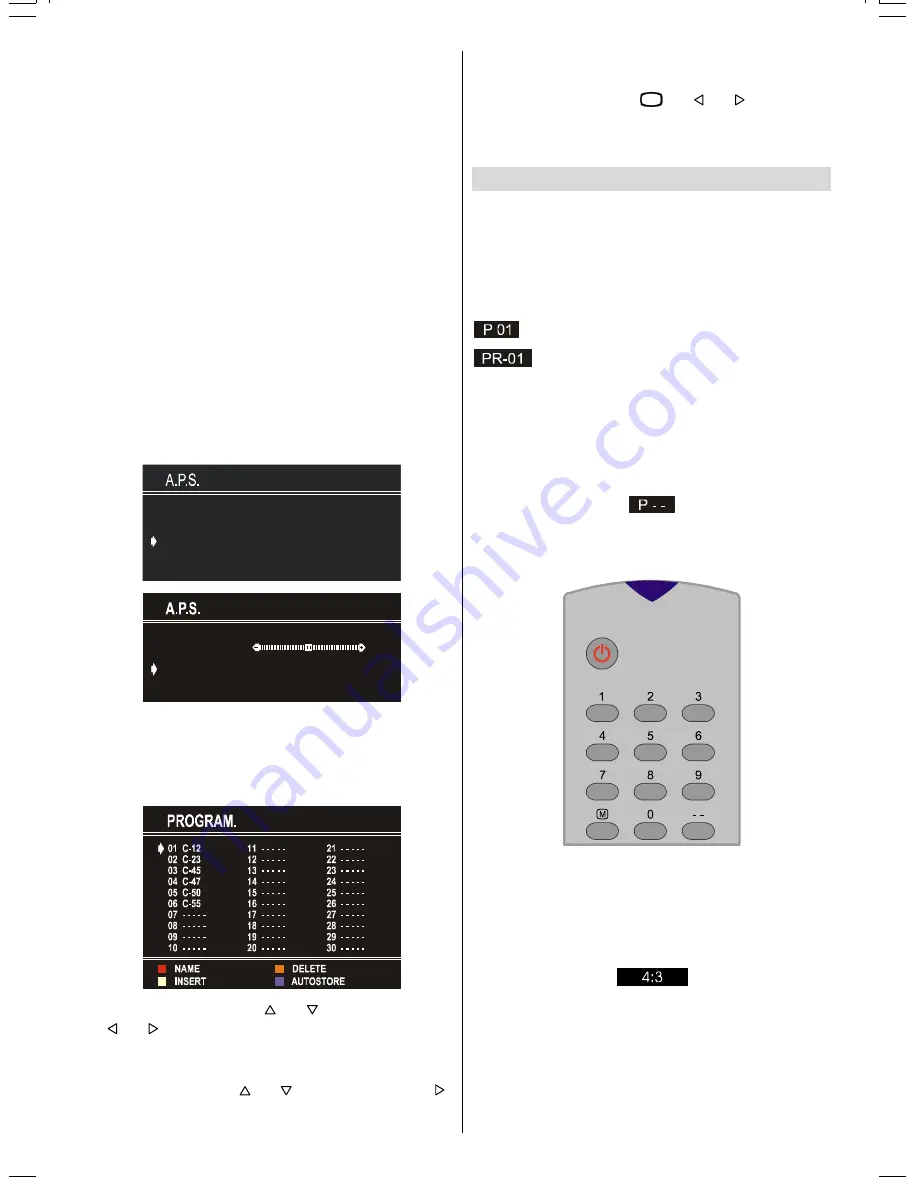
GB
- 12 -
When the
GREEN
button is pressed,
NAME
,
AUTOSTORE
and
DELETE
functions are erased, the selected programme
(A) is displayed with green characters. From now on, the au-
tomatic selection is canceled. Cursors moves are indicated
with
CYAN
characters. With navigation buttons, the decided
program space (B) can be selected and by pressing the green
button again the programme will be inserted into that space.
All programmes below the inserted programme will move
down by one number.
CANCEL
function cancels the activated
INSERT
process.
For
DELETE
process press the yellow button, (
NAME
,
IN-
SERT
and
AUTOSTORE
functions are inactive). Pressing
yellow button again erases the selected programme from the
programme list, and the programmes below shift one up.
Pressing blue button cancels the activated
DELETE
process.
To enter Autostore menu, press to the blue button. To learn the
features of this function see
A.P.S.
below.
Autostore
(A.P.S. : Automatic Programming System)
A.P.S.
, searches and stores all channels automatically on your
TV, according to the transmission of programme systems in
your area.
3/($6(&+(&.$17(11$&$%/(
$872352*5$00,1*6<67(0
&28175<
67$1'$5'
67$57
8.
,
$36 ,6 5811,1*
3 &
&$1&(/
If you enter the
A.P.S.
menu, you can automatically programme
the received channels in your TV's programmes with
A.P.S.
(Automatic programme system).
After displaying the
PROGRAM
menu, press
BLUE
button to
enter the
A.P.S.
menu.
Select
COUNTRY
with the or button,then press the
or button to select the country you are now located.
The
STANDARD
setting is fixed to
I
. You cannot change this
item's setting.
Select
START
with the or button,then press the
button to start
A.P.S.
During
A.P.S.
,
A . P . S. IS RUNNING
will be displayed. After
A.P.S.
is finalized, the
PROGRAM
menu appears.
To cancel
A.P.S.
, press the
79
or or button.
After Autostore is finalized, a programme list will apper on the
screen. In the programme list you will see the programme
numbers and names assigned to the programmes.
Other Features
TV Status
Programme Number
,
Programme Name (
or
AV)
, (they are
displayed on the upper left of the screen) and
Sleep Timer
(shows the time left on the upper right screen if enabled). In
stereo options the sound indicator is displayed with them too.
They are displayed after programme change for 3 seconds.
Programme Number
Programme Name (5 characters)
These OSDs are displayed when a new programme is en-
tered by digit button, by pressing
P+
or
P-
button, or by
TV
button.
Double-digit (- -)
This OSD is displayed when the Double-Digit button pressed
in place of the programme number indicator.
After that, in order to enter a programme press two digits con-
secutively. Both digits must be entered within 3 seconds or the
function will disappear.
Picture Mode
If your TV has the WSS feature, the picture mode OSD is dis-
played below the sound indicator, by TV Status OSDs. Accord-
ing to the WSS data, inside of the OSD box 4:3 or 16:9 or
Auto is written.
Sleep Timer Last Minute Indicator
It is displayed on the upper right of the screen. If sleep timer is
activated it is displayed with the TV status and erased with it
after 3 seconds.
If there is only one minute of the countdown left of the timer, it
is displayed automatically on the upper left of the screen, and
IB-ENG-(C2126S)-5586-AV-3040-AK30-MN1P-VST-BSI-5003XXXX.p65
26.08.2003, 14:38
12


































