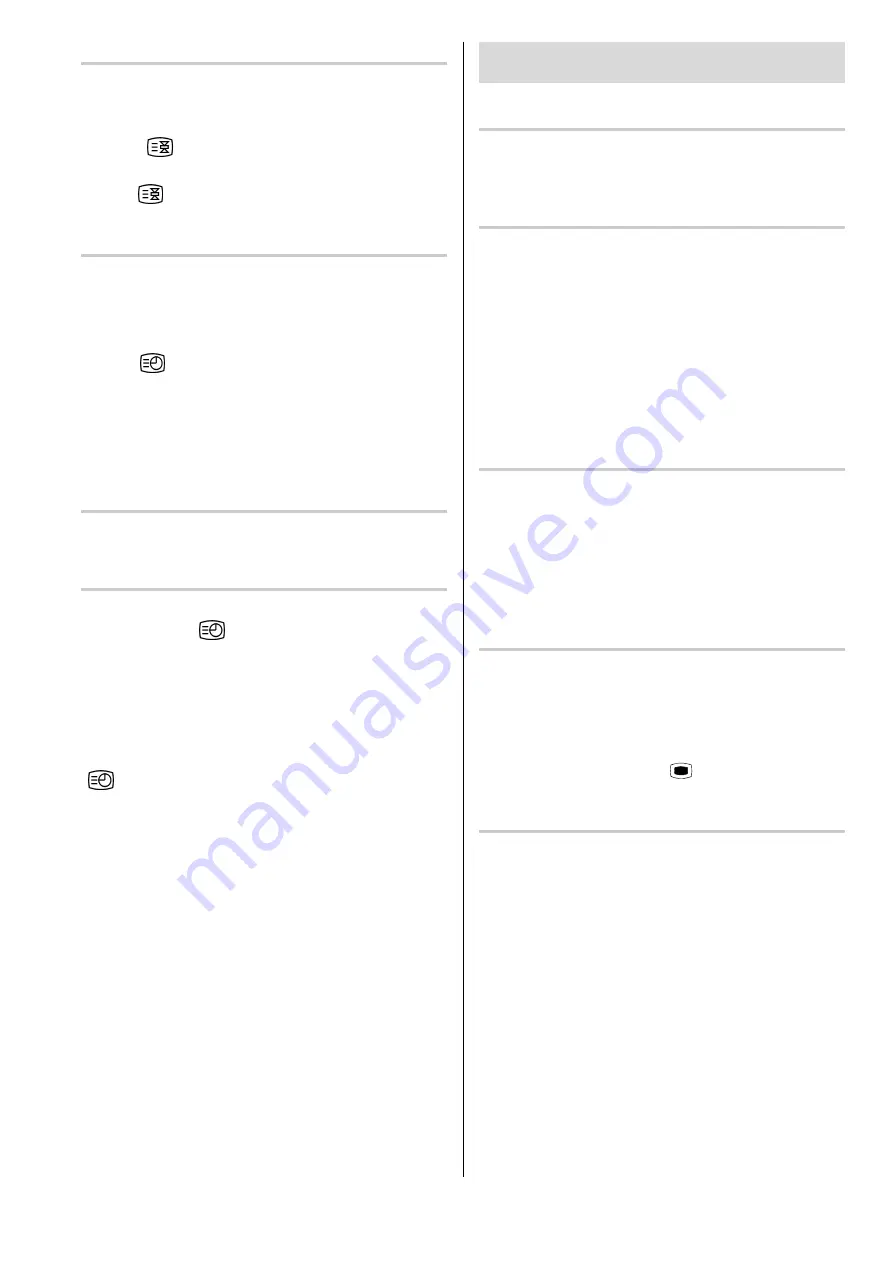
GB
- 17 -
To Stop Automatic Page Change
The teletext page you have selected may contain more
information than what is on the screen; the rest of the
information will be displayed after a period of time.
Press
button to stop the automatic page
change.
Press
button again to allow the next page to be
displayed.
To Select a Subpage Page
Subpage pages are subsections of long Teletext pages
that can only be displayed on the screen one section at
a time.
Select the required Teletext page.
Press
button.
Select the required Subpage page number by press-
ing four digit buttons (e.g. 0001).
Teletext page number will be displayed on the upper
left corner of the screen when the selected page is
found.
To exit Teletext
Press
TV
button. The screen will switch to TV
mode.
To Display the Time
While watching a TV programme with Teletext trans-
mission press
button. The current time infor-
mation, captured from Teletext will be displayed at the
upper right corner of the screen.
If the programme being watched does not have Tele-
text transmission, only a blue box will be displayed at
the same location.
The time information will disappear after pressing
button again.
When time information is displayed on screen, entering
another menu will remove it, but after leaving that menu
time information will appear again.
Tips
Care of the Screen
Clean the screen with a slightly damp, soft cloth. Do not
use abrasive solvents as they may damage the TV
screen coating layer.
Poor Picture
Have you selected the correct TV system? Is your TV
set or house aerial located too close to the
loudspeakers, non-earthed audio equipment or neon
lights, etc. ?
Mountains or high buildings can cause double pictures
or ghost images. Sometimes you can improve the
picture quality by changing the direction of the aerial.
The picture quality may degrade when two peripherals
are connected to the TV at the same time. In such a
case, disconnect one of the peripherals.
No Picture:
Is the aerial connected properly? Are the plugs
connected tightly to the aerial socket? Is the aerial cable
damaged? Are suitable plugs used to connect the
aerial? If you are in doubt, consult your dealer.
No Picture
means that your TV is not receiving any
transmission. Have you pressed the correct keys on the
remote control? Try once more.
Remote Control:
Your TV no longer responds to the remote control.
Press the
TV
button on the remote control once more.
Perhaps the batteries are exhausted. If so you can still
use the local keys at the front of your TV.
Have you selected the wrong menu? Press
TV
key to
return to TV mode or press
MENU
to return to the
previous menu.
No solution:
Switch your TV set off and on. If this does not work, call
the service personnel; never attempt to repair it yourself.
All manuals and user guides at all-guides.com

















