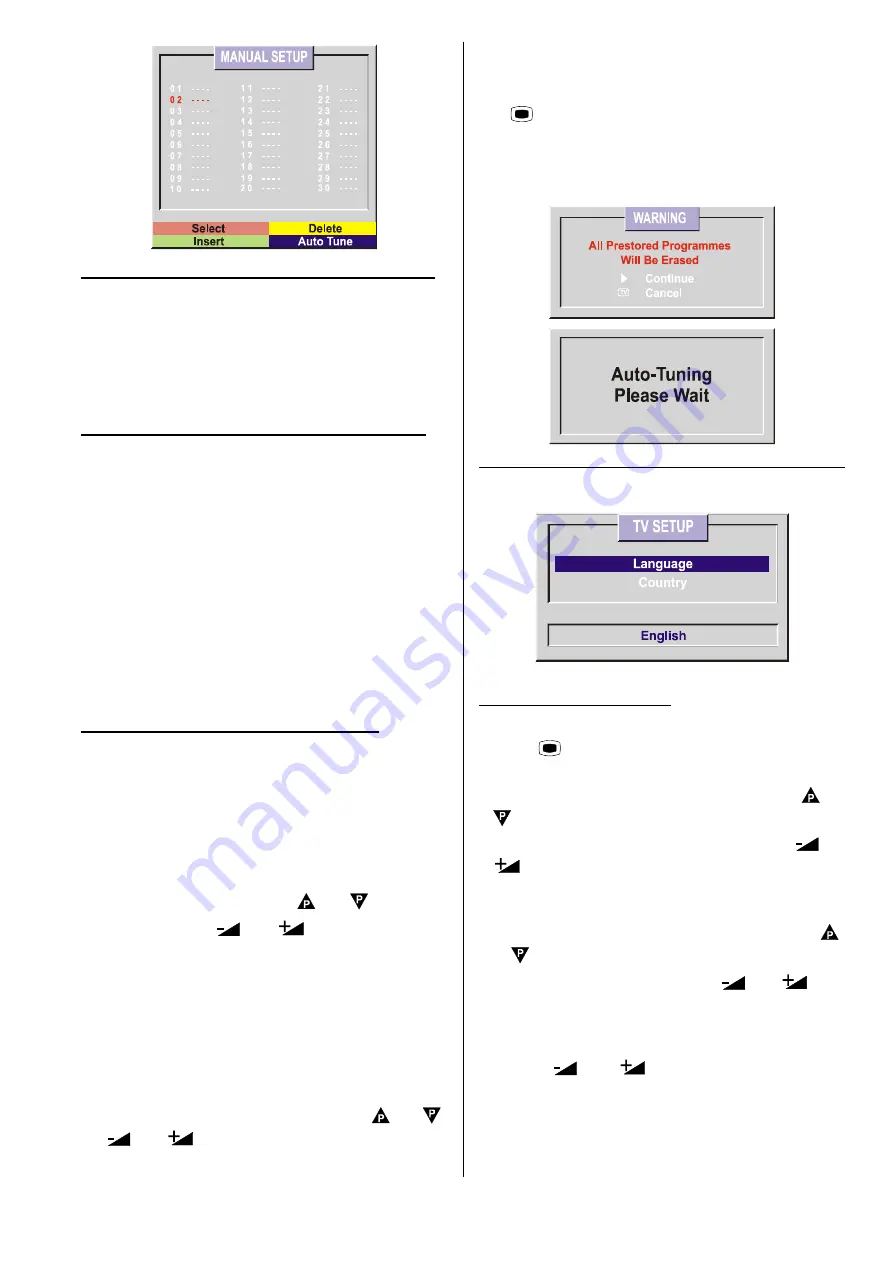
GB
- 15 -
To delete a channel from a programme number:
Move the flashing onto the channel you want to de-
lete.
Press the
YELLOW
button. Now the corresponding
channel will be deleted and all the other channels be-
low this programme number will be moved one
programme number up.
To insert a channel into a programme number:
Move the flashing onto the selected channel.
Press the
RED
button, so that channel will be dis-
played on the screen.
Move the flashing onto the selected programme num-
ber. Now pressing the
GREEN
button will insert the
channel on screen displayed into that programme
number. If a channel is moved to a lower programme
number, channels between the previous and current
position of the selected channel will be moved one
programme number up and if a channel is moved to a
upper programme number, channels between the
previous and current position of the selected channel
will be moved one programme number down.
APS (Automatic Programming System):
The
APS
menu will appear when you first switch on your
TV for the first time.
APS
automatically programmes
your TV, according to the transmission of programme
systems in your area.
If you want to run
APS
at any other time:
Press
BLUE
button. Now you are in the
Auto Tune
menu.
Select
Program
menu using or button.
Press either the
or
button to enter the
Program
menu.
In the program menu enter the
Auto Tune
menu by
pressing the
BLUE
button, APS is starting.To stop
APS press the
TV
button.
After APS is finalised, a rank list will appear on the
screen. . In the rank list you will see the programme
numbers and names, assigned to the programmes.
First the programme with programme number 1 will be
displayed and it will be flashing. Using the or
or
or
buttons you can move the flashing
number and then display the programme corresponding
to that flashing number by pressing the
RED
button.
If you do not accept the line up between the programme
numbers and names and want to change them, press
the
MENU
button and then the
BLUE
button, so
entering the Installation menu. In the Installation menu
select the
TUNING
menu and enter it. To use the
TUNING
menu, refer to the Tuning submenu in the
Installation Menu section of this manual.
TV Setup Menu
This menu is used to select the Menu Language.
Selecting Menu Language
To select menu language:
Press
MENU
button so that you enter the main
menu.
In the main menu select
Installation
using or
button.
Open the installation menu pressing the
or
button . (To open the
Installation Menu
di-
rectly, do not enter the main menu but only press the
BLUE button).
In the installation menu select
TV Setup
using
or button.
Open the
TV Setup
menu using
or
but-
ton.
In the
TV Setup
menu select
Language
and you
can change the language to the one you require, us-
ing the
or
buttons. As soon as you
change the language, the menu items will be dis-
played in the selected language.
All manuals and user guides at all-guides.com
all-guides.com



















