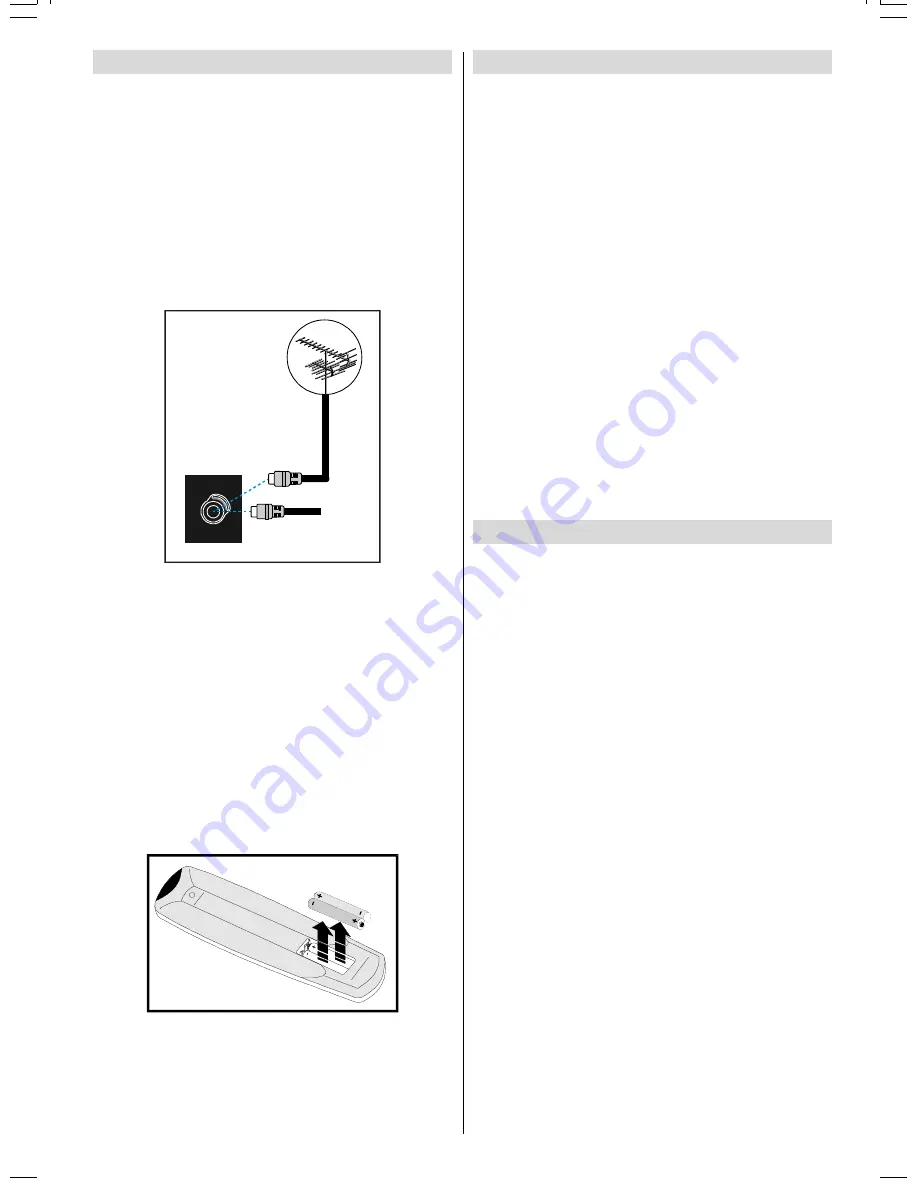
GB
- 7 -
Before Switching on your TV
Power connection
IMPORTANT:
The TV set is designed to operate on
220-240V
AC, 50 Hz.
After unpacking, allow the TV set to reach the ambient room
temperature before you connect the set to the mains.
Connections to the RF input socket
Connect the aerial or cable TV plug into the RF input socket
on the back of the TV.If you are also connecting a video re-
corder /satellite receiver, plug the aerial into this equipment
first and then connect the RF output socket from this device
to the RF input on the back of the TV.
VHF/UHF
W
795($53$1(/
&$%/(79
How to connect other devices
IMPORTANT:
Switch off the TV before connecting any external
device.
Sockets for external connections are at the front or back of the
TV. For connection of other devices via Euroconnector refer to
the manuals of the related devices.
Inserting batteries in the remote control
handset
Place the batteries in the right directions as seen below.
Remove the battery cover located on the back of the handset
by gently pulling upwards from the indicated part.
Insert two
AAA (R03)
or equivalent type batteries inside.
Replace the battery cover.
NOTE:
Remove batteries from remote control handset when
it is not to be used for a long period.Otherwise it can be dam-
aged due to any leakage of batteries.
Switching the TV ON/OFF
To switch the TV on
Your TV will switch on in two steps:
1-
Press the power button located on the front of the TV. Then
the TV switches itself to standby mode and the
RED LED
located below the TV turns on.
2-
To switch on the TV from stand-by mode either:
Press a digit button on the remote control so that a programme
number is selected,
or,
Press Programme Up or Down buttons on the front of the TV
or on the remote control, so that last switched off programme
is selected.
In either case the TV will switch on and the
RED LED
will turn
to
GREEN
.
To switch the TV off
Press the stand-by button on the remote control, so the TV will
switch to stand-by mode and the
GREEN
LED
will become
RED
,
or,
Press the power button located on the front of the TV, so the TV
will switch off and the
GREEN LED
will turn off.
Operating the TV
You can operate your TV both using the remote control
handset and onset buttons.
Operating with the buttons on the TV set
Volume setting and programme selection can be made using
the buttons on the front panel.
Volume Setting
Press
- V
button to decrease volume or
V+
button to in-
crease volume, so a volume level scale (slider) will be dis-
played at the middle of the bottom on the screen.
By pressing both the
V +
and
- V
buttons at the same time
you can enter Main menu.
Programme Selecting
Press
P +
button to select the next programme or
- P
button to select the previous programme.
Operating with Remote Control
The remote control handset of your TV is designed to control
all the functions of the model you selected. The functions will
be described in accordance with the menu system of your TV.
Functions of the menu system are described in Menu System
section.
Volume Setting
Press
VOL+
button to increase volume. Press
VOL-
button
to decrease volume. A volume level scale (slider) will be dis-
played at the middle of the bottom on the screen.
ENG-(C1426R)-3716-AV-3040-AK36-MN1P-VST-BSI-T3X-5003XXXX.p65
18.04.2003, 09:54
7



































