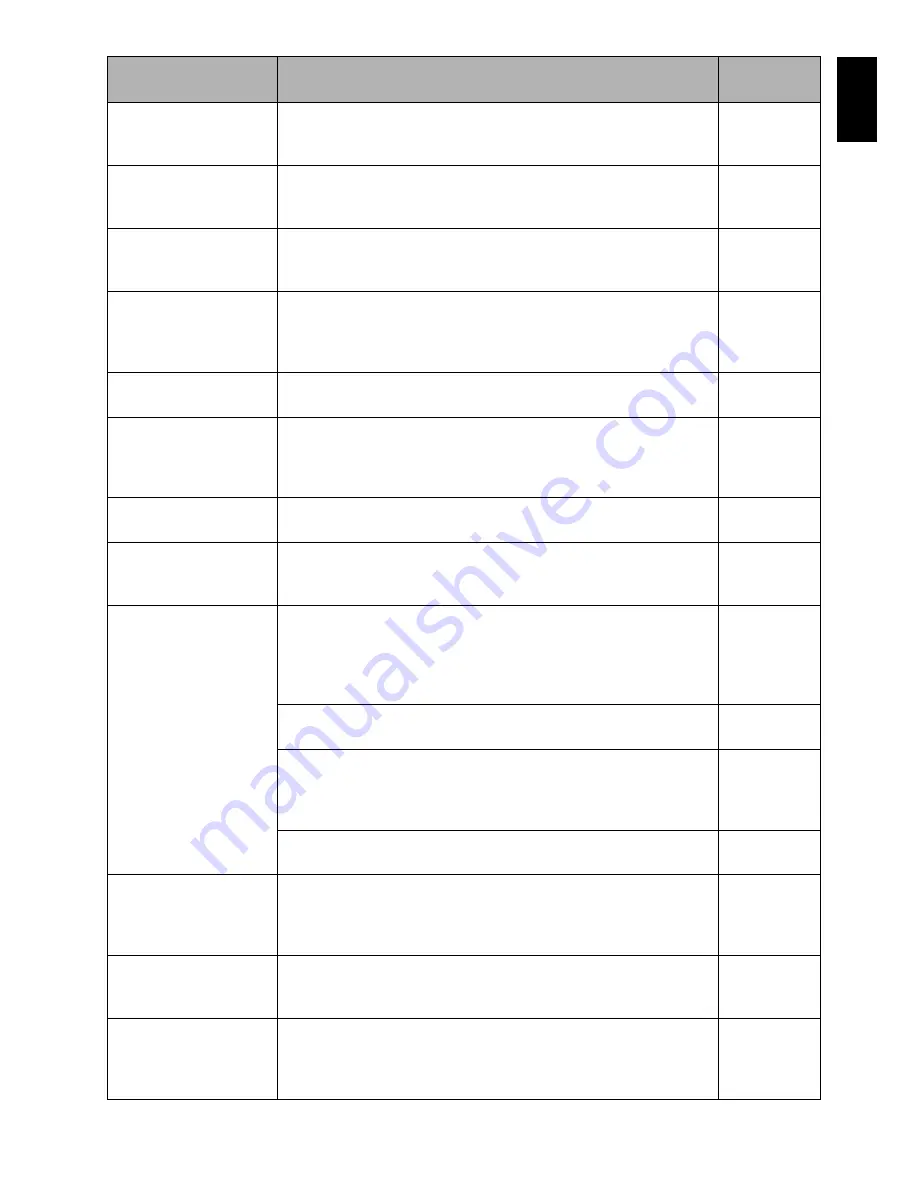
English
137
DVD-R* Disc, Video
mode and 16:9 mode
cannot be changed.
With DVD-RW (VF-mode)/DVD-R disc, the movie quality mode
and 16:9 mode once used for recording cannot be changed.
* “DVD-RW (VF)” will appear when using a DVD-RW (VF-mode).
63
DVD-RAM disc. Finalize
is not required.
This message will appear if you press the FINALIZE button with a
DVD-RAM loaded in this DVD video camera/recorder. No
finalization is necessary for a DVD-RAM.
102
END OF DISC
The disc is full.
You cannot record on this disc any more. Prepare another disc or
delete unnecessary movie scenes from this disc.
79
Error occurred. Please
replace disc or format
disc.
• Abnormality has occurred with the DVD-RAM/DVD-RW/+RW
disc to be repaired. Initialize the disc before using it, or use the
another disc. Initializing the disc will erase all data on it.
• See *2 on page 139.
99
Error occurred. Please
replace disc.
An abnormality occurred with a DVD-R disc to be repaired.
Replace the disc.
—
Finalize may not be
complete. Finalize again
now?
This message will appear when power is supplied again and the
disc is reinserted after power was shut off during finalization due
to a power failure, etc. Choose “YES” if you wish to be sure
finalizing is performed.
102
It is unrecordable on
this card.
The inserted card cannot be used in this DVD video camera/
recorder: Use another card.
25
JPEG files related to
scenes are not found.
This message will appear when stills recorded on DVD-RAM disc
using a device other than this DVD video camera/recorder are to
be copied to card.
—
NO DISC
This message may appear when the DVD video camera/recorder
or disc is moved from a cold place to a warm place.
Condensation has occurred on the camera/recorder lens or DVD-
RAM drive. Do not remove the disc; leave the DVD video camera/
recorder turned off in a place as dry as possible for 1 – 2 hours.
6
The disc has not been inserted.
Insert it.
38
The disc is not inserted correctly.
Push the disc against the turntable at the center until a click is
heard.
See *3 and *4 on page 139.
38
Is the disc surface/bottom reversed?
Check the surface/bottom of disc, and reinsert it correctly.
38, 39
No more scenes.
PlayList was deleted.
• All scenes are deleted from the play list.
• Since a play list with no scenes cannot be supported by
specifications, a play list from which all registered scenes have
been deselected will be deleted.
95, 96
PlayList over limit.
An attempt was made to create new play list or copy play list,
even though limit specified for play lists in the video recording
standard had already been stored.
92
Same scenes on Play
List will be deleted.
Delete scenes?
• This will appear when scenes are to be deleted.
• When a play list exists on disc, an attempt to delete scenes in
program will display this message. (This message will not
appear if you deselect scenes from play list.)
79
Message
Cause & Troubleshooting
Reference
page
Summary of Contents for BX35A - DZ Camcorder - 680 KP
Page 162: ......
















































