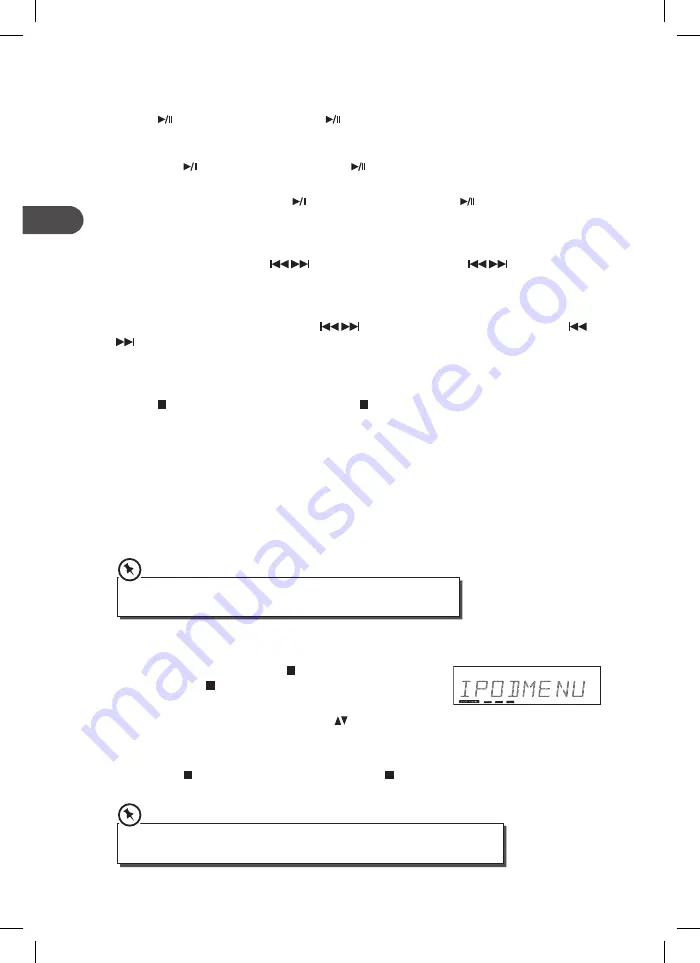
iPod Playback
Tap the icon on the unit or press the button on the remote control to start playing.
To Pause Playback
•
Tap the icon on the unit or press the button on the remote control to pause the
playback.
•
To resume playback, tap the
icon on the unit or press the button on the remote
control again.
Skipping to Another Track
Tap the SKIP/TUNE SEARCH
icons on the unit or press the
buttons on the
remote control to skip previous or next track from the current track.
Locating a Particular Point on a Track
Tap and hold the SKIP/TUNE SEARCH
icons on the unit or press and hold the
buttons on the remote control to fast reverse or fast forward the current track. Release
the button to resume normal playback.
To Stop Playback
Tap the /MENU icon on the unit or press the /MENU button on the remote control to
stop playing.
Repeat Playback
Press the REPEAT button on the remote control to play songs repeatedly. Some of the older
iPod versions do not support this function.
Random Playback
Press the RANDOM button on the remote control to play songs randomly. Some of the
older iPod versions do not support this function.
In iPod mode, Repeat and Random playback indicators will not shown on
the display of the unit.
Control iPhone/iPod (navigation menu)
1. During iPod mode, tap the /MENU icon on the unit
or press the /MENU button on the remote control to
enter the iPhone/iPod navigation menu.
2. Press the PRESET/FOLDER/ARROW buttons on the remote control to navigate up
and down in the menu.
3. Press the SELECT/MONO/ST. button on the remote control to confirm selection.
4. Tap the
/MENU icon on the unit or press the /MENU button on the remote control
return to the previous iPhone/iPod menu.
• For iPhone/iPod, please make sure the current mode is set as iPod/Music/Video.
• iPod 6
th
generation doesn’t support the navigation menu.
26
GB
AXM845E_IB_GB_120510_candice.indd 26
10/05/2012 6:20 PM





















