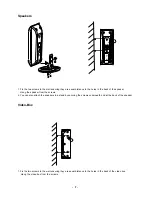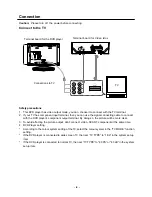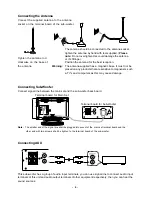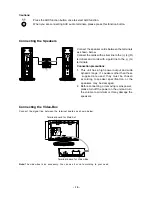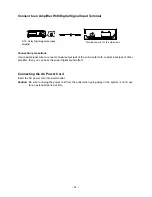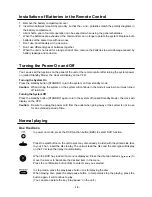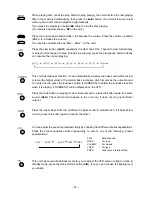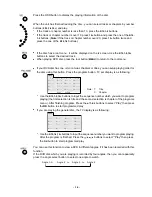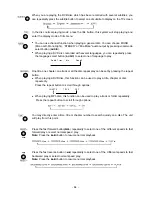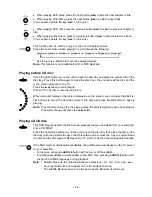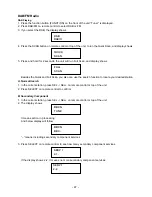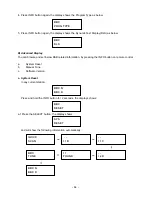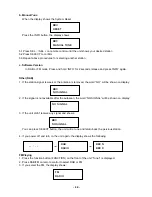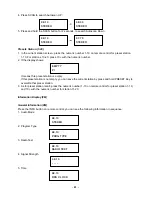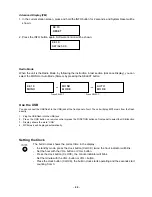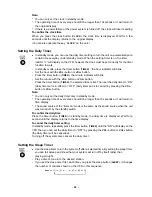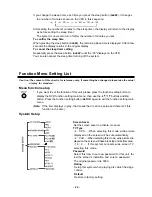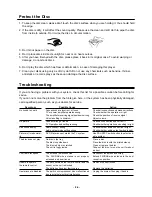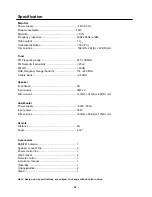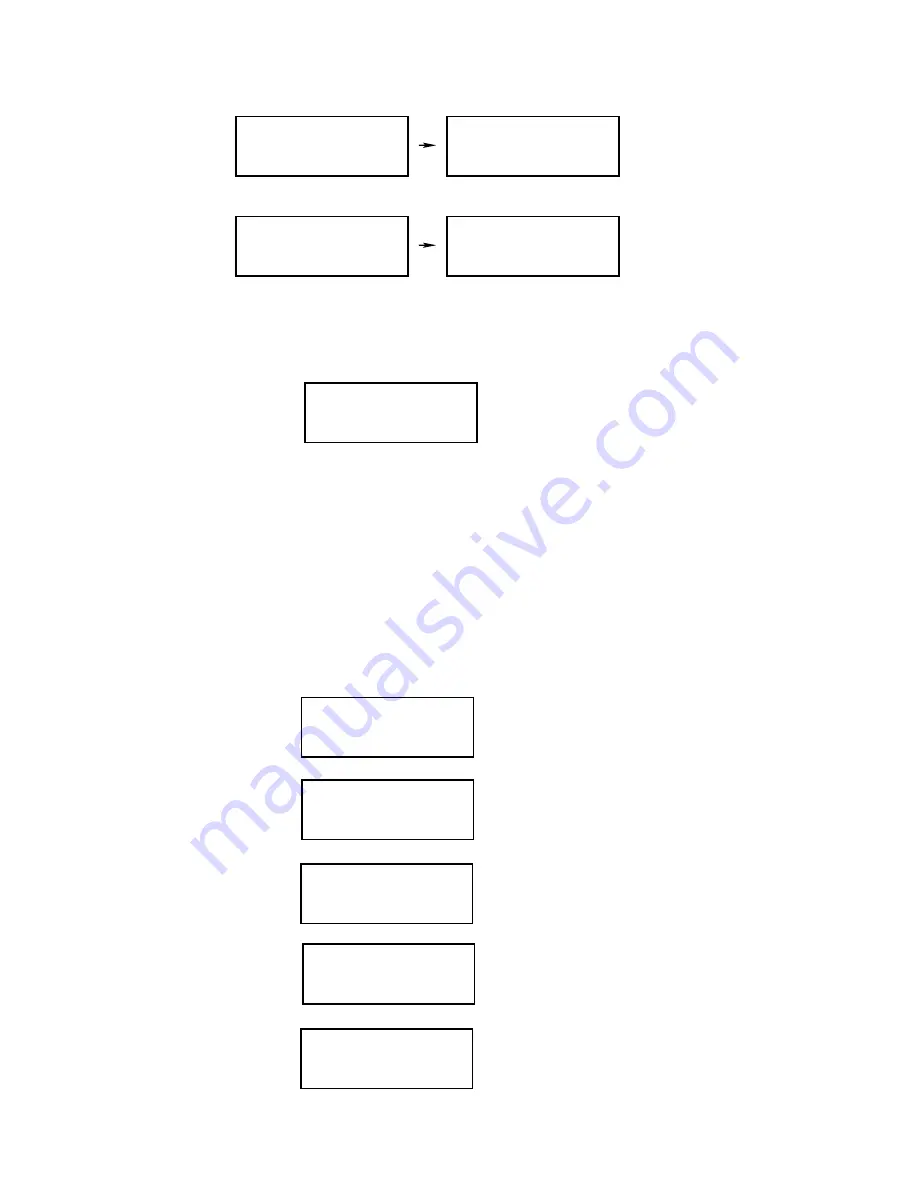
- 21 -
4. Press SCAN to search Autoscan UP :
5. Press and hold the SCAN button for 2 seconds, to search Autoscan Down :
Presets Station (1-20)
1. In the current station screen, press the numeric number 1-10 on remote control for preset station
1-10. For stations 10-20, press 10+ with the numeric number.
2. If the display shows:
It means this preset station is empty.
If this preset station is not empty, you can save the current station by press and hold PRESET Key to
overwrite that preset station.
3. As for preset station recall, press the numeric number 1-10 on remote control for preset station 1-10,
and 10+ with the numeric number for station 11-20.
Information Display (FM)
General Information (FM)
Press the INFO button on remote control; you can see the following information in sequence:
1. Audio Mode
2. Program Type
3. Radio Text
4. Signal Strength
5. Time
98.10
STEREO
98.30
STEREO
98.10
STEREO
97.70
STEREO
EMPTY
P 1
98.10
STEREO
98.10
PROG TYPE
98.10
RADIO TEXT
98.10
- - - -
98.10
RDS CLOCK
Summary of Contents for AX-M138
Page 1: ......