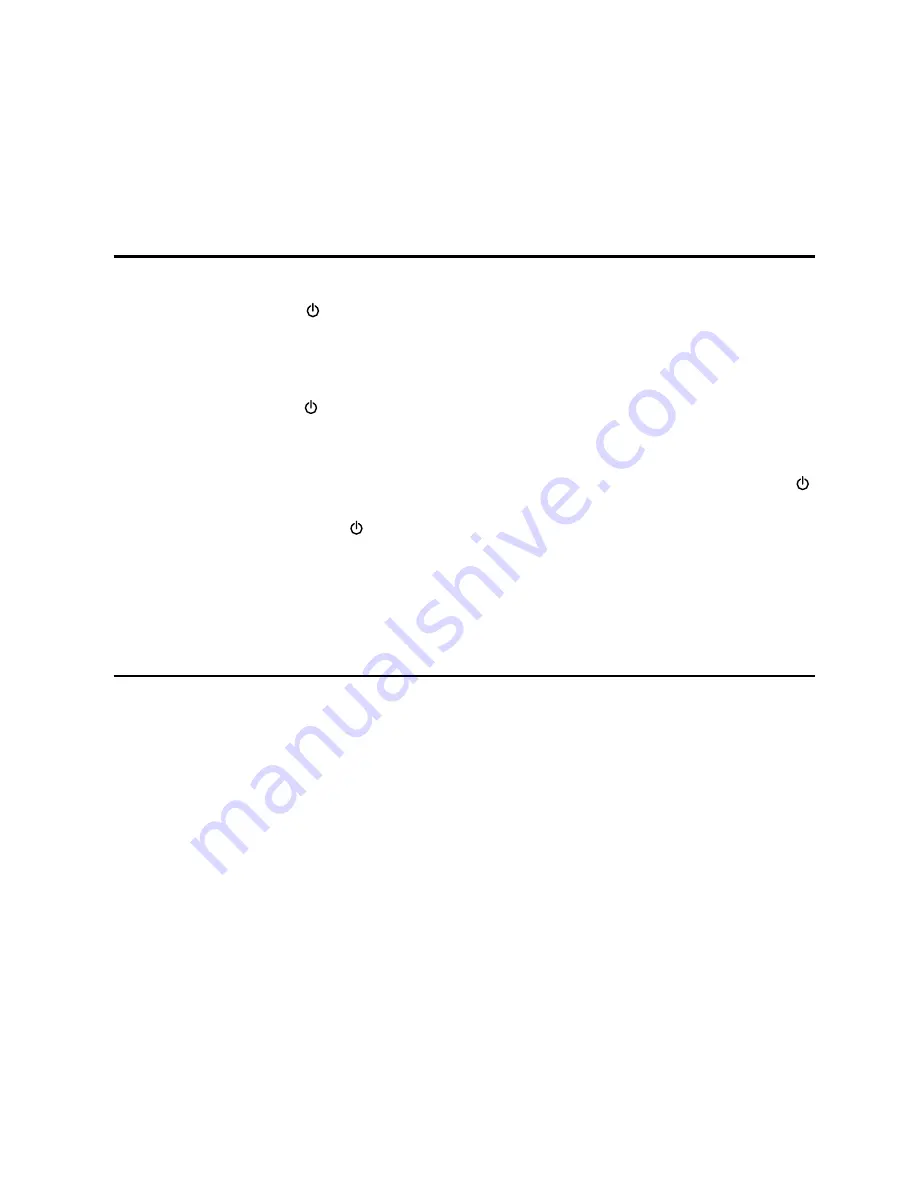
- 10 -
Connecting the AC Power Plug
Insert the AC power plug into a wall outlet, and your system is ready to use.
Caution:
Be sure to unplug the power plug from the outlet when going out or when the system is
not in use for an extended period of time.
Turning the Power On and Off
Turning the System On
Press the Standby button ( ) to turn the system on from standby mode. The display comes on.
Caution:
When turning the system on, the system comes on ready to continue in the mode it was
in when last turned off.
Turning the System Off
Press the Standby button ( ) again to turn the system off (called Standby Mode). The clock will be
displayed.
Switching the System to Eco Power Standby Mode
If the system is in Normal Standby Mode with clock display. Press and hold the Standby button ( )
for 3 seconds or longer to switch to Eco Power Standby Mode. The Eco Power LED light will be on.
Then press the Standby button (
) again or press the Clock button (
CLOCK
) to switch to Normal
Standby Mode. The clock will be displayed and the Eco Power LED light will be off.
Caution:
Be sure to unplug the system from the wall output when the system is not in use for an
extended period of time.
Setting the Clock
Setting the Clock Manually
1. Set the unit to normal standby mode.
2. Press the Clock button (
CLOCK
), the hour indicator will blink.
3. Set the hour with the Volume Down button (
VOL-
) or Volume Up button (
VOL+
).
4. Press the Clock button (
CLOCK
), the minute indicator will blink.
5. Set the minute with the Volume Down button (
VOL-
) or Volume Up button (
VOL+
).
6. Press the Clock button (
CLOCK
), 12H or 24H will blink.
7. Set the clock to either 12 or 24 hour format with either of the Volume Down button (
VOL-
) or
Volume Up button (
VOL+
).
8. Press the Clock button (
CLOCK
), the built-in clock starts operating.
Please note:
•
The clock must be set in standby mode and if the set-up time for each step is longer than 3
seconds, set-up will be cancelled.
•
If a power failure occurs or the unit is disconnected from the mains, the clock setting will be lost.
Setting the Clock Automatically
Tune into either a DAB or RDS station and wait for a few minutes. To confirm, press the Clock
button (
CLOCK
).

























