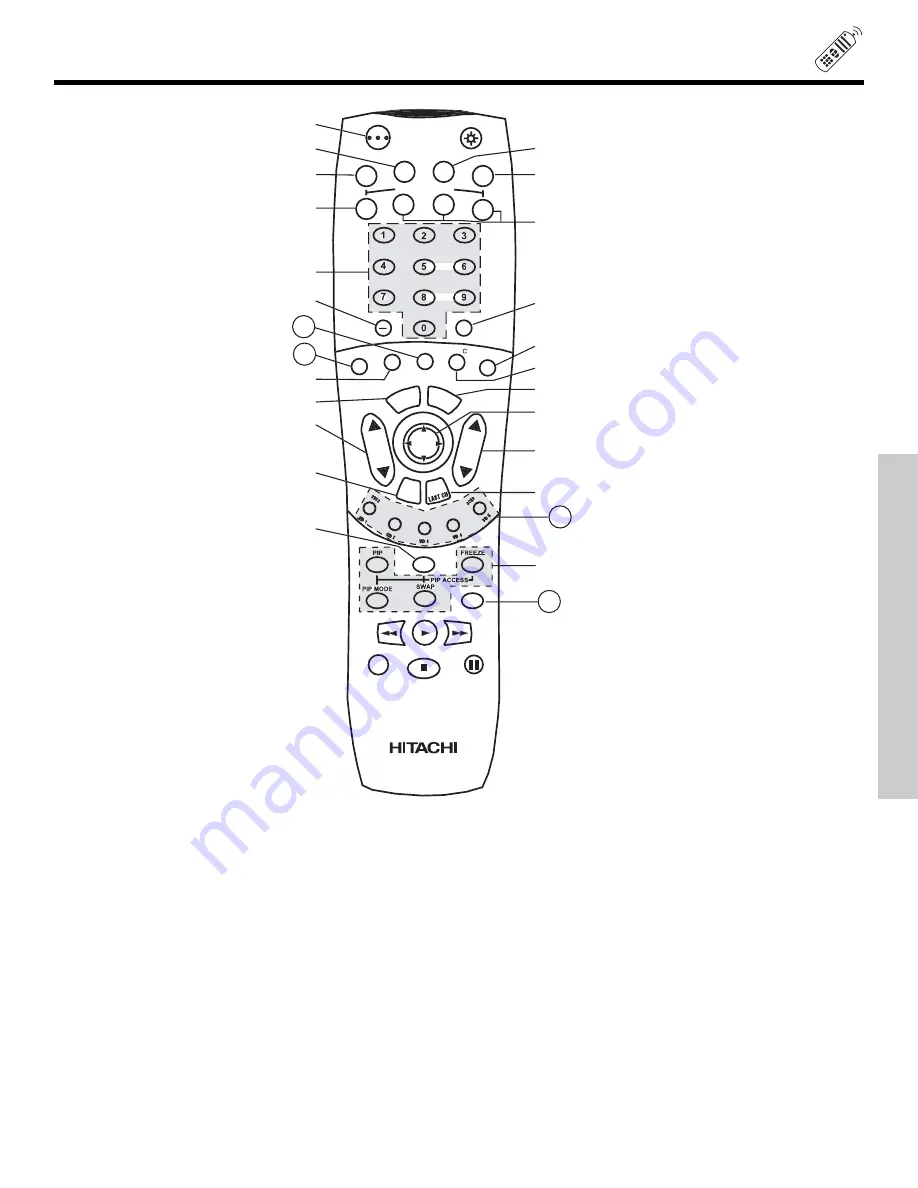
25
HOW TO USE THE REMOTE TO CONTROL YOUR TV
POWER button
Press this button to turn the TV set on or off when the remote is in TV mode (see page 24 for instructions on how to set the remote
control to TV mode).
TV button
When the TV button is pressed, it will blink, to indicate the remote is in TV mode.
VCR button
When the VCR button is pressed, it will blink to indicate the remote is in VCR mode (see page 36).
CABLE (CBL)
When the CABLE button is pressed, it will blink to indicate the remote is in CABLE mode (see page 37).
SET-TOP-BOX (STB)
When the STB button is pressed, it will blink to indicate the remote is in STB mode (see page 38).
If you have a Satellite receiver, use this button to program your Satellite receiver (see page 38).
DVD button
When the DVD button is pressed, it will blink to indicate the remote is in DVD mode (see page 39).
21
222
POWER
TV
VCR
CBL
DVD
INFO
SLEEP
GUIDE
EXIT
ME
NU
CH
VOL
MUTE
PIP CH
VIDEO
VIDEO
SOURCE WIZARD
REC
SELECT
A/V NET
ASPE T
STB
ANT
D
VID
1
TAPE
CD
AMP
VIRTUAL H
D
HD
244
233
THE
REMO
TE
CONTR
OL
Summary of Contents for 57T600
Page 80: ...QR56571 ...
















































