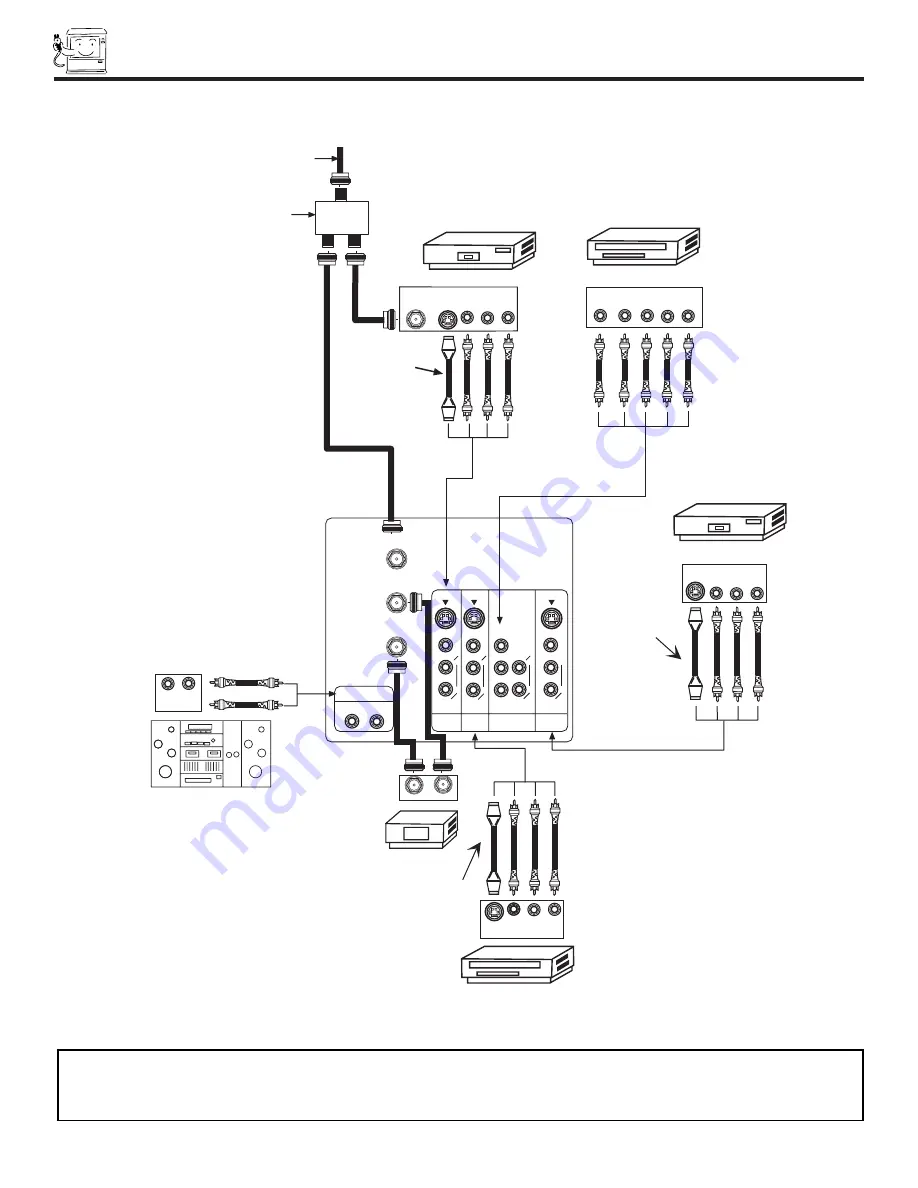
REAR PANEL CONNECTIONS
12
DVD Player
Stereo System Amplifier
Laserdisc player, VCR,
camcorder, etc.
VCR #2
Cable TV Box
Optional, see tips
on page 13
VCR #1
Outside antenna or
cable TV coaxial cable
2-Way signal splitter
Optional, see tips
on page 13
V L R
OUTPUT
S-VIDEO
ANT
IN
OUTPUT
S-VIDEO
V
L
R
OUTPUT
Y
P
B
/C
B
P
R
/C
R
L R
L
R
INPUT
Optional, see tips
on page 13
V L R
INPUT
S-VIDEO
INPUT
OUTPUT
P
B
P
R
AUDIO TO HI-FI
MONITOR
OUT
INPUT 1
AUDIO
(MONO)
L
R
AUDIO
L
R
S-VIDEO
S-VIDEO
VIDEO
VIDEO
AUDIO
L
R
(MONO)
S-VIDEO
VIDEO
Y/VIDEO
R
L
AUDIO
L
R
INPUT 2
INPUT 4
(MONO)
ANT A
TO
CONVERTER
ANT B
NOTE:
1.
Connect only 1 component to each input jack.
2. Follow connections that pertain to your personal entertainment system.
3.
A single VCR can be used for VCR #1 and VCR #2, but note that a VCR cannot record its own video or line
output. Refer to your VCR operating guide for more information on line input-output connections.
TYPICAL FULL-FEATURE SETUP
Summary of Contents for 53SBX10B
Page 60: ...QR47651 ...



























