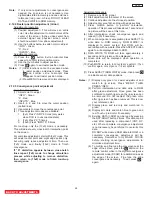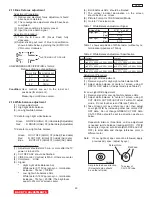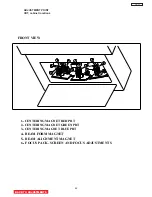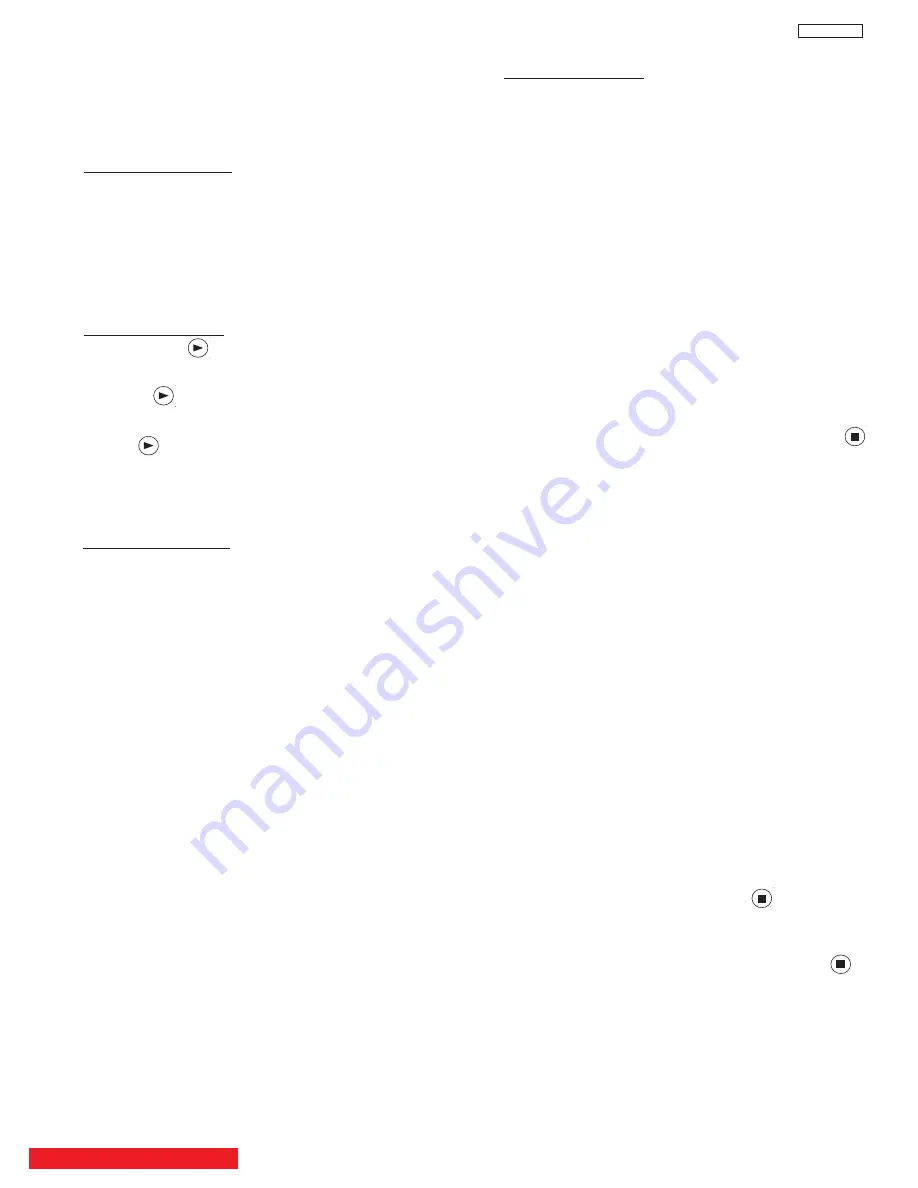
48
DP65
Note:
If only minor adjustments to convergence are
needed, the jig screen is not necessary. Use
digital data stored in memory and one color as a
reference (red, green, or blue). DO NOT CLEAR
DATA and WRITE to ROM memory.
2.12.4 Raster position adjustment (minor)
Adjustment preparation
(1) Position adjustment - This will move an entire
color. Use this adjustment to match colors at the
center of the screen. (Active video center from
external signal and physical screen center
should now match from phase adjustment).
(2) Use the buttons below to switch color to adjust.
“INFO” - Green
“0” - Red
“INPUTS” - Blue
Adjustment procedure
(1) Press the button. Extra horizontal lines
appear to confirm raster position mode.
(2) Use the thumb stick to adjust position.
(3) Press again to exit raster position mode.
Notes:
(1) Other functions cannot be accessed when
in raster position adjustment mode. Press
and confirm extra horizontal lines
disappear to exit raster position mode.
(2) Press MENU to remove all colors displayed.
2.12.5 Convergence point adjustment
Adjustment preparation
(1) Select color to adjust.
“INFO” - Green
“0” - Red
“INPUTS” - Blue
(2) Use 4, 6, 2, and 5 to move the cursor position
(dotted lines).
(3) Use
cursors
to move the convergence point.
(4) Three adjustment modes are available:
1.
(3x3) Press “INFO” 5 times (only works
when DCU is in uncorrected state)
2.
(7x5) Press “0” 5 times
3.
(13x9) Press “INPUTS” 5 times
For touch-up, only the (13x9) mode is necessary.
This will adjust every cross-hatch intersection point
on the screen.
For complete adjustment, start with (3x3) mode. This
will adjust center point and eight edge points only,
but will greatly reduce adjustment time. Then use
(7x5) mode, and finally (13x9) mode to finish
convergence.
If “S” distortion appears between cross-hatch
lines repeat (7x5) mode to change calculation
process while adjusting to remove distortion,
then return to (13x9) mode to finish touch-up
convergence.
Adjustment procedure
(1) Receive any NTSC signal.
(2) Start adjustment at the center of the screen.
(3) Continue adjustment at next closest position.
(4) Adjust center area first, ending with edge sections.
(5) Press GUIDE button to perform calculation
operation. This process will take about 1 second and
no picture will be seen at this time.
(6) After interpolation, check convergence again and
repeat (1)-(5) if necessary.
(7) When convergence is acceptable, press ASPECT to
write data to ROM memory. ROM WRITE? is
displayed to alarm system that ROM will be
overwritten with new data. Press the ASPECT button
again to write displayed data to ROM.
(8) DATA WRITE TO ROM will take approximately 4
seconds and no picture will be displayed.
(9) Green dots will be displayed when operation is
completed.
(10) Push MUTE to return to
convergence pattern , then
confirm again
convergence if is acceptable.
(11) Press ASPECT (ROM WRITE) mode, then press
to initialize sensor data positions.
Notes: (1) Display only green for easier adjustment and
match to jig screen. Press “MENU”, THEN
PRESS “INFO”.
(2) Perform interpolation and data write to ROM
after green adjustment. Once green has been
confirmed to match jig screen, the jig screen can
be removed. Do not readjust the green color
after jig screen has been removed. This is now
your reference color.
(3) Display green and red only and match red to
green.
(4) Display all colors and match blue to green and
red. Touch-up red color if necessary.
(5) Existing DATA in ROM can be read by pressing
the DAY/NIGHT button 2 times. This data can be
used after replacing a component (CRT, DY,
etc.) Where complete convergence adjustment
is not necessary, be careful not to overwrite this
data.
DO NOT write cleared RAM data into ROM or a
complete convergence adjustment will be
necessary. Remember to try MAGIC FOCUS
before starting convergence adjustment to
minimize adjustment time.
(6) To confirm and fine tune the convergence at the
edge of the screen, press the button on the
remote control while in the digital convergence
adjustment mode (DCAM) for additional lines at
the edge of the screen. Fine tune the edge
convergence as necessary. To exit, press
again.
BACK TO ADJUSTMENTS
GUIDE
C.C.
GUIDE
C.C.
GUIDE
C.C.
GUIDE
C.C.
GUIDE
C.C.
GUIDE
C.C.
Summary of Contents for 51F59A
Page 89: ...CIRCUIT BLOCK DIAGRAM TABLE OF CONTENTS 88 DP65 DP65G ...
Page 90: ...DP65 DP65G CONNECTION DIAGRAM TABLE OF CONTENTS 89 ...
Page 94: ...93 DP65 CPT P W B TABLE OF CONTENTS ...
Page 96: ...TABLE OF CONTENTS FINAL WIRING DIAGRAM TABLE OF CONTENTS TABLE OF CONTENTS DP65 95 ...
Page 97: ...TABLE OF CONTENTS FINAL WIRING DIAGRAM TABLE OF CONTENTS TABLE OF CONTENTS DP65 96 ...
Page 154: ...BACK TO TABLE OF CONTENTS PRINTED CIRCUIT BOARDS DP65 CPT PWB Solder side DP65 153 ...
Page 183: ......