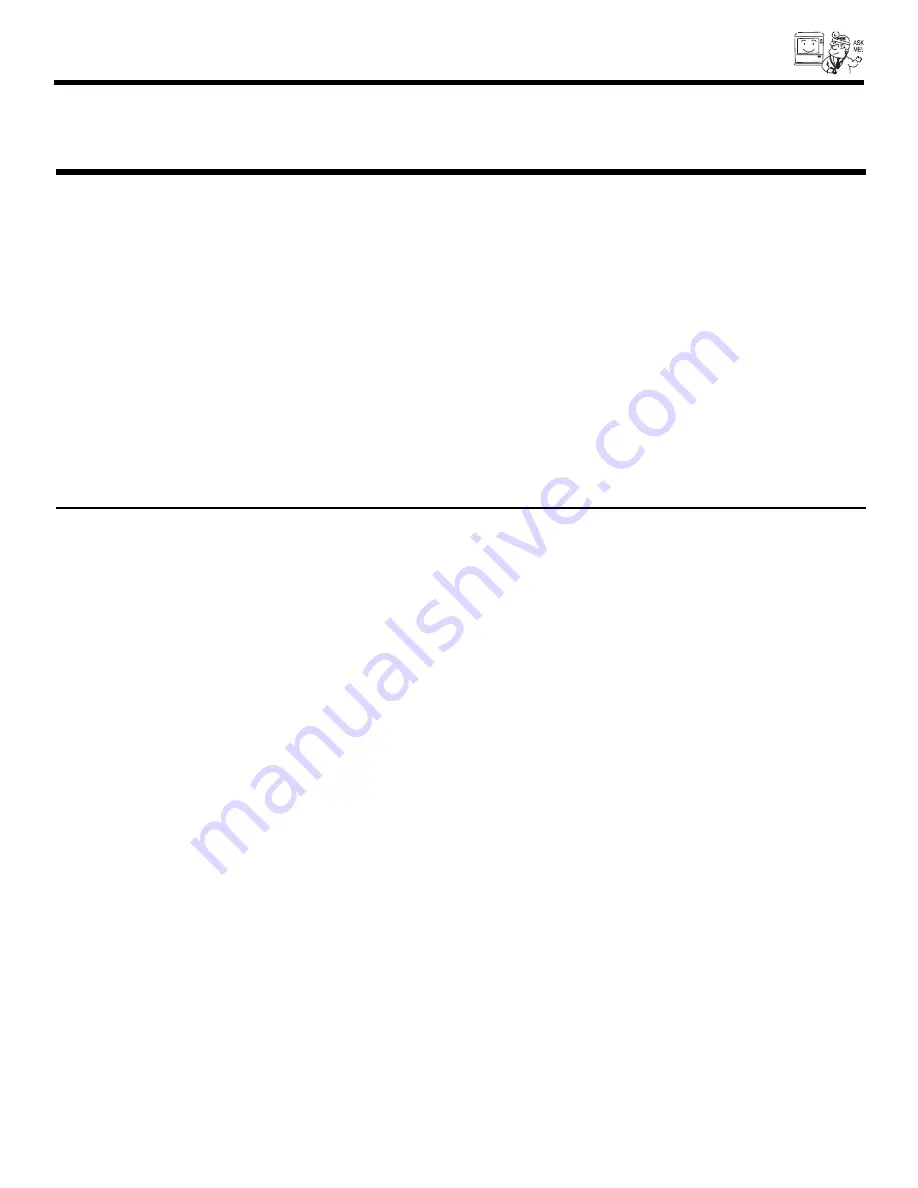
USEFUL INFO
71
In Canada:
1-800-HITACHI
(1-800-448-2244)
Monday - Friday EST 9:00am - 7:00pm
Saturday EST 9:00am - 5:00pm
Hitachi Canada, LTD.
Digital Media Division
Should you have any questions regarding warranty, service, operation, or technical assistance, please
contact:
Look for your French Manual on the outside of the box.
If the manual is missing, call
for a copy.
1-800-HITACHI
(1-800-448-2244)
Au Canada:
1-800-HITACHI
(1-800-448-2244)
Lundi - Vendredi L’EST 9:00am - 7:00pm
Samedi L’EST 9:00am - 5:00pm
Pour de plus amples renseignements sur le service durant la période couverte par la garantie, sur le fonction-
nement ou pour de l’assistance technique communiquez avec:
La version français de votre manual se trouve a l’exterieur de la boîte.
Si le manuel est manquant, coposez le
pour obenir votre copie.
1-800-HITACHI
(1-800-448-2244)
HITACHI CANADA, LTD.
2495 Meadowpine Blvd.
Mississauga, Ontario L5N 6C3
Summary of Contents for 51F520
Page 76: ...NOTES 76 ...
Page 77: ...NOTES 77 ...
Page 78: ...NOTES 78 ...
Page 79: ...NOTES 79 ...
Page 80: ...QR64451 ...
























