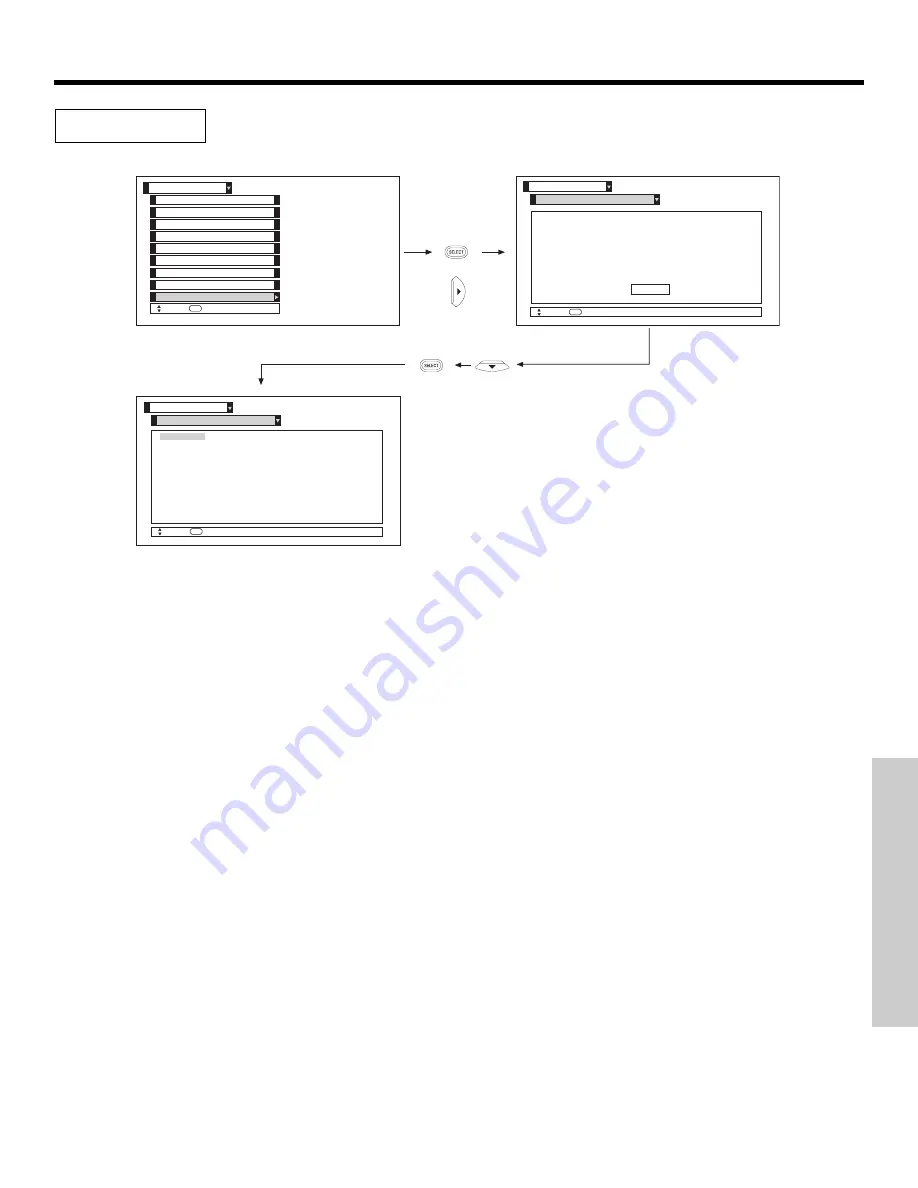
65
SETUP
Move
SEL
Return
Model:
Dimensions (Inches) (mm)
Height:
- / -
Width:
- / -
Depth:
- / -
Move
SEL
Return
Caution:
Continuous on-screen
displays such as Video games, stock
m a r k e t q u o t a t i o n s , a n d o t h e r
fixed (non-moving) patterns can
cause permanent damage.
Such “SCREEN BURNS” are not covered
by your Hitachi Factory Warranty.
Caution
Setup
About Your TV
Set Virtual HD
Set The Inputs
Menu Preference
Magic Focus Tune Up
Setup
Move
SEL
Select
Set Monitor Out
Set Closed Captions
Set Black Side Panel
About Your TV
Setup
About Your TV
Set AV Control
or
The TV model name and dimensions will be displayed on the TV screen. The dimensions of each TV model
are listed on page 69.
About Your TV
ON-SCREEN DISPLA
Y
Press EXIT to quit menu or select ABOUT YOUR TV to return to previous menu.
Summary of Contents for 51F520
Page 76: ...NOTES 76 ...
Page 77: ...NOTES 77 ...
Page 78: ...NOTES 78 ...
Page 79: ...NOTES 79 ...
Page 80: ...QR64451 ...
















































