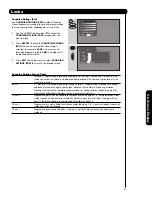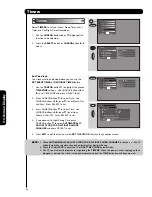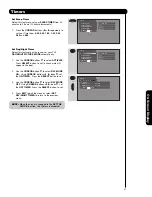54
On-Scr
een Display
Upgrades
It shows software information and easy upgrade
procedure. This function allows the TV software to be
upgraded by using a flash card
(MMC CARD).
If a
future software upgrade is required for your TV,
HITACHI
will notify and provide you with a flash card.
In order to receive written notification and the flash
card, please complete and return the warranty card.
1.
Insert
MMC CARD
2.
Press the
CURSOR
buttons
or
to highlight
UPGRADE NOW
.
3.
Press the
SELECT
button to select and start
upgrading.
4.
Unplug the power cord when the upgrade is
complete.
NOTE:
Any power interruption during the upgrade
process will cancel the upgrade. When this
happens, repeat the upgrade procedure.
Quick Start Up
This feature will select
QUICK START UP
options. Set
this feature to
ON
to have the TV tune channels (both
Analog and Digital) quickly when first turning the TV on.
Set this feature to
OFF
to save electricity. Selecting
ON
for the
QUICK START UP
feature will activate the TV
tuners circuits when the TV is in “standby mode” which
is commonly referred to as “off”. This will allow you to
quickly tune to channels when first turning the TV on.
Digital signals often change and this feature will
monitor any changes and prepare the television to
quickly present a picture. A small amount of electricity
is used to continually monitor signals when this feature
is selected.
S
et The Inputs
Lamp Po
w
er Control
S
et Closed Captions
Menu Preference
Upgrades
S
et Monitor Out
Quic
k
S
tart Up
S
etup
Move
SEL
S
et
Quic
k
S
tart Up
S
etup
Move
SEL
Return
S
elect ON to have the TV tune
channels quic
k
ly at 1st turn on.
S
elect OFF to save electricity
Off On
OR
S
et The Inputs
Lamp Po
w
er Control
S
et Closed Captions
Menu Preference
Upgrades
S
et Monitor Out
Quic
k
S
tart Up
S
etup
Move
SEL
S
et
Upgrades
S
etup
Move
SEL
Return
S
oft
w
are Version # : Main Vxxxx.xxxx
MMC
S
oft
w
are Upgrade
Upgrade No
w
Please Insert MMC card
before upgrading.
OR
Setup
Summary of Contents for 50VF820 - 50" Rear Projection TV
Page 67: ...67 Notes ...
Page 68: ...68 Notes ...
Page 69: ...69 Notes ...
Page 70: ...70 Notes ...
Page 71: ...71 Notes ...
Page 72: ...QR64441 ...