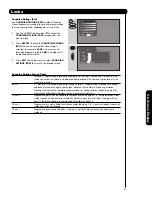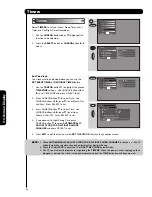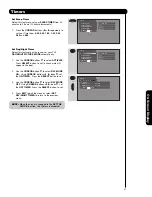39
On-Scr
een Display
Select
CHANNEL MANAGER
to set your Antenna
options, run Auto Channel Scan, Check Signal Meter
and Set Channel List.
1.
Use the
CURSOR
buttons
or
to highlight the
function to be adjusted.
2.
Press the
SELECT
button or
CURSOR
button
to
select.
Signal Meter
Select
SIGNAL METER
when using an indoor or
outdoor antenna. This feature will show the signal
strength and peak values of the Antenna signal to help
you adjust your antenna to optimize signal reception.
1.
Use the
CURSOR
buttons
or
to highlight
SIGNAL METER
.
2.
Press the
SELECT
button to select.
NOTE:
The Signal Meter will not be available (grayed
out) when watching analog channels.
Channel List
A
uto Channel
S
can
S
ignal Meter
Channel Manager
Move
SEL
Return
S
ignal Meter
Channel Manager
Move
SEL
Return
Channel 15-1
S
trength 91
Pea
k
91
Close
MENU
Channel List
Auto Channel Scan
Signal Meter
Channel Manager
Move
SEL
Return
Move
SEL
Select
Setup
Timers
Locks
Channel Manager
Audio
Video
OR
Channel Manager
Channel Manager
Summary of Contents for 50VF820 - 50" Rear Projection TV
Page 67: ...67 Notes ...
Page 68: ...68 Notes ...
Page 69: ...69 Notes ...
Page 70: ...70 Notes ...
Page 71: ...71 Notes ...
Page 72: ...QR64441 ...