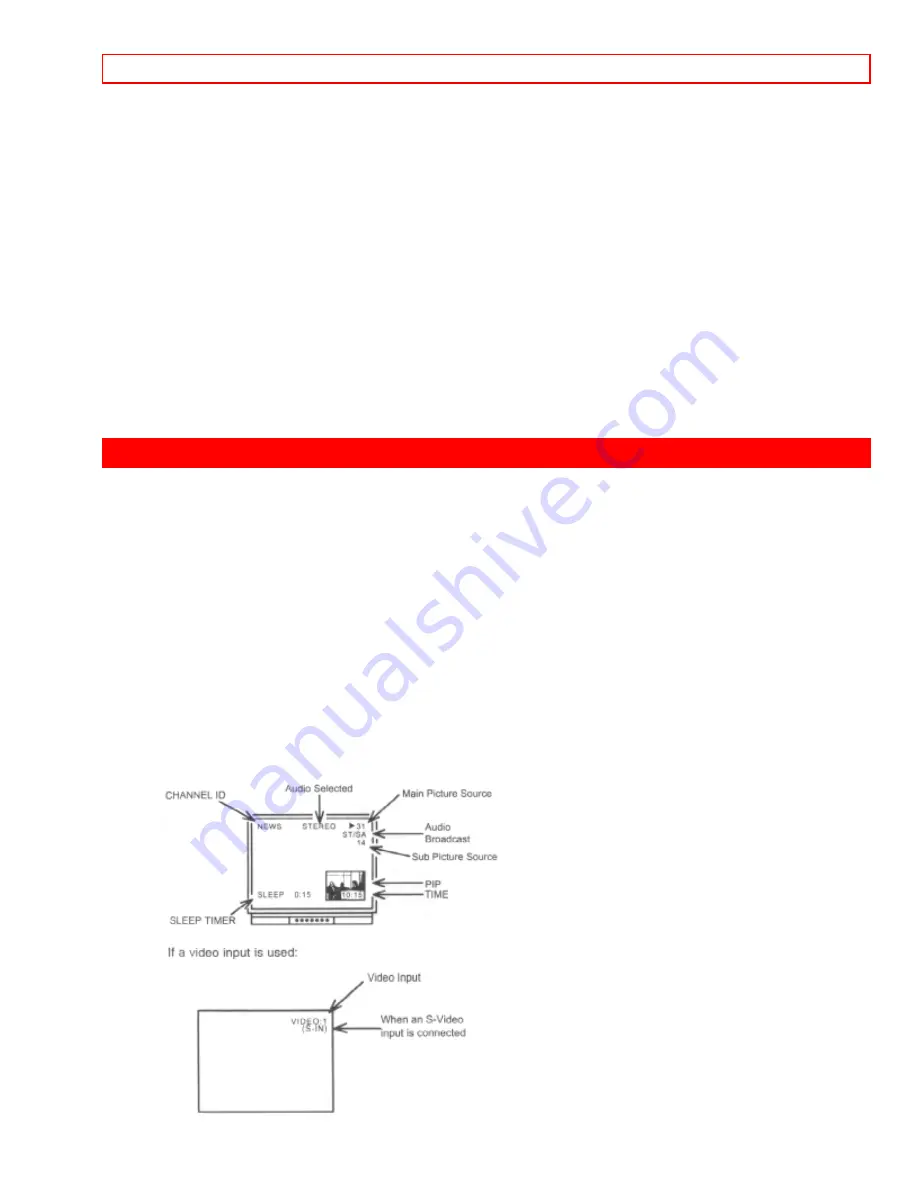
HOW TO USE THE GENIUS REMOTE TO CONTROL YOUR TV
- 17 -
control your cable/satellite box. (See page 23 for instructions on how to program the
remote to control your cable/satellite box.)
Remote control CLU-417UI Illustration
1
These buttons allow the remote to control your TV, VCR, or Cable Box depending on
which mode is chosen, as explained above.
2, 3 LIGHT BUTTON
When you are in a dark room, press this button on the side of the remote to light up the
buttons shown in 3. The light will stay on for about 8 seconds if the light button is not
pressed again. These buttons will not appear to light if the room is too bright.
4 PRECODED VCR BUTTONS
These buttons always transmit the chosen precoded VCR codes.
5 TV/VCR BUTTON
When the remote is in the TV or VCR mode, this is the TV/VCR button. When the
remote is in the CABLE mode, this is the A/B button.
HOW TO USE THE GENIUS REMOTE TO CONTROL YOUR TV
1 TV POWER button
Press this button to turn the TV set on or off. If a Special Event Reminder is set, it will
be displayed when the TV is first turned on. (See page 50.)
2 EXIT/RECALL/COMMERCIAL SKIP button
Press this button when no menu is displayed when you want to check the channel being
received, or if it has stereo (ST) or second audio program (SAP).
You can also check the time, CHANNEL ID, and if the SLEEP TIME has been set. (See
pages 18, 33, and 35.)
When in MENU mode, this button will exit all On Screen Displays.
Press this button twice quickly, when no menu is displayed, to enable the
COMMERCIAL SKIP function. This will tune the TV to the last channel viewed and after
30 seconds, tune back to the original channel.
Remote control Illustration
















































