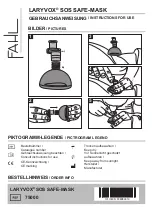32
1.
Press
MENU
on the remote control to display the
different features on your
HITACHI
LCD Rear
Projection TV.
2.
Press the
CURSOR
buttons to navigate and
highlight a different feature of the On-Screen
Display menu. Press the
SELECT
button to select.
3.
Press
EXIT
on the remote control to quickly exit
from a menu.
On-Screen Display
Move
SEL
S
elect
S
etup
Timers
Locks
Channel Manager
A
udio
Video
Summary of Contents for 50C20 - LCD Projection TV
Page 67: ...67 Notes ...
Page 68: ...68 Notes ...
Page 69: ...69 Notes ...
Page 70: ...70 Notes ...
Page 71: ...71 Notes ...
Page 72: ...QR67171 ...