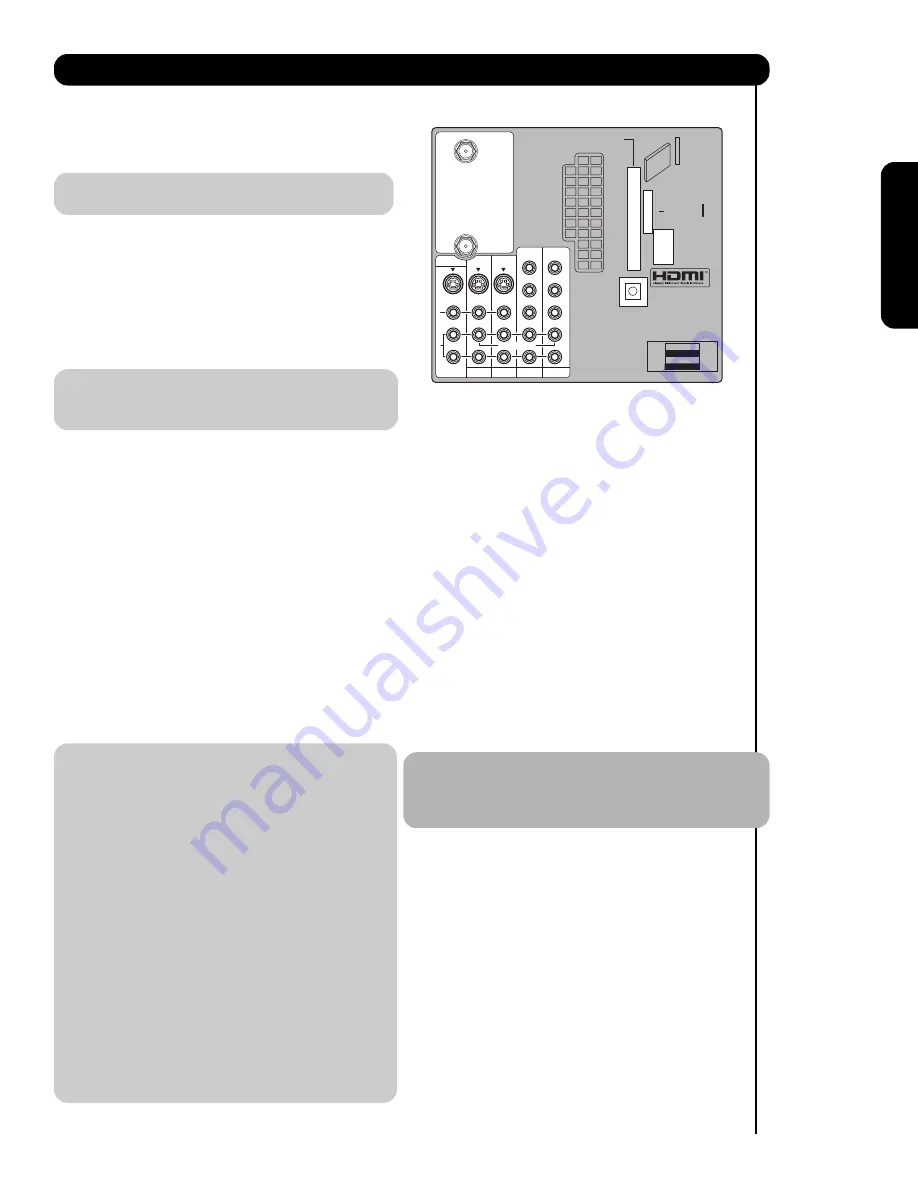
11
First time use
Rear Panel Connections
Antenna Input
CABLE
–
CATV
(Cable TV) input.
AIR
– RF antenna input.
NOTE:
You may ask your local cable company
whether DTV services are available.
Audio/Video Inputs 1, 2, 3 and 4
By using the
INPUTS
button,
CURSOR
buttons
and
SELECT
button of the remote control you can
select each video source. Use the audio and video
inputs to connect external devices, such as VCRs,
camcorders, laserdisc players, DVD players etc. (If
you have mono sound, insert the audio cable into
the left audio jack.)
NOTE:
You may use
VIDEO
or
S-VIDEO
inputs to
connect to
INPUT 1
and
2
, but only one of
these inputs may be used at a time.
MONITOR OUT & HI-FI AUDIO OUT
These jacks provide fixed and variable audio and
video signals (CABLE/AIR, INPUT 1, 2 and 5)
which are used for recording. Use the S-VIDEO
Output for high quality video output. Component
signal to INPUT 3 and 4, and HDMI input will not
have monitor output.
S-Video Inputs 1 and 2
INPUTS 1
and
2
provide S-Video (Super Video)
jacks for connecting equipment with S-Video
output capability.
Component: Y-P
B
P
R
Inputs
INPUTS 3
and
4
provide Y-P
B
P
R
jacks for
connecting equipment with this capability, such as
a DVD player or Set Top Box. You may use
composite video signal for both inputs.
NOTE:
1. Do not connect composite
VIDEO
and
S-VIDEO
to
INPUT 1, 2
or
5
at the same
time.
S-VIDEO
has priority over
VIDEO
input.
2. Your component outputs may be labeled
Y, B-Y, and R-Y. In this case, connect the
components B-Y output to the TV’s P
B
input and the components R-Y output to
the TV’s P
R
input.
3. Your component outputs may be labeled
Y-C
B
C
R
. In this case, connect the component
C
B
output to the TV’s P
B
input and the
component C
R
output to the TV’s P
R
input.
4. It may be necessary to adjust
TINT
to
obtain optimum picture quality when using
the Y-P
B
P
R
inputs (see page 34).
5. To ensure no copyright infringement, the
MONITOR OUT
output will be abnormal,
when using the Y-P
B
P
R
jacks.
6.
INPUT 3
and
INPUT 4
(Y/VIDEO) can be
used for composite video and component
video input.
HDMI (High Definition Multimedia Interface)
ABOUT HDMI
–
HDMI
is the
next-generation all digital interface for consumer
electronics.
HDMI
enables the secure distribution
of uncompressed high-definition video and multi-
channel audio in a single cable. Because digital
television (DTV) signals remain in digital format,
HDMI
assures that pristine high-definition images
retain the highest video quality from the source all
the way to your television screen.
Use the
HDMI
input for your external devices such
as Set-Top-Boxes or DVD players equipped with an
HDMI
output connection.
HDMI
, the
HDMI
logo and High-Definition
Multimedia Interface are trademarks or registered
trademarks of
HDMI
Licensing LLC.
NOTE:
1. The
HDMI
input is not intended for use
with personal computers.
2. Only DTV formats such as
1080i
,
720p
,
480i
and
480p
are available for
HDMI
.
Optical Out (Digital Audio)
This jack provides Digital Audio Output for your
audio device that is Dolby
®
Digital and PCM
compatible, such as an audio amplifier.
Manufactured under license from Dolby
Laboratories.
DOLBY
and the
DOUBLE-D
symbol are trademarks of Dolby Laboratories.
Upgrade Card
This card slot is for future software upgrades.
Hitachi will notify you if a software upgrade is
required for your TV. In order to receive written
notification, please complete and return your
warranty card.
R
L
A
U
D
I
O
V
I
D
E
O
S
I
V
I
D
E
O
(MONO)
(MONO)
(MONO)
(MONO)
P
R
P
B
Y/
VIDEO
Y/
VIDEO
P
R
P
B
P
R
P
B
P
R
P
B
MONITOR OUT
AUDIO
TO HI-FI
INPUT 1
CABLE
AIR
INPUT 2
TV AS CENTER
INPUT 3 INPUT 4
CableCARD™
CAUTION
(Top of card faces right)
Top faces
OPTICAL OUT
Digital Audio
Upgrade Card
Summary of Contents for 50C20 - LCD Projection TV
Page 67: ...67 Notes ...
Page 68: ...68 Notes ...
Page 69: ...69 Notes ...
Page 70: ...70 Notes ...
Page 71: ...71 Notes ...
Page 72: ...QR67171 ...












































