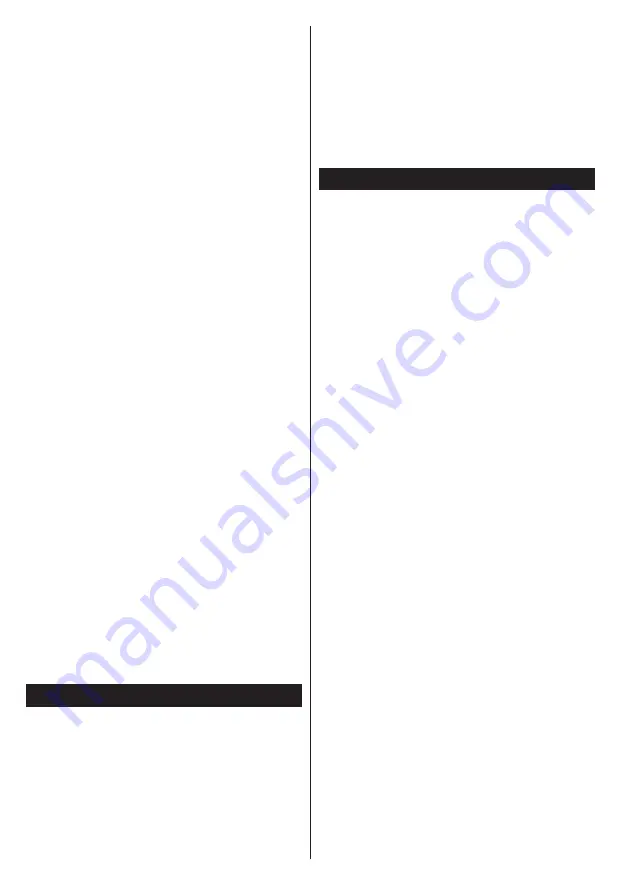
English
- 16 -
Configuring Network Settings
Your TV’s network settings include wired and wireless
connection options. If you are connecting the TV via
ethernet input, select
Network Type
as
Wired Device
.
Select
Wireless Device
option if you are going to
connect the TV to your network wirelessly.
You can press
OK
button to scan available networks
for wireless connection. Afterwards, a list of networks
will be displayed. Select your network from the list
and press
OK
.
If the selected network is protected with a password,
enter the correct key by using the virtual keyboard.
Wait until the IP the address is shown on the screen.
This means that the connection is now established.
To disconnect from a network, you should highlight
Network Type,
press Left or Right button and set as
Disabled.
Connecting to your mobile device via WiFi
If your mobile device has WiFi feature, you can
connect it to your TV via a router, in order to access
the content in your device. For this, your mobile device
must have an appropriate sharing software.
Connect your mobile device to the router/modem and
then activate the sharing software on your mobile
device. Then, select files that you want to share with
your TV.
If the connection is established correctly, you will be
able to access the shared files from your mobile device
via the Media Browser of your TV.
Enter the Media Browser menu and the playback
device selection OSD will be displayed. Select your
mobile device and press the
OK
button to continue.
If available, you can download a virtual remote
controller application from the server of your mobile
device application provider. You can control the TV via
your wireless handheld device using this application.
To do this enable the
Virtual Remote
feature from the
System>Options>More
menu by pressing
Left
or
Right
button. Connect the TV and the mobile device
to the same network and start the application.
Note
: This feature may not be supported on all mobile
devices.
Using Audio Video Sharing Network Service
Audio Video Sharing feature uses a standard that eases
the viewing process of digital electronics and makes
them more convenient to use on a home network.
This standard allows you to view and play photos, music
and videos stored in the media server connected to your
home network.
1. Nero Media Home Installation
The Audio Video Sharing feature cannot be used if
the server programme is not installed onto your PC.
Please prepare your PC with the Nero Media Home
programme.
2. Connect to a Wired or Wireless Network
See the
Wired/Wireless connection
chapters for
detailed configuration information.
3. Play Shared Files via Media Browser
Select
Media Browser
by using the
directional
buttons
from the main menu and press
OK
. The media browser
will then be displayed.
Audio Video Sharing
Audio Video Sharing support is only available in the
Media Browser
Folder
mode. To enable folder mode,
go to the
Settings
tab in the main media browser screen
and press
OK
. Highlight
View
Style
and set to
Folder
using the
Left
or
Right
buttons. Select the desired media
type and press
OK.
If sharing configurations are set properly,
Device
Selection
screen will be displayed after selecting the
desired media type. If available networks are found,
they will be listed on this screen. Select media server or
network that you want to connect to using the Up or Down
buttons and press
OK
. If you want to refresh the device
list, press the
Green
button. You can press
Menu
to exit.
If you select the media type as
Videos
and choose
a device from the selection menu. Then select the
folder with video files in it on the next screen and all
the available video files will be listed.
To play other media types from this screen, you must
go back to main
Media Browser
screen and select the
media type as desired and then perform the network
selection again. Refer to the
Media Browser
menu
section for further information on file playback.
Subtitle files do not work if you watch videos from
your network through Audio Video Sharing feature.
You can connect only one television to the same
network. If a problem occurs with the network, please
switch your television off at the wall socket and back
on again. Trick mode and jump are not supported with
the Audio Video Sharing feature.
Note:
There may be some PC’s which may not be
able to utilize the
Audio Video Sharing
feature due to
administrator and security settings (such as business
PC’s).
For best home network streaming with this TV, the
Nero software should be installed.























