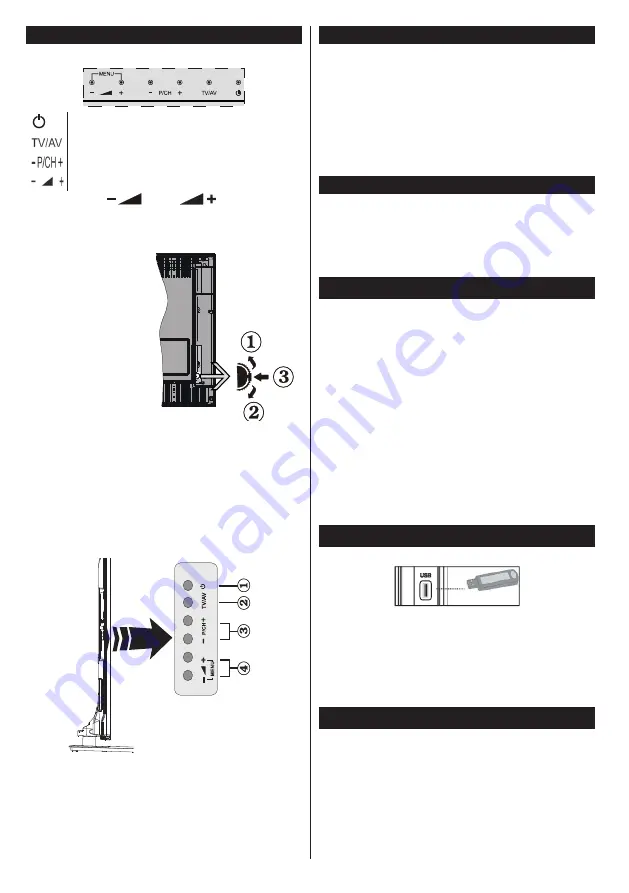
English
- 8 -
TV and Operating Buttons (depending on the model)
Standby/On
Source
Pro/-
/-
Note:
Press
“
”
and
“
”
buttons at the
same time to view main menu.
-or-
1.
Up direction
2.
Down direction
3.
Programme/
Volume / AV
/ Standby-On
selection switch
Note:
You can move
the switch, upward or
downward to change
the volume. If you want
to change channels,
press the middle of the switch once (Position 3)
and then move upward or downward. If you press
the middle of the switch once more, source OSD
will be displayed. If you press the middle of the
switch and hold about a few seconds, the TV will
switch to standby mode. Main menu OSD cannot
be displayed via control buttons.
-or-
1.
Standby On/Off button
2.
TV/AV button
3.
Programme Up/Down buttons
4.
Volume Up/Down buttons
Power Connection
After unpacking, allow the TV set to reach the ambient
room temperature before you connect the set to the
mains.
Power Cable Connection:
IMPORTANT
: The TV set is designed to operate on
220-240V AC, 50 Hz socket.
Plug the power cable to the mains socket outlet. Leave
at least 10mm space around the TV set.
Antenna Connection
(depending on the model)
Connect the aerial or cable TV plug to the AERIAL
INPUT (ANT) socket or satellite plug to the SATELLITE
INPUT (LNB) socket located on the back of the TV.
Satellite and Cable connection are dependent on
the model.
USB Connection
You can connect USB devices to your TV by using
the USB inputs of the TV. This feature allows you to
display/play JPG, MP3 and video files stored in a USB
stick. It is possible that certain types of USB devices
(e.g. MP3 Players) may not be compatible with this
TV. You should back up your files before making
any connections to the TV set in order to avoid any
possible data loss. Note that manufacturer will not be
responsible for any file damage or data loss. Do not
pull out USB module while playing a file.
CAUTION: Quickly plugging and unplugging USB
devices, is a very hazardous operation. Especially,
do not repeatedly quickly plug and unplug the drive.
This may cause physical damage to the USB player
and especially the USB device itself.
Side View Usb Memory
Second USB is optional, depending on the model.
IMPORTANT:
The TV should be switched off while
plugging or unplugging a USB device. Plug your USB
devices to the USB input of the TV. You can connect a
usb device to your TV by using the USB input of the TV.
Note:
It is possible certain types of hard disk drives are
not supported.
Installing the Batteries to the Remote
Lift the cover on the back of the remote gently. Insert
two
AAA
batteries. Make sure the (+) and (-) signs
match (observe correct polarity). Place the cover back
on. Remote range is approximately 7m/23ft.













































