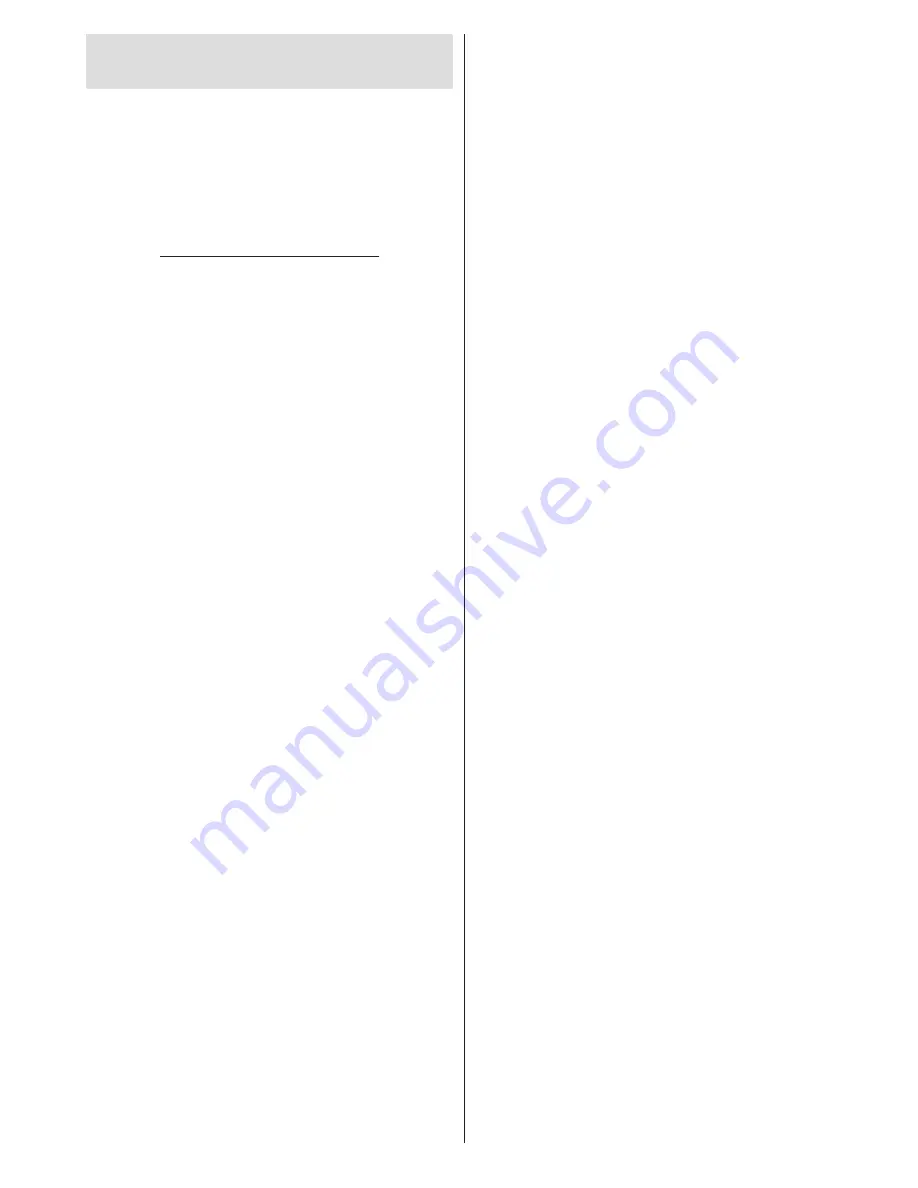
English
- 31 -
For any help concerning set up and use of your TV please call the Customer Helpline:
0345 604 0105
Appendix: Streaming media to your TV
and how to install Nero MediaHome
You can stream media to your TV using Windows
Media Player on your PC; alternatively you can install
Nero MediaHome as follows:
To install Nero MediaHome, please proceed as
follows:
1.
Enter the link below completely in the adress-bar
of your web browser.
http://www.nero.com/mediahome-tv
2.
Click the
Download
button on the opening page.
The installation file will be downloaded onto your
PC.
3.
After the download is completed, double click on
the installation file to start the installation.
The
installation wizard will guide you through the
installation process.
4.
The prerequisites screen will be displayed first.
The installation wizard checks the availability
of required third-party software on your PC. If
applications are missing they are listed and must
be installed before continuing installation.
5.
Click the
Install
button. The integrated serial will
be displayed. Please do not change the displayed
serial.
6.
Click the
Next
button. The License Conditions
(EULA) screen will be displayed.
Please read
the license agreement carefully and select the
appropriate check box if you agree to the terms of
the agreement. Installation is not possible without
this agreement.
7.
Click the
Next
button. On the next screen you can
set your installation preferences.
8.
Click the
Install
button. The installation begins
and finishes automatically. A progress bar will
indicate the state of the installation process.
9.
Click the
Finish
button. The installation is
completed. You will be directed to the web site of
the nero software.
10.
A shortcut is now placed on your desktop.
Congratulations!
You successfully installed Nero
MediaHome on your PC.
Run Nero MediaHome by double clicking on the shortcut
icon.
NB. If you use Windows Media Player, you will need
to enable streaming and if you use Nero, you should
click on option and then enable streaming.



















