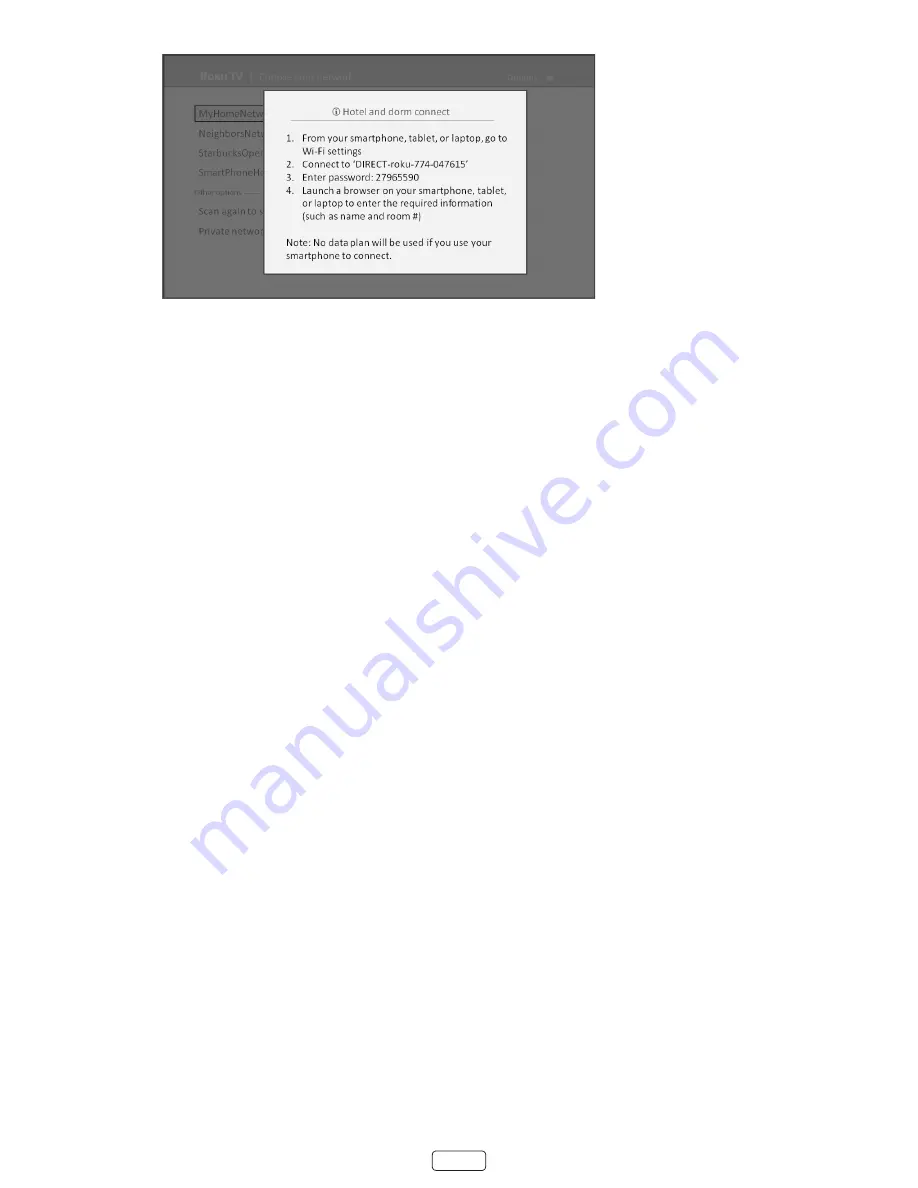
34
3.
Use a phone, tablet, or wireless-enabled computer to detect wireless networks. In most cases, you can simply
open the device’s Wi-Fi Settings or Network Settings screen to start scanning.
Note
:
The phone, tablet, or computer must be on the same wireless network to which you are connecting the
TV.
4.
Connect to the network named on your TV screen. The actual network name varies.
Note:
The previous step connects your smartphone, tablet, or computer directly to the TV. No connection
charges apply and the connection does not impact your device’s data plan.
5.
The wireless connection process prompts you for a password. Enter the password as shown on the TV screen.
The actual password varies.
6.
Start the web browser on your smartphone, tablet, or computer. When you attempt to open any web page, the
restricted connection will prompt you for whatever information it needs. In most cases, you must agree to terms
and conditions, provide identifying information, or enter a password, PIN, or room number to proceed. The infor
-
mation requested depends on the organization that controls the wireless connection.
7. After you enter the requested information, the TV automatically proceeds to complete its connection and re
-
sumes normal operation.
8.
If the TV prompts you to link to your Roku account, use your smartphone, tablet, or computer to complete the
pairing operation and activate your Roku TV.
Summary of Contents for 43R5
Page 11: ...xi Child Safety Notice ...
Page 84: ...72 Memo ...






























