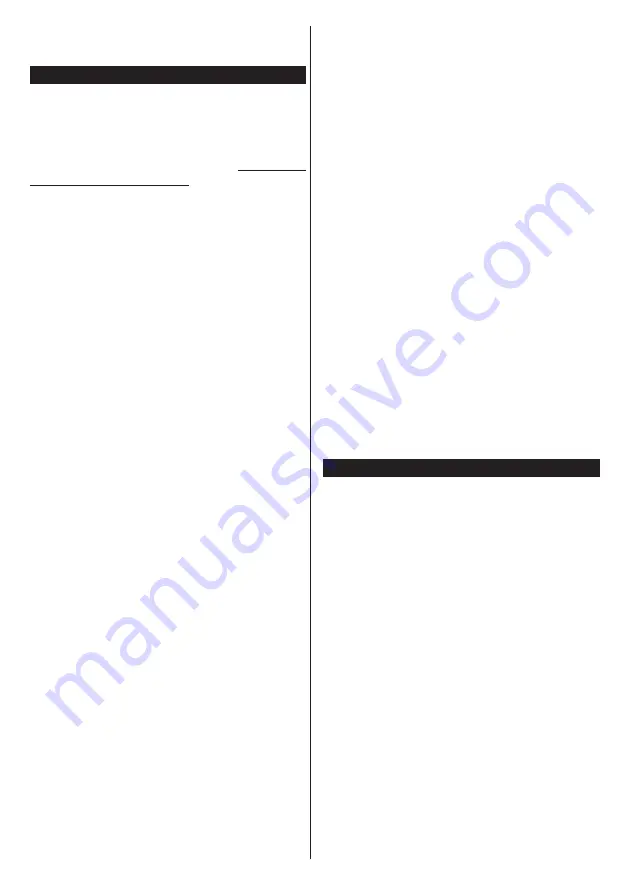
English
- 30 -
For any help concerning set up and use of your TV please call the Customer Helpline: 0345 604 0105
Note:
There may be some PC’s which may not be able to
utilize the
Audio Video Sharing feature due to administrator
and security settings (such as business PC’s).
Internet Portal
HINT:
A broadband internet connection is required
for high quality viewing. For 4K video streaming,
a minimum 25Mb/s internet connection speed is
required – For an example of the requirements
for streaming 4K content you may find more
information on the Netflix website (https://help.
netflix.com/en/node/13444). When you start to
stream video content via the internet the quality of
your connection will be analysed and the full HD or
4K quality may take a short time to be realised, or
in the event of a slow connection not be possible.
You should check your internet capabilities with
your internet provider if you are at all unsure.
You must set the country option accordingly in
the
First Time Installation
for proper operation
of the internet portal.
Portal feature adds your TV a feature that allows you to
connect a server on the Internet and view the content
provided by this server over your Internet connection.
Portal feature allows you to view the music, video, clip
or web content with defined short-cuts. Whether you
can view this content without interruption depends
on the connection speed provided by your internet
service provider.
Press the
Internet
button on your remote control
to open internet portal page. You will see icons of
the available applications and services on the portal
screen. Use the directional buttons on your remote
to select the desired one. You may view the desired
content by pressing
OK
after selecting. Press
Back/
Return
button to return back to the previous screen.
Moreover, you can access some features using the
short-cut feature defined for the coloured or numeric
buttons of your remote.
Press the
Exit
button to quit the Internet portal mode.
PIP Window (depending on portal service)
Current source content will be displayed in the PIP
window, if you switch to portal mode while on any
active source.
If you switch to portal mode while watching TV
channels, current programme will be displayed in
the PIP window. You can change channels using
Pro/-
buttons.
Notes:
Possible application dependent problems may be caused by
the content service provider.
Portal service content and the interface may be changed at
any time without prior notice.
Third party internet services may change, be discontinued or
restricted at any time.
iPlayer Application
You can access BBC iPlayer using your TV. Select
BBC iPlayer application among the portal options.
Press the
OK
button on your remote control to start
the BBC iPlayer application.
Note:
Broadband internet connection (minumum 2mbps) is
required for high quality viewing.
Playing a Programme via iPlayer
Select a programme and press
OK
button. The
programme playback will begin.
You can press the
Pause
button to pause playback.
Press the
Play
button to resume the playback.
Use the
Stop
button to stop the playback.
Press the
Exit
button to exit iPlayer. Press the
Return
/Back
button for going back to the previous screen.
Note:
“
Episode is unavailable
” message may be displayed
on the screen if a problem occurs during the playback.
Searching a Programme
Highlight the
Search
tab using the navigation buttons
and press the
OK
button. Use the virtual keyboard to
type the letters. Select letters and press the
OK
button.
The results will be listed below. Highlight the desired
one and wait until the related videos appear. Select
one among the videos using the directional buttons
and press the
OK
button to start the playback.
Note:
There are also some other BBC applications such as
Sport and News available on the portal.
Freeview Play Platform
Freeview Play platform provides catch-up TV and
On Demand services. Simply press the
Freeview
Play
button on your remote control to connect to the
Freeview Play platform.
The Freeview Play platform can also be accessed
from the main menu or internet portal. Press
Menu
button and select
Internet
. Then highlight
Freeview
Play
and press the
OK
button. Or open the internet
portal of the TV and select the
Freeview Play
among
available applications. Then press the
OK
button.
You will have to agree to the terms and conditions
for Freeview Play services first if you did not agree
them during the
First Time Installation
. Highlight
Yes
and press
OK
on the remote to confirm and proceed.
Integrated TV Player applications will be displayed.
Select one and press the
OK
button. Then select a
content that you want to play back and press the
OK
button to watch.
Catch-up contents can also be accessed and played
back directly from the TV Guide. Refer to the section
Electronic Programme Guide (EPG)
for more
information.
Requirements























