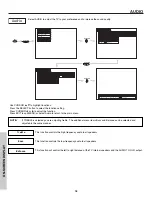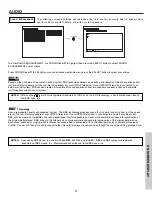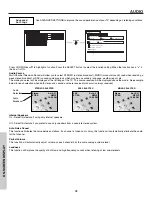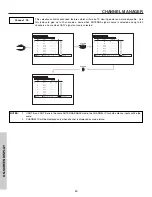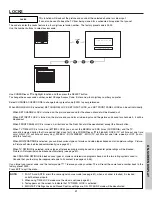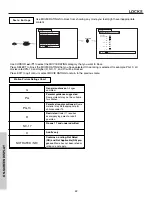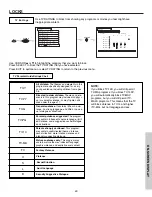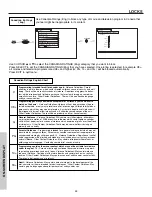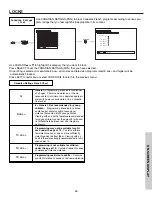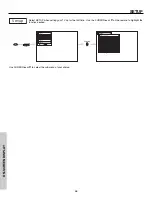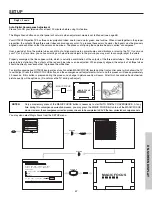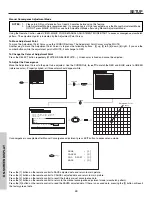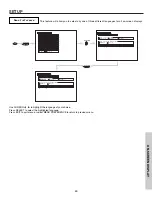SETUP
50
ON-SCREEN
DISPLA
Y
The time must be adjusted before you can use the “Set Event Timer” or “TV Time Out” features.
Use CURSOR
or
to set the time and date.
Press CURSOR
or
to change position.
Press EXIT to quit menu.
Set The Clock
CURSOR
CURSOR
Setup
Move
SEL
Return
Set The Clock
Time : Sun --:-- AM
Setup
Move
SEL
Return
Set The Clock
Time : Sun --:-- AM
Set
Set The Channels
Set The Clock
Menu Preference
Setup
Set The Inputs
Move
SEL
Return
Set Event Timer
Set Closed Captions
About Your TV
Magic Focus
This function allows you to choose from two menu backgrounds.
Use CURSOR
,
to highlight SET THE MENU BACKGROUND (shaded or solid), and press the SELECT button to select setting.
Press EXIT to quit menu or CURSOR
to return to previous menu.
Select SOLID for a black background (no picture can be seen behind menu screen), or select SHADED for a light background.
Set The
Menu Background
CURSOR
Setup
Move
SEL
Select
Menu Preferences
Set The Language
English
Francais
Español
Set The Menu Background
Shaded
Solid
Summary of Contents for 43F300
Page 64: ...QR55292 ...