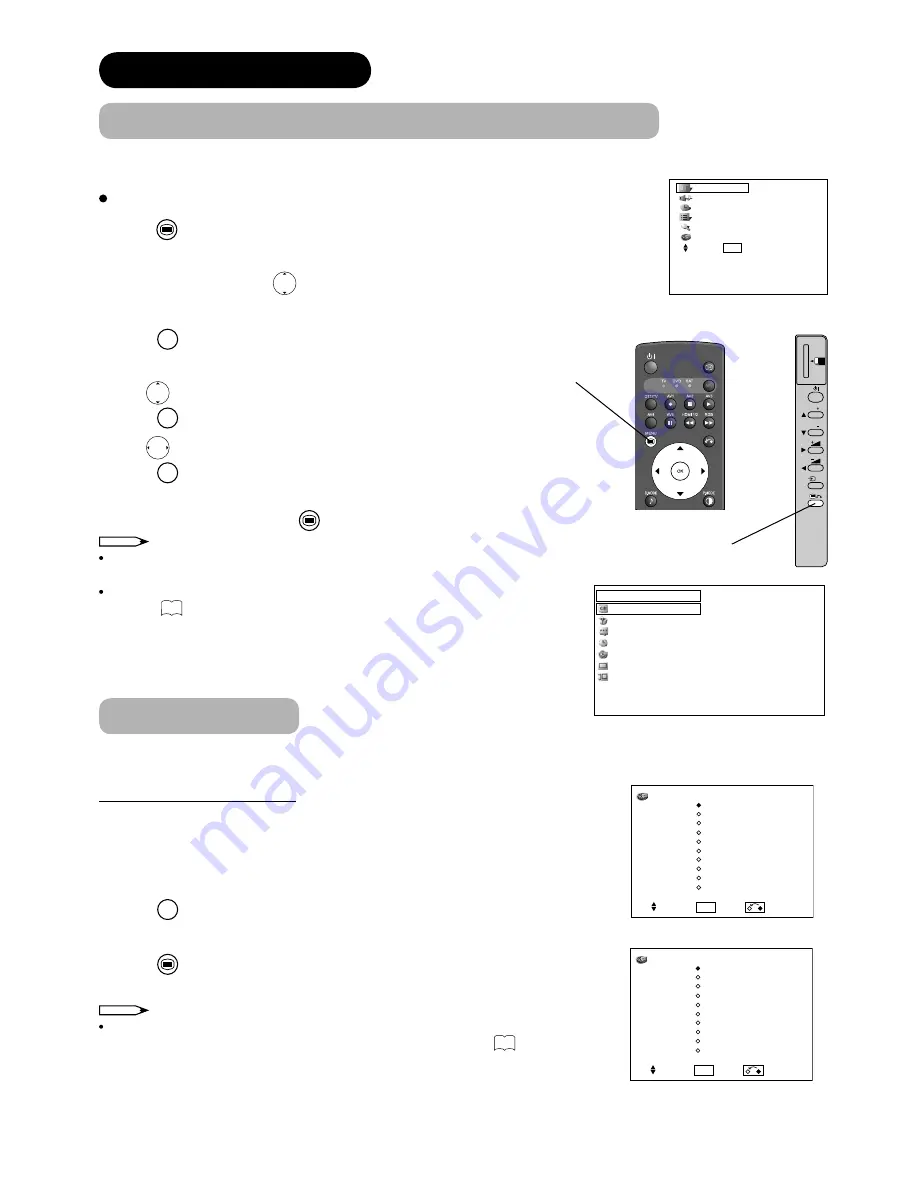
24
TV SETUP OPERATION
How to use the On-Screen Display (OSD) system
With the On-Screen Display system, you can access the various kinds of the features and functions in this product.
Basic Operation
1.
Press
MENU
button on the remote control or
Menu
button on the control panel
of the unit. The
Main Menu
is displayed on the screen as shown on the right.
2.
To select the item, press
buttons.
The selected item will be highlighted in Yellow.
3.
Press
OK
button to set your selection.
The selected menu page will be displayed on the screen.
4.
Use
buttons to choose the item on the MENU page.
Press
OK
button to set your selection channels.
5.
Use
buttons to adjust the item values or choose options.
Press
OK
button to set your selection.
6.
To exit from the menu, press
MENU
button.
NOTE
The OSD menu screen will be closed automatically when no operation has
been made for about one minute.
There is another main menu for DTT setting as shown.
Refer to
40
about DTT main menu.
Language Menu
Select the language from the list so that you can display the OSD menu in the selected language.
How to set Language
1.
Enter the “Language” menu from the Main Menu.
2.
Select the appropriate language with cursor from the list.
The selected item will be highlighted in Yellow.
3.
Press
OK
button to set your selection.
The black dot is marked inside of the circle when the selection is fi xed.
4.
Press
MENU
button to exit from the entire OSD menu.
NOTE
This setting is for Analogue OSD language.
As for the DTT OSD language, refer to "System language" on
41
.
<Main Menu>
Picture
Audio
Timer
Function
Setup
Language
Select OK Set
P
P
SD MEMORY
CARD
PUSH-EJECT
OK
PH35814
Menu button
Language
English
Svenska
Norsk
Suomi
Dansk
Česky
Polski
Magyar
Slovenski
Hrvatski
Select OK Set Return
Menu button
For 42/55PD9700U
Language
English
Français
Deutsch
Italiano
Español
Nederlands
Eλληνικά
Τϋrkçe
Português
Română
Select OK Set Return
For 42/55PD9700C
Channel List
Installation
Configuration
Timers
Language
TV Setup
Common Interface
Main Menu
<DTT Main Menu>






























