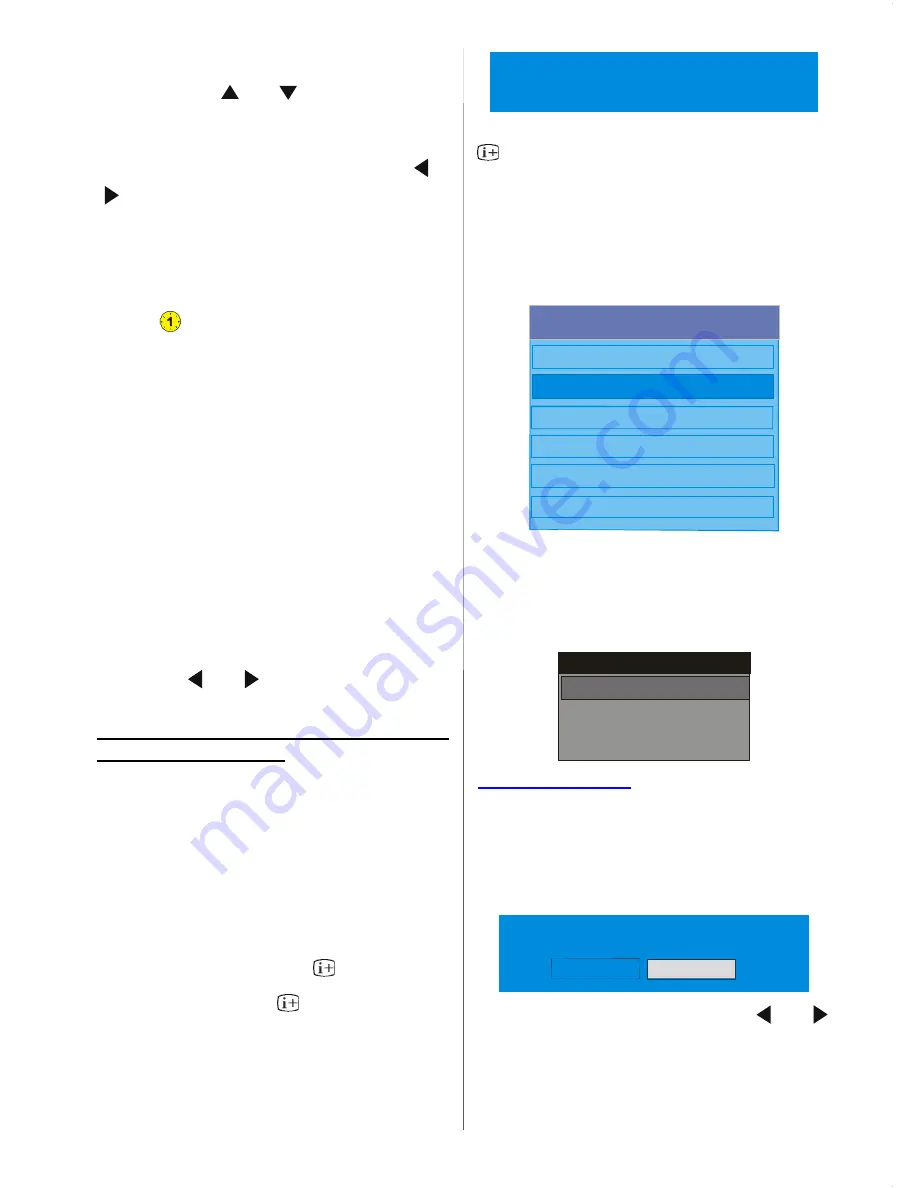
- 15 -
How To Add A Channel To A Favourite List:
• By pressing
“
” / “
”
buttons, highlight
the channel that you want to add to the
favourite list.
• Select the list number by pressing “
” /
“ ” buttons.
• By pressing
“
OK’’ button, the highlighted
channel is added to selected list number.
For each channel, an icon indicates which
favourite list a channel is in. (i.e. In figure
above,
icon indicates that BBC ONE is
added to
List 1.
)
To remove any channel that is added to a
favourite list:
• Highlight the channel that you want to re-
move from the favourite list you have added;
• Highlight the list number that the channel
will be removed, and press “OK’’ button. The
icon indicating the added list number disap-
pears on the menu.
Note: A channel can be added to more than
one favourite list.
To activate
Favourites
, go to the Configura-
tion menu and select the list number in
Favourite Mode
you want to activate by
pre ssin g
or
b utt ons . To c anc el
Favourites, set
Favourite Mode
to Off.
Using “BLUE” button to navigate through
the favourite channels:
You can navigate through the favourite chan-
nel lists via pressing “BLUE” button. For
each pressing of
“BLUE”
button, you can
navigate through the favourite channels that
are top of the each channel list, sequentially.
While a channel list is selected, you can
navigate through the favourite channels in
that list by pressing
“P+” or
“
P-” buttons.
On Screen Help Pressing
Button
For all menus press “
” button to display
the help information about the menu func-
tions. For
Channel List
menu the following
message is displayed on the screen.
Press the SELECT button on your remote control to tune to the
highlighted channel.
Press MENU to exit this screen.
When you see More in a menu, press the
button on the remote control for on
screen help on how to use the menu.
Installation
The Installation menu is there to help you for
building a
Channel Table
in the most effi-
cient way.
Main Menu
Channel List
Installation
Configuration
Timers
TV Setup
Common Interface
This menu includes the following items:
1. Automatic Search
2. Manual Search
3. First Time Installation
Installation
Automatic search
Manual Search
First Time Installation
Automatic Search:
Automatic search is started by pressing
“SELECT”
button while
Automatic Search
item is highlighted.
The following message appears on the
screen.
Please check antenna connection. Do you want
to start automatic search? Your previous...
Yes
No
Highlight “Yes” or “No” via using
or
buttons and press “SELECT” button to se-
lect.
If “Yes” is selected, Automatic Search is
started.






























