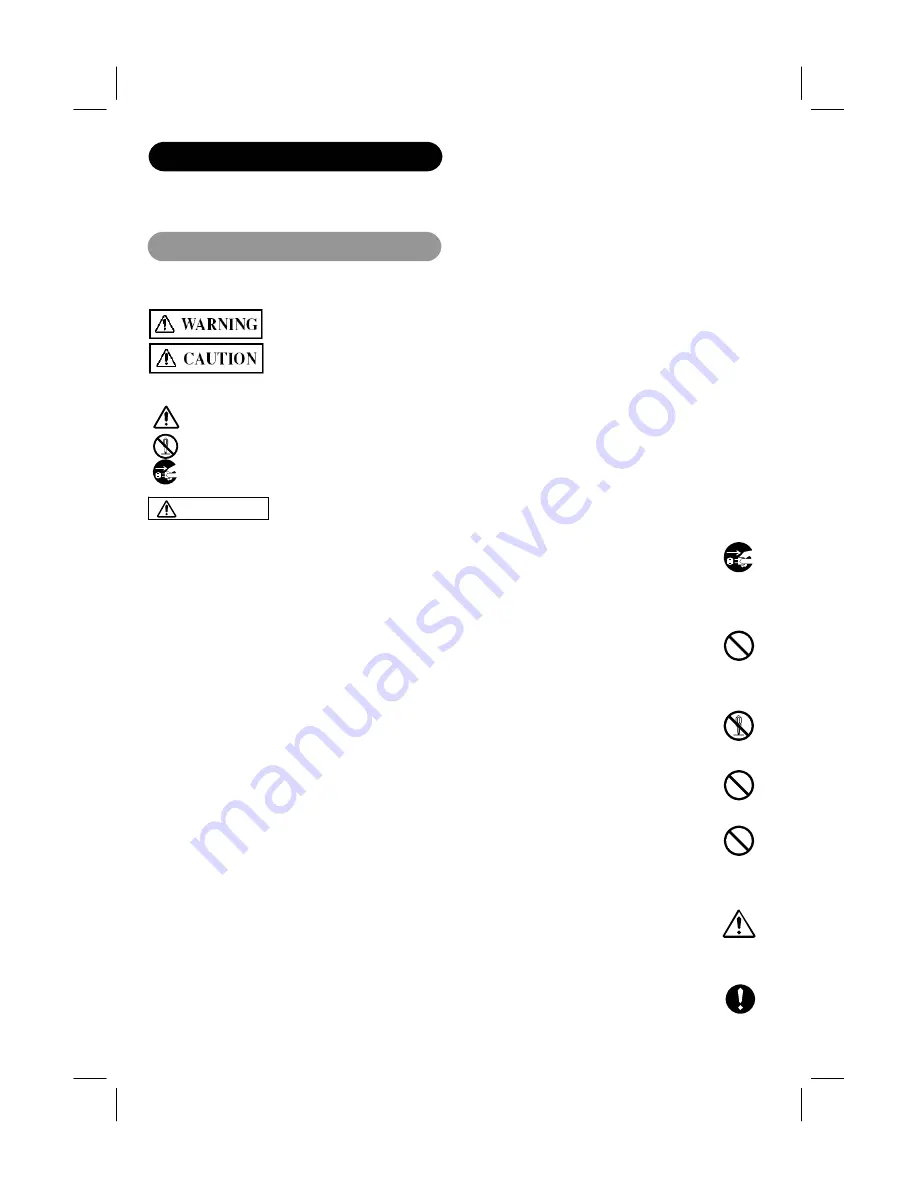
5
SAFETY INSTRUCTIONS
This PDP TV has been designed and manufactured to meet international safety standards, but like any electrical
equipment, care must be taken if you are to obtain the best results and safety is to be assured.
Before using this product, please read and understand the Safety Instructions thoroughly to ensure correct usage, and
follow all the instructions.
About the Symbols
Various symbols are used in this manual, the user’s manual and on the product itself to ensure correct usage, to prevent
danger to the user and others, and to prevent property damage. The meanings of these symbols are described below. It is
important that you read these descriptions thoroughly and fully understand the contents.
This symbol indicates information that, if ignored, could possibly result in personal injury or even
death due to incorrect handling.
This symbol indicates information that, if ignored, could result possibly in personal injury or
physical damage due to incorrect handling.
Typical Symbols
This symbol indicates an additional warning (including cautions). An illustration is provided to clarify the contents.
This symbol indicates a prohibited action. The contents will be clearly indicated in an illustration or nearby (the
symbol to the left indicates that disassembly is prohibited).
This symbol indicates a compulsory action. The contents will be clearly indicated in an illustration or nearby (the
symbol to the left indicates that the power plug should be disconnected from the power outlet)
Never use the PDP TV if a problem should occur.
Abnormal operations such as smoke, strange odor, no image, no sound, excessive sound, damaged casing, elements,
cables, penetration of liquids or foreign matter, etc. can cause a fire or electrical shock.
In such case, immediately turn off the power switch and then disconnect the power plug from the power outlet. After making
sure that the smoke or odor has stopped, contact your dealer. Never attempt to make repairs yourself because this could be
dangerous.
Do not insert liquids or foreign objects.
Penetration of liquids or foreign objects could result in fire or electrical shock. Use special caution in households where
children are present.
If liquids or foreign objects should enter the television, immediately turn off the power switch, disconnect the power plug from
the power outlet and contact your dealer.
• Do not place the television in a bathroom.
• Do not expose the television to rain or moisture.
• Do not place flower vases, pots, cups, cosmetics, liquids such as water, etc on or around the television.
• Do not place metals, combustibles, etc on or around the television.
Never disassemble or modify the PDP TV.
The television contains high voltage components. Modification could result in fire or electrical shock.
• Never remove any fixed cover.
Do not give the PDP TV any shock or impact.
If the television should be shocked and/or broken, it could result in an injury, and continued use could result in fire or
electrical shock. If the glass panel is broken or damaged, immediately turn off the power switch, disconnect the power plug
from the power outlet and contact your dealer.
Do not place the PDP TV on an unstable surface.
If the television should be dropped and/or broken, it could result in an injury, and continued use could result in fire or
electrical shock.
• Do not place the television on an unstable, slant or vibrant surface such as a wobbly or inclined stand.
Do not obstruct the ventilation of the PDP TV.
If the ventilation is obstructed during the operation of the television or just after switching off the power, it could result in
damage and shorten the lifespan of your television due to overheating. Make sure there is ample ventilation.
• Keep a space of 100mm (10cm) or more between the sides, rear and top of the television and other objects such as walls.
• Do not place anything around ventilation openings of the television.
• Never block ventilation openings.
• Do not put the PDP panel side up.
• Do not cover the television with a tablecloth, etc.
• Do not place the television on a carpet or bedding, or near a curtain.
Use only the correct power outlet.
Incorrect power supply could result in fire or electrical shock. Use only the correct power outlet depending on the indication
on the television and the safety standard.
• The enclosed power cord must be used depending on the power outlet to be used.
WARNING
Disconnect
the plug
from the
power outlet.
Do not
disassemble.










































