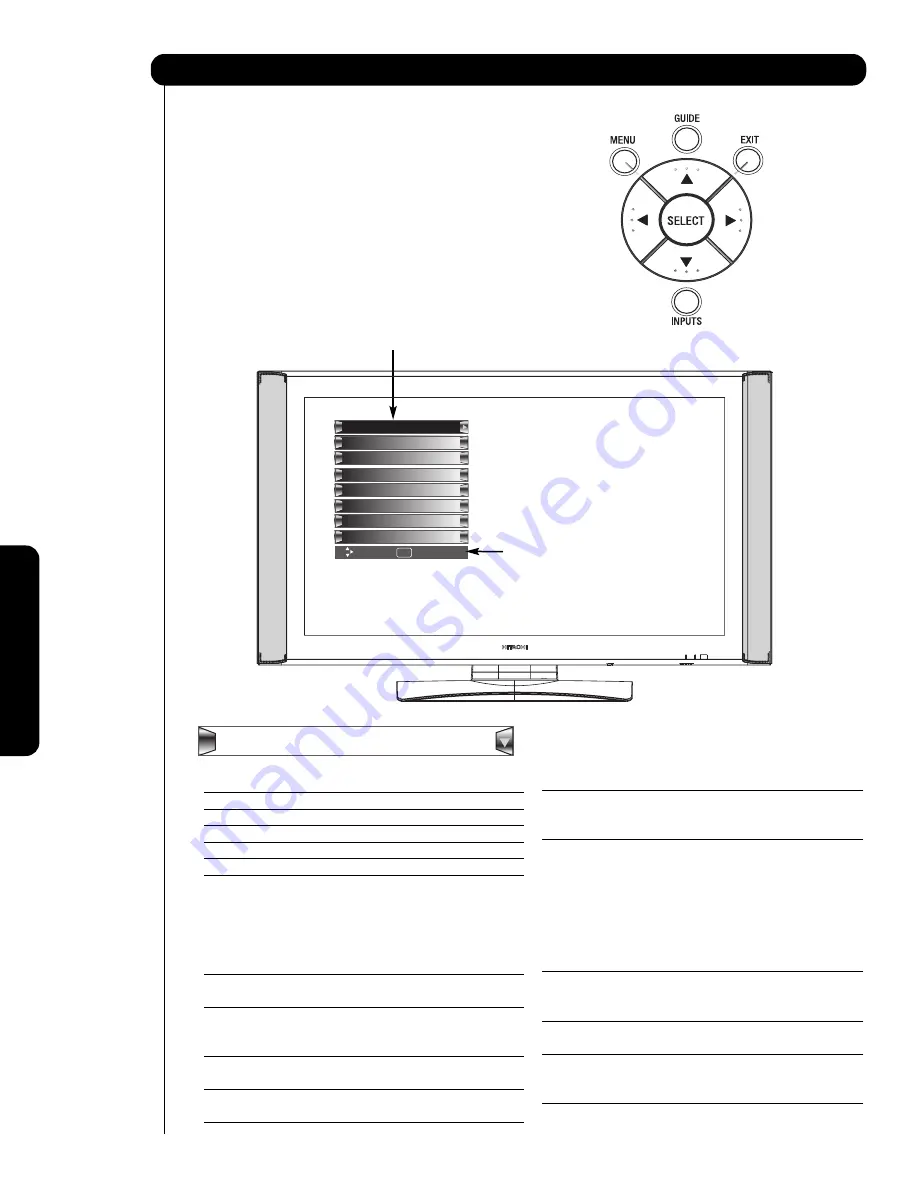
On-Scr
een Display
44
1.
Press MENU on the remote control to display the
different features on your HITACHI Plasma TV.
2.
Use the CURSOR PAD (buttons
,
,
and
) or
CHANNEL WHEEL to navigate to a different menu
item.
3.
Press EXIT on the remote control to quickly exit
from a menu.
On-Screen Display
Setup
Timers
Locks
TV Guide On Screen
Channel Manager
Audio
Video
Move
S
EL
Select
Power Swivel
This part of the screen shows
which selections are available.
This part of the screen
shows which Remote
Control buttons to use.
Picture Mode
Select between the two picture
modes; Day and Night.
Contrast
Adjust contrast.
Brightness
Adjust brightness.
Color
Adjust color.
Tint
Adjust tint.
Sharpness
Adjust sharpness.
Color Temperature
Set this to High for less intense
color with more blue, set to
Medium for natural color, set to
Standard for standard colors or
Black and White for more
reddish color.
Black Enhancement
Enhance picture brightness in
light scenes.
Contrast Mode
Use this function to choose
between 3 Contrast Mode
settings.
Noise Reduction
Reduces conspicuous noise in
the picture.
Auto Movie Mode
Turn On/Off the 3:2 Pulldown
detection feature.
Color Management
Adjust and balance individual
colors to make either deeper or
more pure according to
preference.
Color Decoding
Adjust the percentage of Red,
Green and Color according to
preference.
Auto Color
The AUTO COLOR function
automatically monitors and
adjusts the color to maintain
constant color levels even after
a program or channel changes.
It also maintains natural flesh
tones while preserving fidelity
of background colors.
White Balance
Use this function to adjust the
dark end (Cutoff) and bright end
(drive) of the White background.
Aspect
Choose the picture format
aspect ratio.
Black Side Panel
Set the gray side bars On/Off
when watching 4:3 signals in
standard mode.
Reset Video Settings
Choose to Reset Video Settings
to factory settings.
Video
Summary of Contents for 42HDX62A
Page 105: ...105 Notes ...
Page 106: ...106 Notes ...
Page 107: ...107 Notes ...
Page 108: ...108 Notes ...
Page 109: ...109 Notes ...
Page 110: ...110 Notes ...
Page 111: ...111 Notes ...
Page 112: ...QR64866 ...
















































