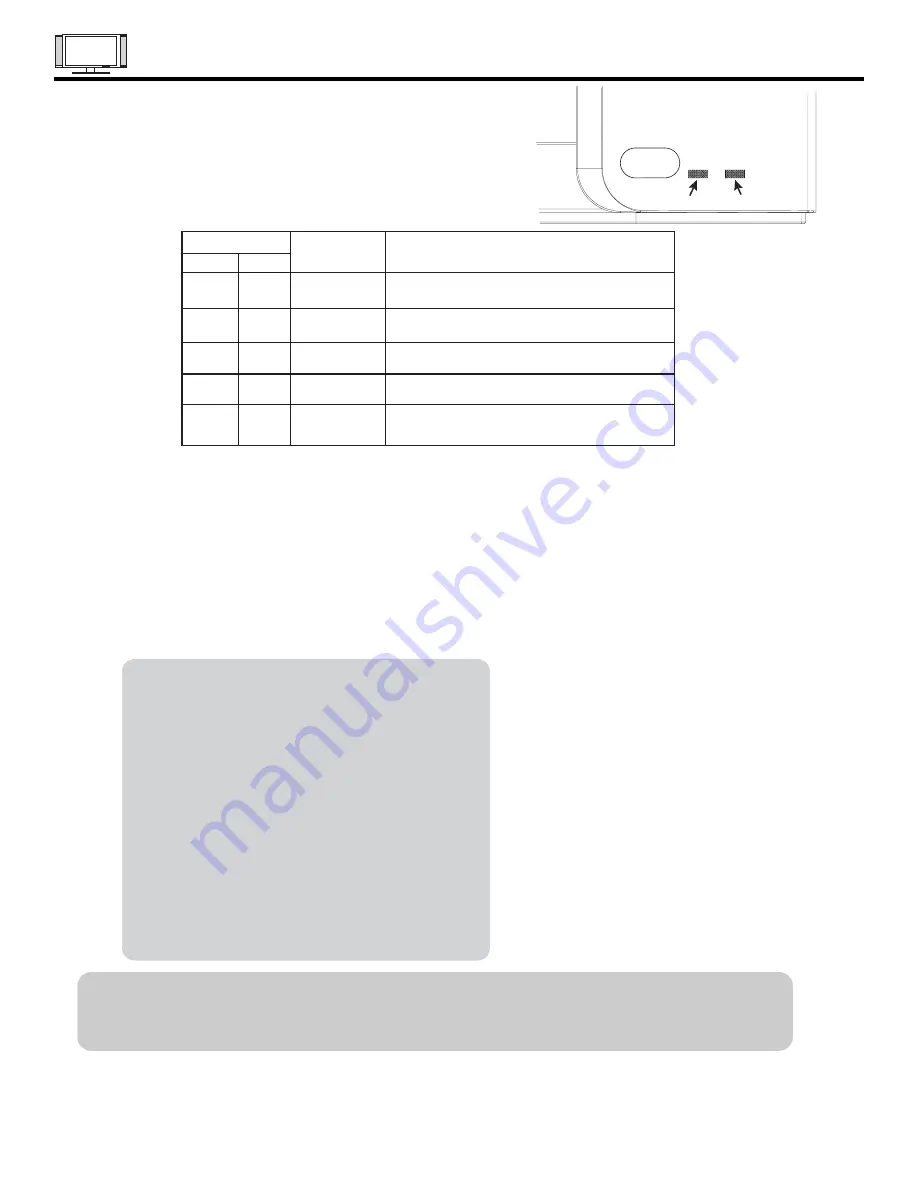
햺
REMOTE CONTROL sensor
Point your remote at this area when selecting
channels, adjusting volume, etc.
햺
LEARNING AV NET sensor
Point your equipment’s remote control at this area
while using the AV NET Learning Wizard.
햻
SIDE INPUT JACKS (for
IN PUT
: 5)
INPUT 5 provide Y-PBPR jacks for
connecting equipment with this capability, such as
a DVD player or Set Top Box. You may use
composite video signal for both inputs.
Front/Rear/Side Panel Controls
30
햹
POWER light indicator
To turn the TV ON, press the main power
switch located on the lower right side of the
TV. A red stand-by indicator lamp located on
the lower right corner of the front bezel will
illuminate. The Plasma TV is now ready for
remote ON/OFF operation.
Indicating Lamp
Power Status
Operating
When the main power switch is set to Off.
OFF.
When the main power switch on the TV
(Stand-by)
is ON.
Blinking
Blue
n
O
TV MAIN POWER is ON with no signal input
(Power Saving)
except antenna (no sync. signal).
Lamp 1
Lamp 2
Lamp 1
Lamp 2
Off
Off
Lights
Red
Off
OFF.
Lights
Blue
Off
Off
(Turning ON )
OFF.
TV MAIN POWER is ON ; but no picture is shown.
TV MAIN POWER is ON ; picture is shown.
Lights
Orange
Off
Off
NOTES:
1.
Your HITACHI Plasma TV will appear to be turned OFF (lights orange) if there is no video input
when INPUT : 1, 2, 3, 4 and 5. Check the Power Light to make sure the TV is turned off or
in Stand-by mode (lights red) when not in use.
2.
Remote Control can not turn ON/OFF the “MAIN POWER” of the TV.
Your component outputs may be labeled
Y, B-Y, and R-Y. In this case, connect the
components B-Y output to the TV’s P
B
input and the components R-Y output to
the TV’s P
R
input.
Your component outputs may be labeled
Y-C
B
C
R
. In this case, connect the component
C
B
output to the TV’s P
B
input and the
component C
R
output to the TV’s P
R
input.
It may be necessary to adjust
TINT
to
obtain optimum picture quality when using
the Y-P
B
P
R
inputs (see page
37
).
INPUT 3
,
INPUT 4
and INPUT 5
(Y/VIDEO) can
be
used for composite video and component
video input.
NOTE:
1.
2.
3.
4.
햽
PHOTO INPUT
Insert USB cable from your Digital Camera, USB
memory or memory card USB drive to view your
digital still pictures (see Owners Guide).
(Only HDT & HDX models)
(Only HDT & HDX models)
Summary of Contents for 42HDT79 - UltraVision CineForm - 42" Plasma TV
Page 62: ...DW2U 59 FINAL WIRING DIAGRAM TABLE OF CONTENTS ...
Page 64: ...QUICK DISASSEMBLE GUIDE Back Cover 2 61 DW2U BACK COVER Remove Screw M3D_4 10BD 34 Pcs ...
Page 66: ...QUICK DISASSEMBLE GUIDE Chassis Block 63 DW2U Remove Screw M3E 4 10 2 Pcs CHASSIS BLOCK ...
Page 68: ...QUICK DISASSEMBLE GUIDE POD PWB 65 DW2U Remove Screw M3E 3 8 Remove POD PWB Assy ...
Page 70: ...FINAL ASSEMBLY GUIDE TABLE OF CONTENTS 67 DW2U ...
Page 71: ...FINAL ASSEMBLY GUIDE 68 DW2U ...
Page 72: ...FINAL ASSEMBLY GUIDE 69 DW2U ...
Page 73: ...FINAL ASSEMBLY GUIDE 70 DW2U ...
Page 74: ...FINAL ASSEMBLY GUIDE 71 DW2U ...
Page 75: ...FINAL ASSEMBLY GUIDE 72 DW2U ...
Page 76: ...FINAL ASSEMBLY GUIDE 73 DW2U ...
Page 77: ...FINAL ASSEMBLY GUIDE 74 DW2U ...
Page 78: ...FINAL ASSEMBLY GUIDE 75 DW2U ...
Page 79: ...FINAL ASSEMBLY GUIDE 76 DW2U ...
Page 118: ......
















































