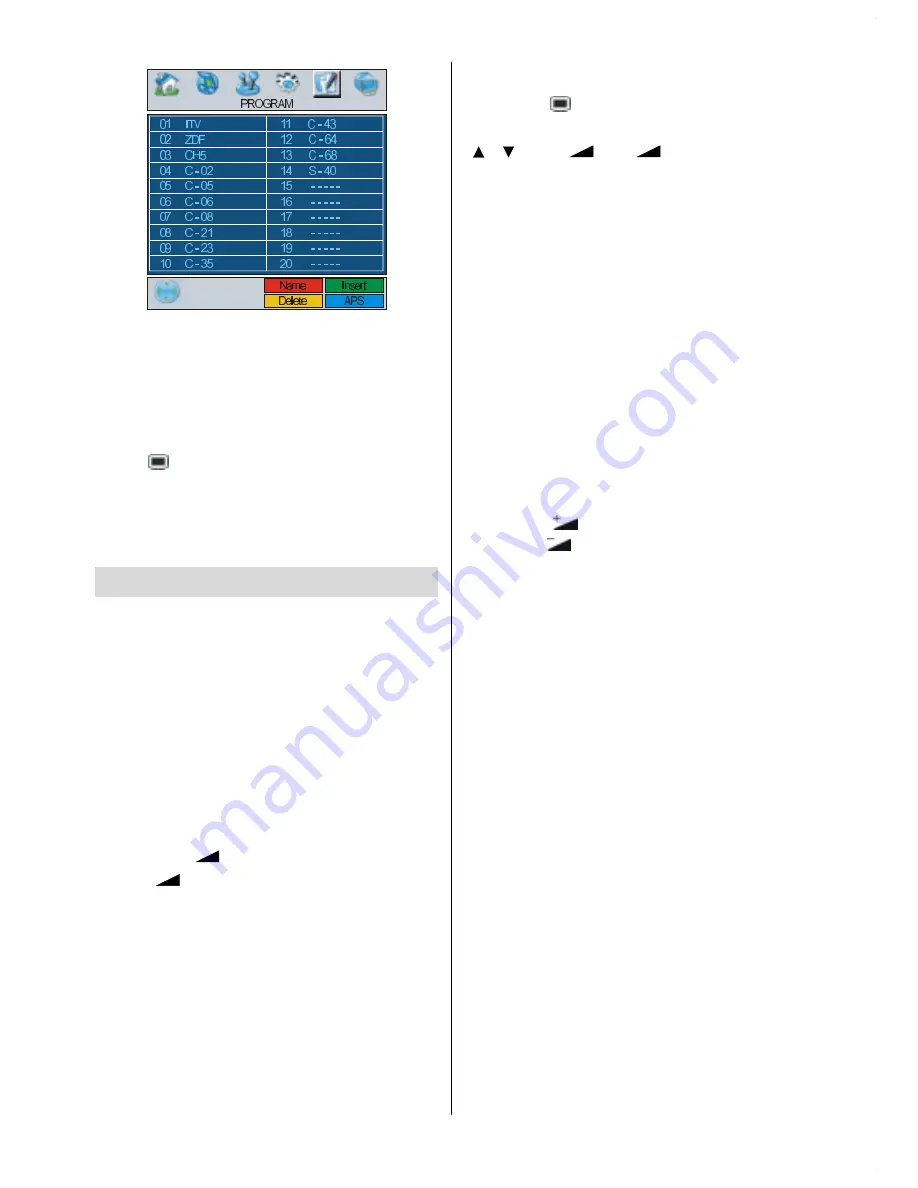
- 10 -
If you do not accept the locations and / or the
programme names of programmes, you can
change them in Programming menu. For de-
tails see Programming menu on
page 26.
To display channel list in IDTV, switch to the
IDTV via pressing
DTT/TV
button. Then
press button to enter main menu,
Chan-
nel List
will be highlighted press OK button
to enter the menu. For detailed information
see
page 13.
Operating The TV
You can operate your TV using both the re-
mote control handset and the buttons on the
set.
Operating with the buttons on the
TV set
Volume setting and programme selection
can be made by using the buttons on the
control panel at the right side of the TV.
Volume Setting
Press the
-
button to decrease volume
or the
+
button to increase volume, so
a volume level scale (slider) will be displayed
at the bottom of the screen.
Programme Selecting
Press the
P+
button to select the next
programme or the
-P
button to select the
previous programme.
Entering The Menu
Press the button on the control panel at
the
side
of the TV to enter the menu.
/
and
+
/
-
buttons on the TV
are used as navigation buttons in menu.
AV Mode
Press the
AV
button on the control panel at
the
side
of the TV to switch your TV to
AV
modes.
Operating With Remote Control
The remote control handset of your TV is de-
signed to control all the functions of your TV.
The functions will be described in accor-
dance with the menu system of your TV.
Functions of the menu system are described
in Menu System section.
Volume Setting
Press the
button to increase volume.
Press the
button to decrease volume. A
volume level scale (slider) will be displayed
at the bottom of the screen.
Programme Selecting
(Previous or next programme)
Press the
P-
button to select the previous
programme.
Press the
P+
button to select the next
programme.
Programme Selecting (direct access):
Press digit buttons on the remote control
handset to select programmes between 0
and 9. The TV will switch to the selected
programme after a short delay.
For a two digit programme number enter the
second digit after pressing the first digit within
2 seconds.
1-ENG-3730W-HL02126UK-37 INCH-(LG)-PEU_IDTV-NEW SOFT-50090756.p65
21.07.2006, 16:42
10
Summary of Contents for 37LD8700CA
Page 4: ... 3 LCD TV FRONT VIEW REAR VIEW 63 5 63 5 3RZHU RUG QSXW 3RZHU 2Q 2II EXWWRQ ...
Page 34: ... 33 Connect Peripheral Equipment Aerial Connection ...
Page 40: ... 39 Appendix D Main and PIP PAP Picture Combinations ...
Page 47: ... 2 85 Attention Only the original wall bracket should be used with this product ...


























