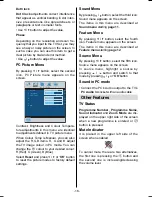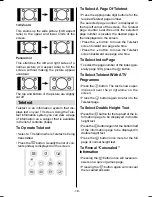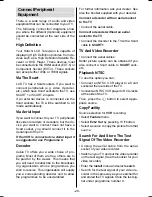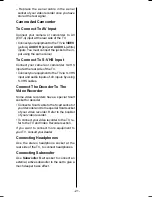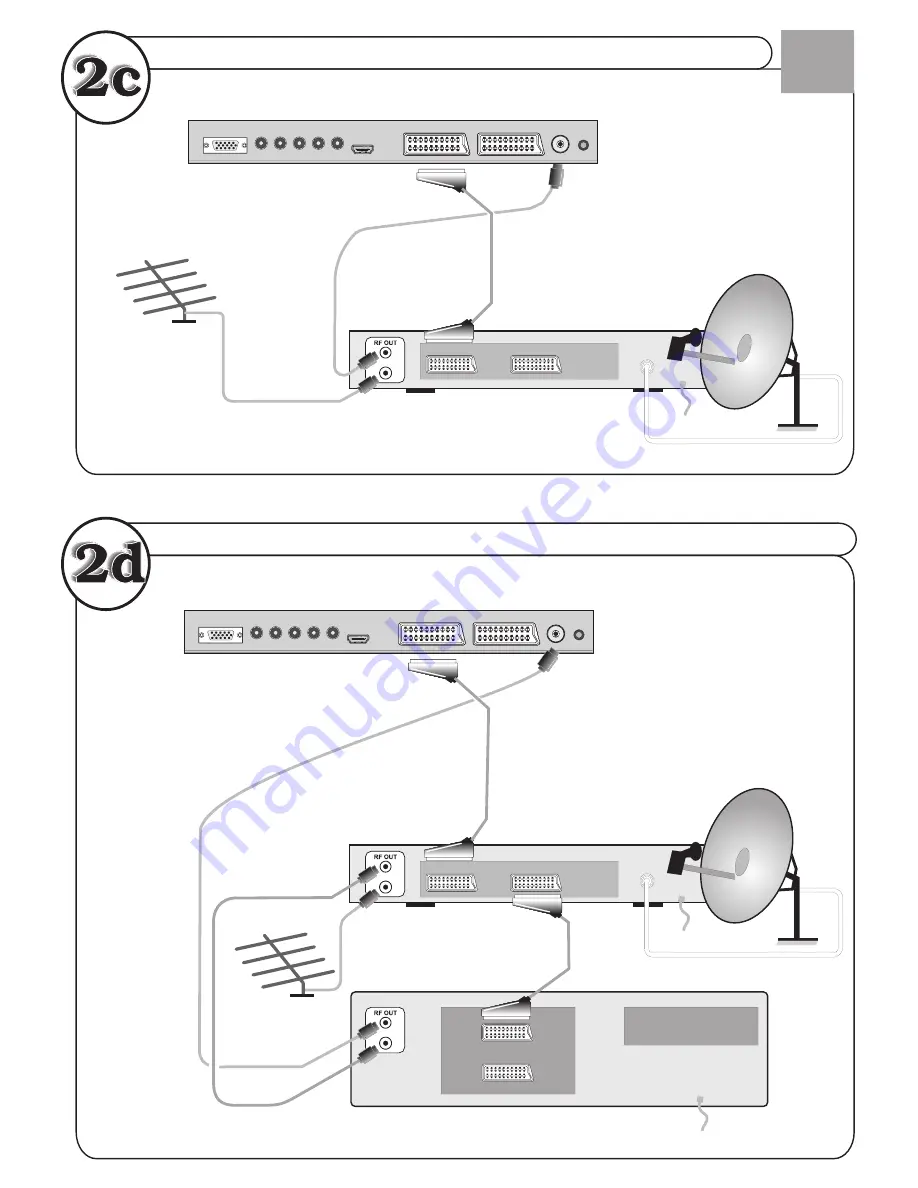
...or through a satellite decoder...
...or through a VCR and satellite decoder.
ANT.IN
ANT.IN
ANT.IN
RF Lead to Aerial
RF Lead to
Aerial
RF Lead
from VCR to
Satellite
RF Lead from
VCR to TV
Satellite LNB lead
Satellite LNB lead
RF Lead from
Satellite to TV
Aerial
Aerial
VCR
• Scart Lead to
on TV.
EXT-1
• Scart Lead to
EXT-1 on TV.
AV-1
TV
TV
VCR
VCR
AV-2
TFT-LCD TV
TFT-LCD TV
GB