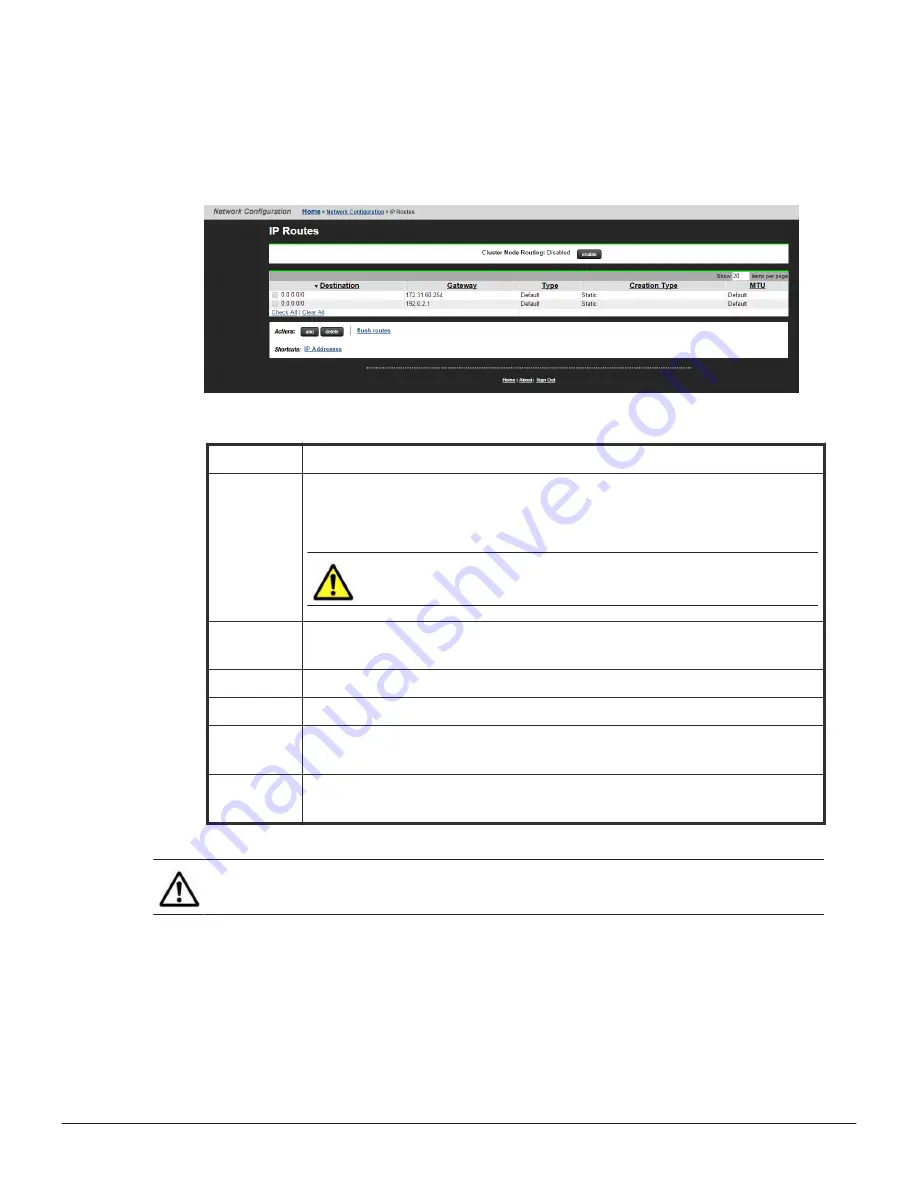
Viewing IP routes
To view the existing IP routes, navigate to Network Configuration > IP
Routes.
The following table describes the fields on this page:
Field / Item Description
Cluster Node
Routing
When this option is disabled (default behavior), the configured routes are
propagated to all nodes in a cluster. If this option is enabled, it is possible to
configure different routes for each node in a cluster.
Caution:
If an EVS fails over to a node which is missing a required
route, network traffic can no longer reach the required destination.
Destination
For a Network route, this field displays the IP address and Address Prefix Length of
the destination. For a Host route, this field displays an IP address only.
Gateway
This field displays the gateway IP address of the route.
Type
This field displays the type of route which can be Host, Network, or Gateway.
Creation Type A route is either static or dynamic. Static indicates a manually created route and
dynamic indicates a route created by a switch.
MTU
This is the Maximum Transmission Unit which is the largest size Ethernet frame that
the HNAS server can send for the route.
Note:
Fields which are not required for a route type are grayed out and
cannot be configured.
Adding IP routes
Configuring routes
55
Hitachi NAS Platform Network Administration Guide
Summary of Contents for 3100
Page 1: ...Hitachi NAS Platform Network Administration Guide Release 12 5 MK 92HNAS008 08 December 2015 ...
Page 5: ...5 Hitachi NAS Platform Network Administration Guide ...
Page 9: ...9 Hitachi NAS Platform Network Administration Guide ...
Page 13: ...Preface 13 Hitachi NAS Platform Network Administration Guide ...
Page 57: ...Configuring routes 57 Hitachi NAS Platform Network Administration Guide ...
Page 73: ...Managing networks and devices 73 Hitachi NAS Platform Network Administration Guide ...
Page 87: ...Network ports 87 Hitachi NAS Platform Network Administration Guide ...
Page 88: ...Hitachi NAS Platform Network Administration Guide ...
















































