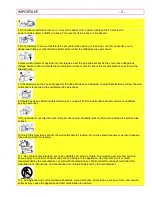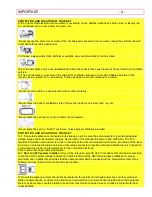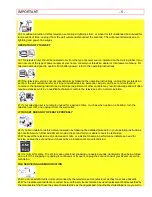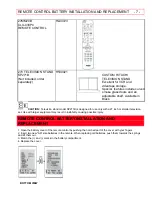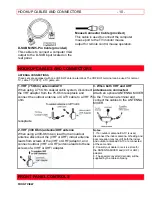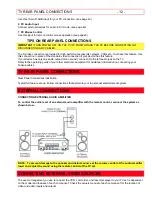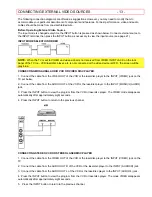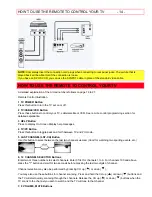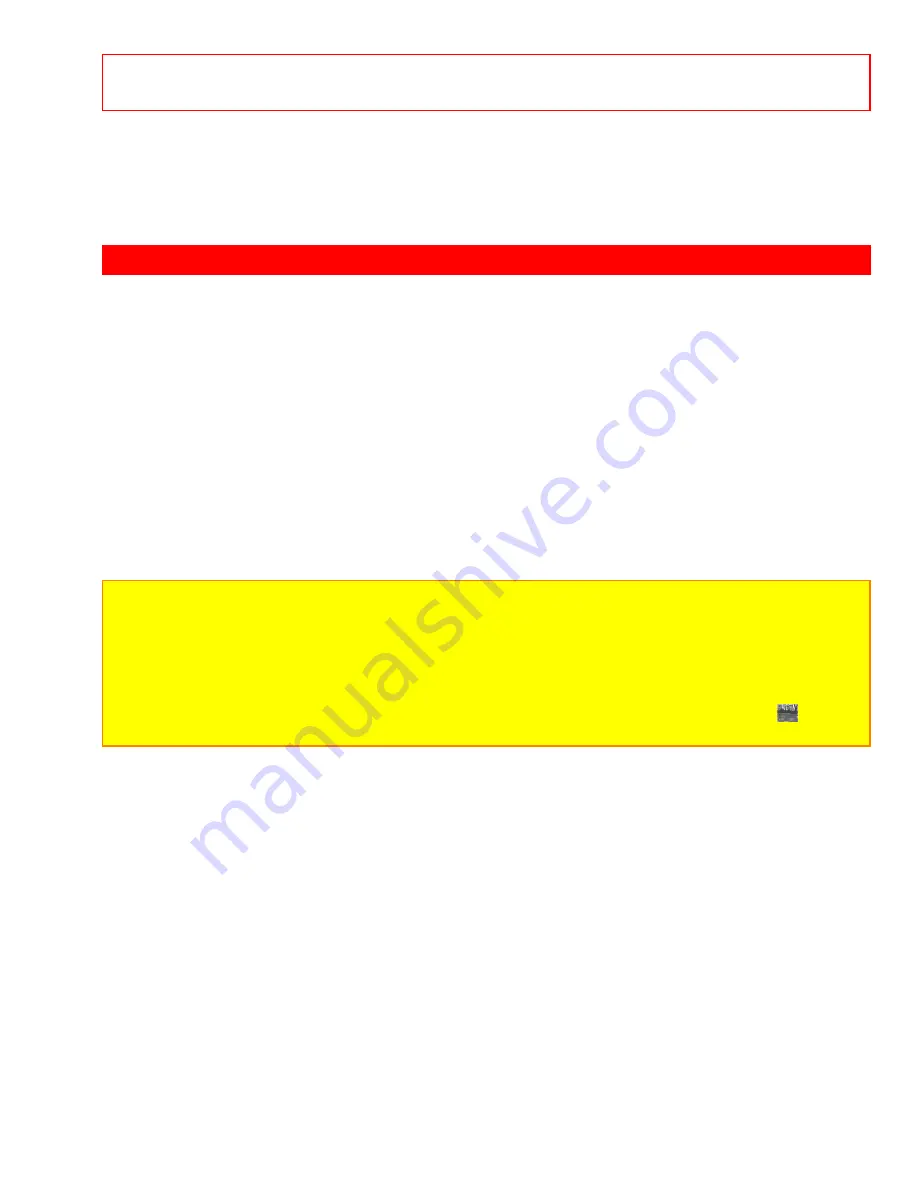
USING THE REMOTE TO CONTROL CABLE/SATELLITE BOX FUNCTIONS
- 17 -
USING THE REMOTE TO CONTROL CABLE/SATELLITE BOX FUNCTIONS
A detailed explanation of the circled numbers follows page 25.
Remote Control Illustration
Operating the precoded function for your cable/satellite box.
This remote is designed to operate different types of cable boxes and digital satellite systems. You must first
program the remote to match the remote system in your cable/satellite box. (Refer to page 26.)
1. Turn on your cable/satellite box.
2. Aim the remote control at the front of your cable/satellite box.
3. Press the CABLE button to switch to cable/satellite box mode.
4. While holding down the CABLE button, enter the two digit preset code that matches your cable/satellite box as
shown on page 26. The remote will turn off your cable/satellite box when the correct two digit preset code is
entered. When this occurs, the remote control is programmed for your cable/satellite box. If the cable/satellite box
does not turn off after five seconds, try another two digit preset code.
5. The remote will now control your cable/satellite box.
NOTES:
1. If your cable/satellite box cannot be operated after performing the above procedures, your cable/satellite box
code has not been precoded into the remote.
2. In the unlikely event that your cable/satellite box cannot be operated after performing the above procedures,
please consult your cable/satellite box operating guide.
3. The remote control will remember the codes you have programmed in until the batteries are removed from the
remote control. After replacing the batteries repeat the entire programming procedure stated above.
4. If your cable/satellite box does not have a power function, the remote will issue the CHANNEL UP (
)
function.
1 CABLE Button
This button allows the remote to control your cable/satellite box by setting it to CABLE/SATELLITE mode.
2 PRECODED CABLE/SATELLITE BOX Buttons
These buttons transmit the chosen precoded CATV and satellite codes.
3 EXCLUSIVE TV Buttons
These buttons are for operating the TV.
4 LST-CH Button
If your cable/satellite box has an enter function, this button will send the cable/satellite box enter code.
5 SLEEP Button
If your cable/satellite box has a "+100" function, this button will send the cable/satellite "+100" code.