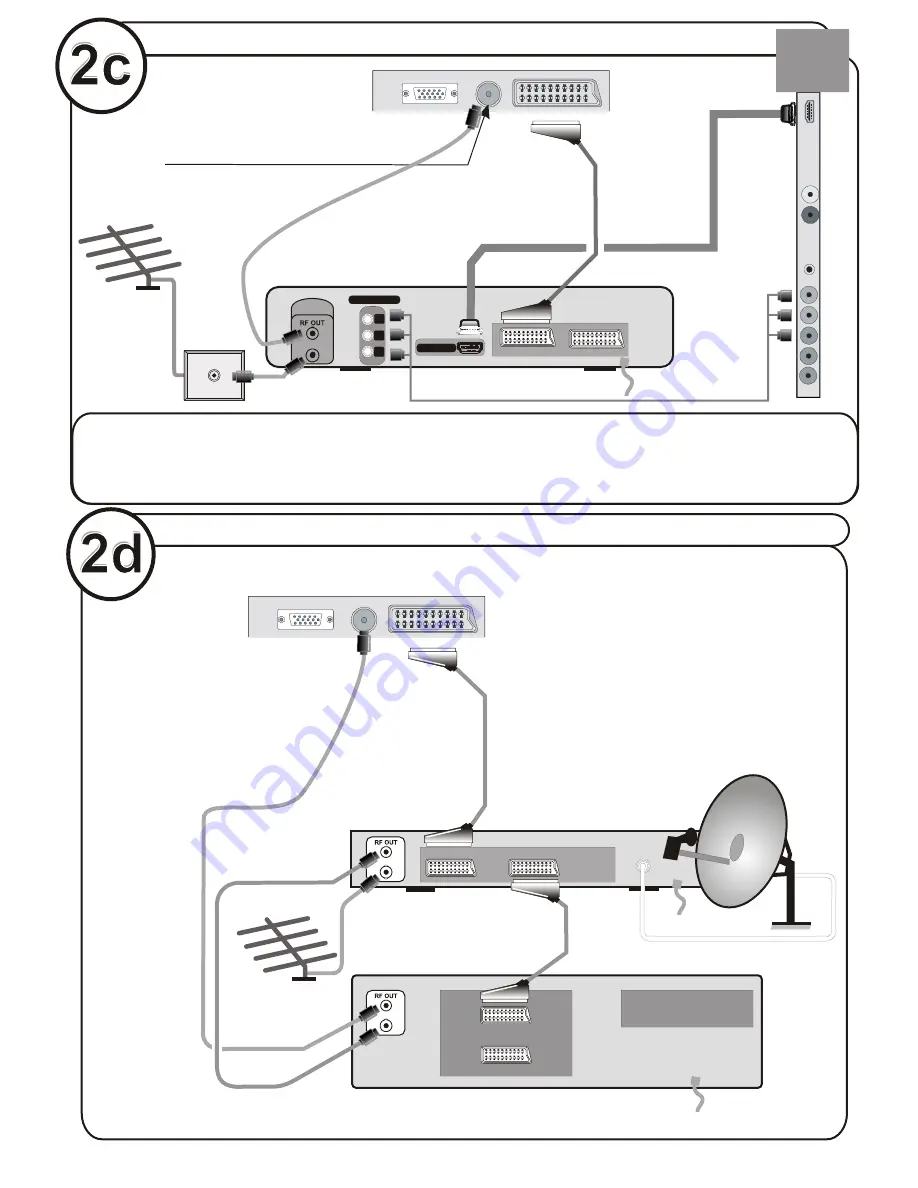
...or through a VCR and satellite decoder.
ANT.IN
ANT.IN
RF Lead to
Aerial
RF Lead
from VCR to
Satellite
RF Lead from
VCR to TV
Satellite LNB lead
Aerial
VCR
• Scart Lead to
on TV.
EXT-1
AV-1
TV
VCR
AV-2
TFT-LCD TV
...or through a HDMI products (DVD-RW)
DVD RECORDER
COMPONENT
Y
P
R
P
B
ANT.IN
ANTENNA
HDMI OUT
(RF) connector
lead Device to TV
wall
socket
Aerial (RF)
Lead
Aerial (RF) Socket
• High Definition
Your LCD Television is capable of displaying High Definition pictures from devices such as a High Definition Satellite Receiver or DVD
Device.These devices must be connected via the HDMI socket or Component Socket. These sockets can accept either 720p or 1080i
signals. Switch to these sources from the “Source Menu”. Also 1080 progressive mode can be available if your TV model supports Full
HD (Optional).
TFT-LCD TV
• Scart Lead to
EXT-1 on TV.
GB





































