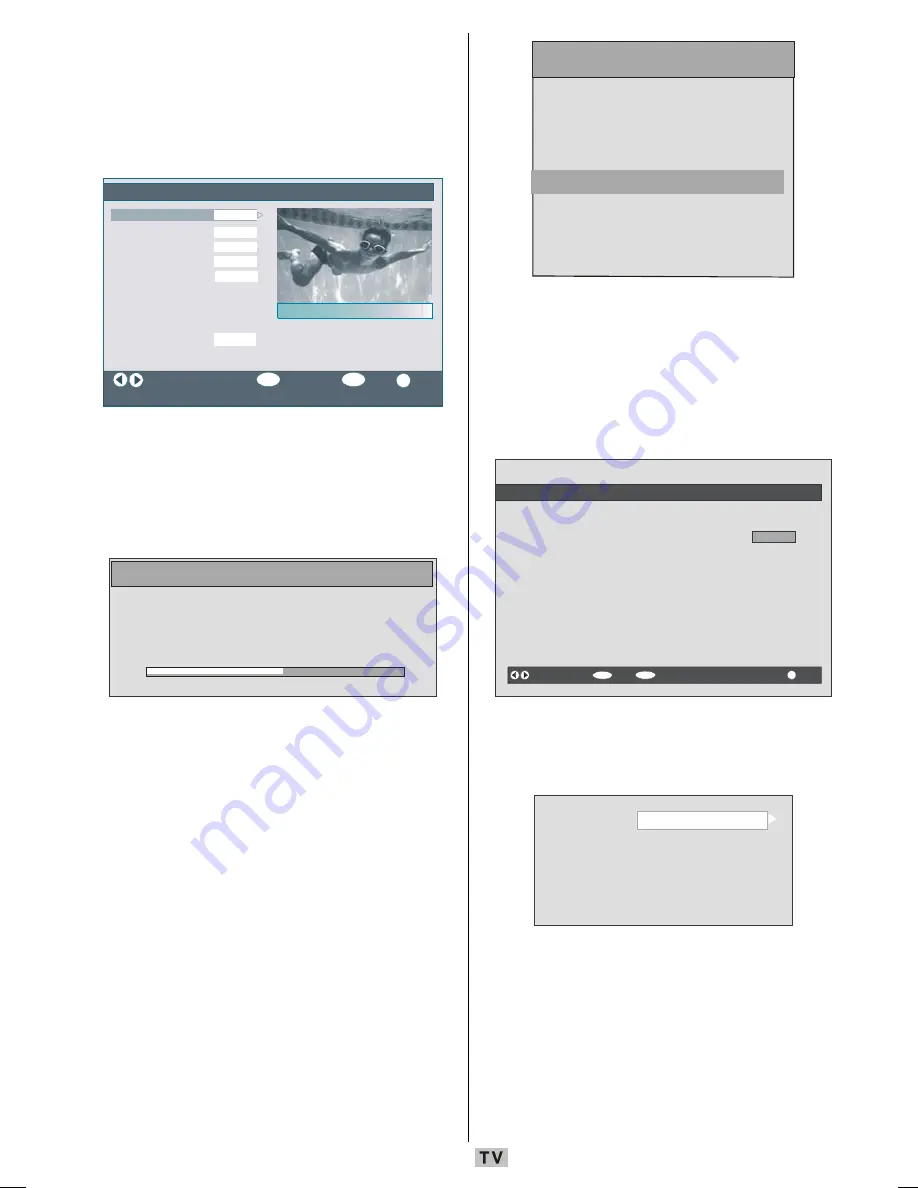
- 31 -
Receiver Upgrade
The IDTV can be upgraded via the
configuration menu, entered from the main
menu. Select Receiver Upgrade by pressing
a
or
b
buttons:
&RQILJXUDWLRQ
)DYRXULWH0RGH
&KDQQHO/LVW
/DQJXDJH6HWWLQJV
7LPH6HWWLQJV
5HFHLYHU8SJUDGH
L
&KDQJH)DYRXULWH0RGH
0RUH
7Y2QO\
9(8
2II
3DUHQWDO6HWWLQJV
2.
6HOHFW0RGH
$UWH
&RXQWU\ *HUPDQ\
0(18
([LW
$&$XGLR
2II
+DUGRI+HDULQJ
2II
6WDQGE\6HDUFK
2II
In the configuration menu, highlight the
Receiver Upgrade
item by pressing
a
or
b
buttons and press OK button to start
upgrade process. The following menu
appears on the screen.
6RIWZDUH8SJUDGH
6HDUFKLQJIRUXSJUDGH3OHDVHZDLWRUSUHVV
0(18WRFDQFHO
6HDUFK3URJUHVV
After the search progress is completed, the
message
Completed searching for upgrade.
No new software was found
appears on the
screen if no new software is found.
Timers
Display the main menu by pressing the
MENU
button. Highlight the
Timers
line by pressing
a
or
b
buttons and press
OK
button and the
Timers menu OSD will be displayed.
0DLQ0HQX
&KDQQHO/LVW
,QVWDOODWLRQ
&RQILJXUDWLRQ
7LPHUV
796HWXS
&RPPRQ,QWHUIDFH
Up to five separate timer events can be set
and each is displayed in the Programme
Timers screen, showing the event number,
the channel to be selected, the start time, end
time, date and the mode - whether that event
is active (and will be acted on) or not.
L
0(18
3URJUDPPH7LPHUV
1R&KDQQHO1DPH6WDUW(QG'DWH0RGH
,79$FWLYH
%%&21(,QDFWLYH
%%&21(,QDFWLYH
%%&21(,QDFWLYH
%%&21(,QDFWLYH
%%&21(,QDFWLYH
0RYH&KDQJH
([LW
(GLW7LPHU
0RUH
2.
To set an event, highlight its mode button
using
a
or
b
buttons and press
OK
button
to display the timer entry window.
7\SH
1DPH
6WDUW
(QG
'DWH
0RGH
79
,79
2QFH
Here, the six settings consisting of the
channel type, channel name, start time, end
time, date and frequency mode can be set.
You can move freely between each setting
using
a
or
b
buttons.
The channel type is set using
_
or
`
buttons.
It enables displaying the channels only with
ENG-01-TV-22784W-1165UK-MB29-PEUIDTV-(1SCRT-AV-YPBPR-HP-SPDIF-STRLOUT-PCIN)-10060401-5013xxxx.p65
11.10.2008, 17:37
31
















































