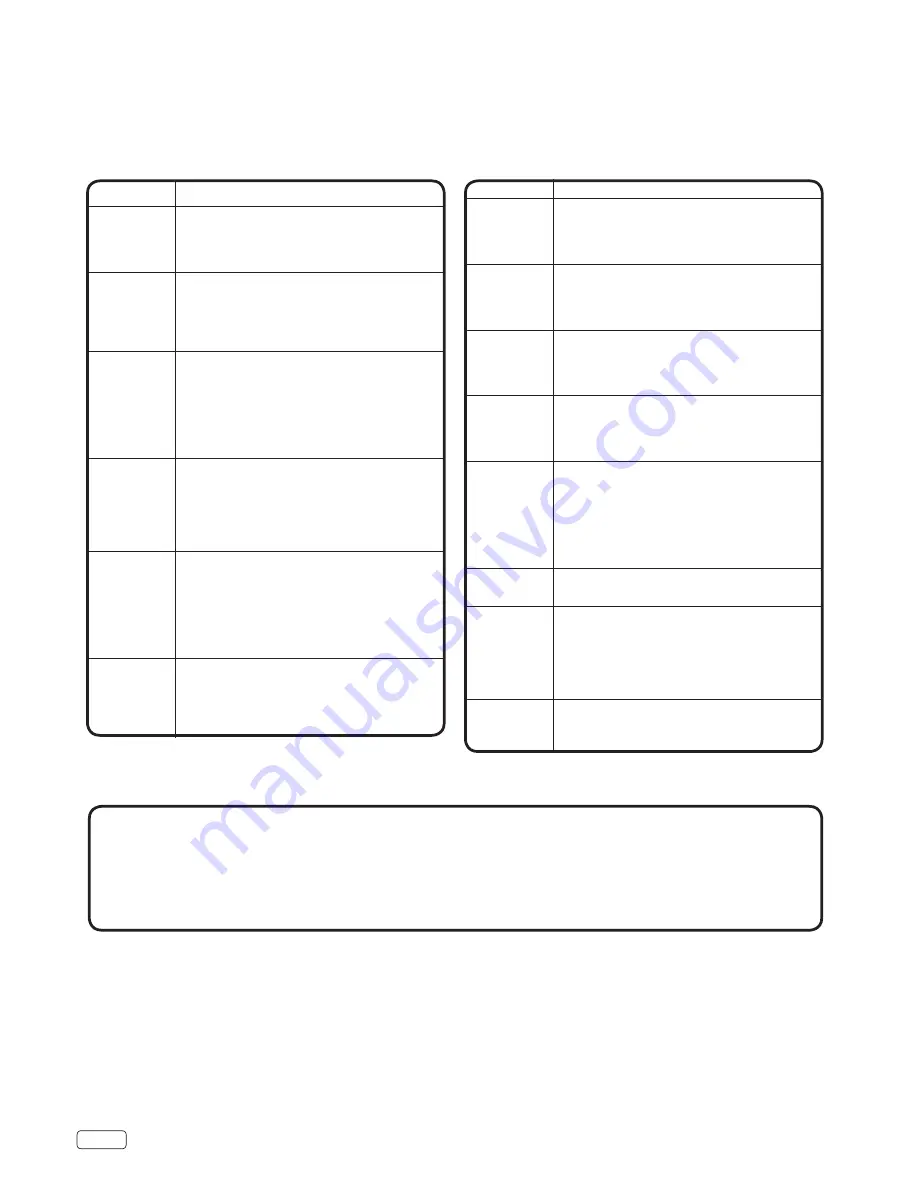
EN
26
SYMPTOMS
POSSIBLE SOLUTIONS
Digital
broadcasting
screen
problem.
•
Check digital signal strength.
No CATV
reception.
•
Check all Cable TV connections.
•
Set Source menu option to the Cable mode.
•
Station or Cable TV system problems, try
another station.
Horizontal
or diagonal
bars on
screen.
•
Check antenna connections, adjust or re-
direct antenna.
•
Check for sources of possible interference.
No reception
above
channel 13.
•
Make sure the appropriate Source (Air or
Cable) has been selected.
•
If using antenna, check UHF antenna
connections.
No Remote
operation.
•
Batteries are weak, dead or inserted incorrectly.
•
Remote is out of range, move closer to TV
(within 15 feet).
•
Make sure Remote is aimed at sensor.
•
Confirm there are no obstructions between the
Remote and the TV.
•
Make sure the power cord is plugged in.
TV shuts off.
•
Sleep Timer is set.
•
Power interrupted.
Closed
Caption is
not activated.
•
TV station experiencing problems or program
tuned is not closed captioned. Try another
channel.
•
Check Cable TV connection or VHF/UHF
antenna, reposition or rotate antenna.
•
Set Closed Caption Decoder in the menu.
TV is not
shown in your
language.
•
Select proper language in the menu options.
Use the following checklist for troubleshooting if you have problems with your TV. Consult your local dealer or service outlet if problems
persist. Be sure all connections are properly made when using with other units.
SYMPTOMS
POSSIBLE SOLUTIONS
TV does not
operate.
•
Make sure the power cord is plugged in.
•
Try another AC outlet.
•
Power is off, check fuse or circuit breaker.
•
Unplug unit for an hour, then plug it back in.
Poor sound
or no sound.
•
Station or Cable TV experiencing problems,
tune to another station.
•
Check sound adjustments (Volume or Mute).
•
Check for sources of possible interference.
•
Check for audio language setting.
Poor picture
or no picture.
•
Station or Cable TV experiencing problems,
tune to another station.
•
Make sure channels are set into memory.
•
Check antenna or Cable TV connections,
adjust antenna.
•
Check for sources of possible interference.
•
Check picture control adjustments.
Poor
reception on
some
channels.
•
Station or Cable TV experiencing problems,
tune to another station.
•
Make sure channels are set into memory.
•
Station is weak, adjust antenna to receive
desired station.
•
Check for sources of possible interference.
Poor color or
no color.
•
Station or Cable TV experiencing problems,
tune to another station.
•
Make sure channels are set into memory.
•
Check picture control adjustments.
•
Check antenna or Cable TV connections,
adjust antenna.
•
Check for sources of possible interference.
Picture
wobbles or
drifts.
•
Station or Cable TV experiencing problems,
tune to another station.
•
Make sure channels are set into memory.
•
Cable TV company is scrambling signal.
•
Adjust antenna.
If the problem cannot be solved with the suggested procedures,
contact 800.HITACHI (800.448.2244).
For your safety, never try to repair the product yourself.
Troubleshooting






































