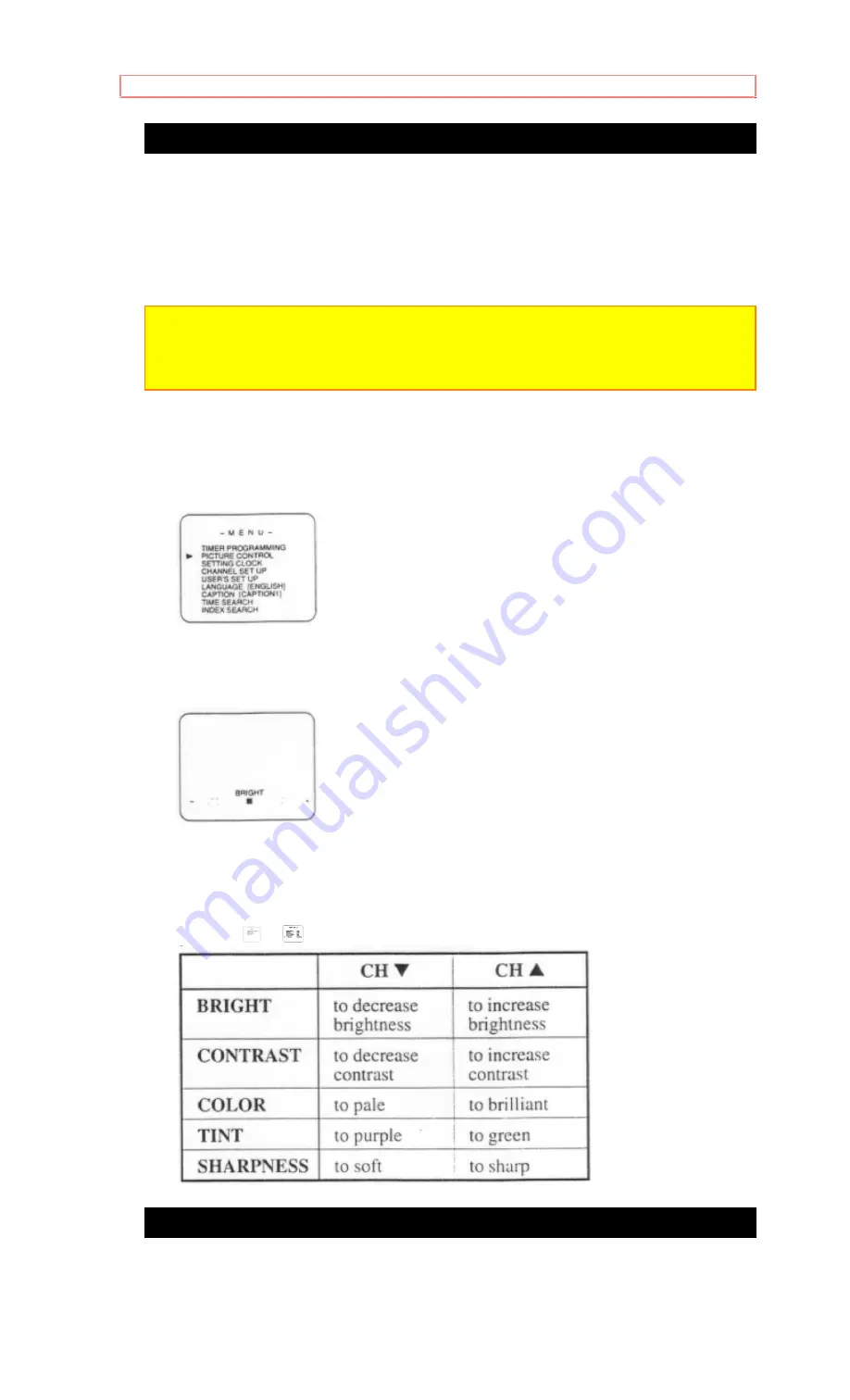
TV OPERATION
32
PICTURE CONTROL
The TV/VCR's picture controls -
BRIGHT, CONTRAST, COLOR, TINT
and
SHARPNESS
- are preset to the factory specification. This is usually best, but if you
need to make any further adjustments adjust picture controls for a natural looking
image.
NOTES:
• Procedures must be followed within 5 seconds. Otherwise the Picture Control mode will
be cancelled.
• When setting the Picture Control, the Game mode will automatically set to [OFF].
Make sure...
• You must use the remote control unit for the following steps:
1 Select "PICTURE CONTROL"
Press MENU button repeatedly to point to "PICTURE CONTROL".
Then, press SELECT button.
2 Select item you want to adjust
Press SELECT button repeatedly until desired control is displayed.
Each time you press SELECT button, "BRIGHT", "CONTRAST", "COLOR",
"TINT" and "SHARPNESS" will appear on the TV screen in sequence.
3 Adjust the picture control
Press CH
or
button to adjust the picture control to your desired level.
CLOSED CAPTION SYSTEM
You may view specially labeled (cc) TV programs, movies, news, prerecorded tapes,
etc. with either a dialogue caption or text display added to the program.
CAPTION mode:
You may watch dramas, movies and news etc. while captioning the
dialogues and the contents of news if you want by choosing the caption mode.
Summary of Contents for 19VR11B
Page 12: ...VIDEO CASSETTE 12 tape ...






























