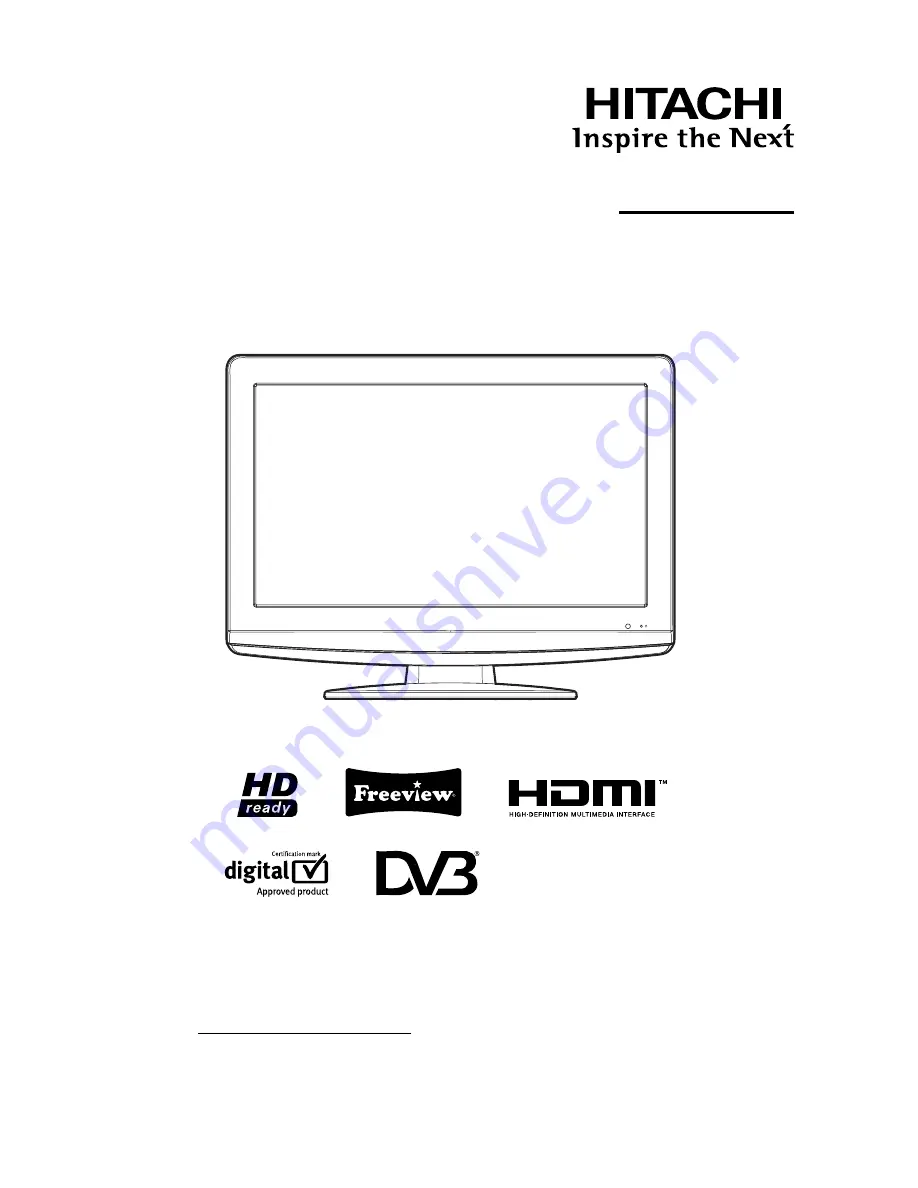
Colour LCD Television
READ THE INSTRUCTIONS INSIDE CAREFULLY.
KEEP THIS USER’S MANUAL FOR FUTURE REFERENCE
For future reference, record the serial number of your television.
SERIAL NO.
This serial number is located on the rear of the television.
Ver. 1
Model Name
19LD5550U
22LD5550U
USER’S MANUAL
Trademark of the DVB - Digital Video Broadcasting Project
















