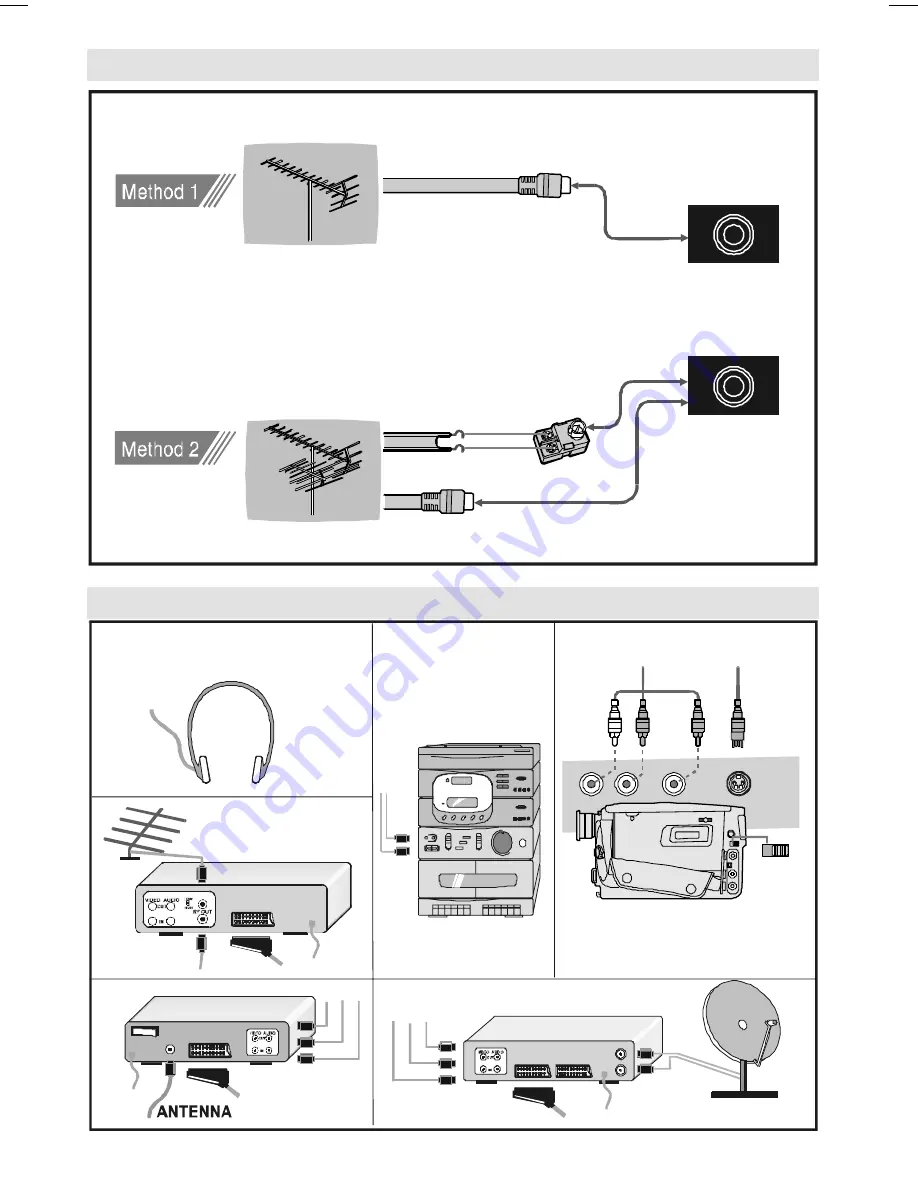
- 28 -
Peripheral Equipment Connections
$17,1
&$0&25'(5
$8',2,1
5
/
9,'(2,1
,1
287
,1
287
DECODER
FOR SATELLITE RECEIVER
VIDEO
HEADPHONE
AUDIO
AERIAL
Connections
9+)8+)
:
9+)8+)$HULDO
9+)$HULDO
5RXQGRKPFRD[LDOFDEOH
5RXQGRKPFRD[LDOFDEOH
)ODWRKPWZLQOHDGFDEOH
5HDURI79
5HDURI79
2XWGRRU$HULDO&RQQHFWLRQV
9+)8+)
:
ENG-1700W-1547UK-17 INCH TFT-WM-17LD4220U.p65
01.12.2004, 14:13
28






















