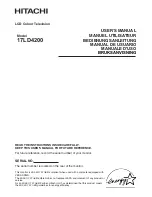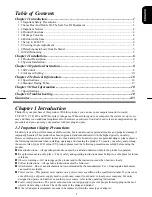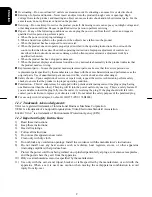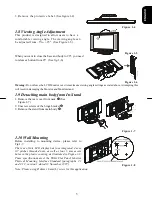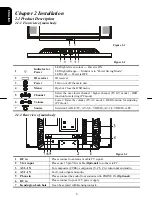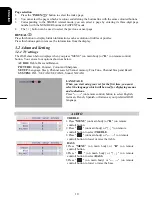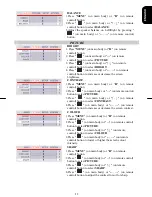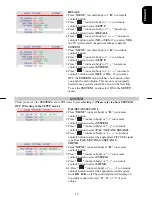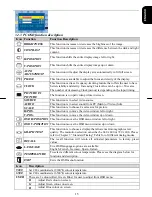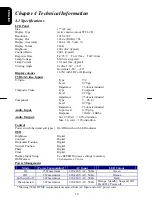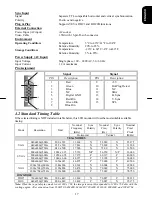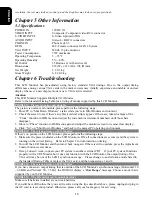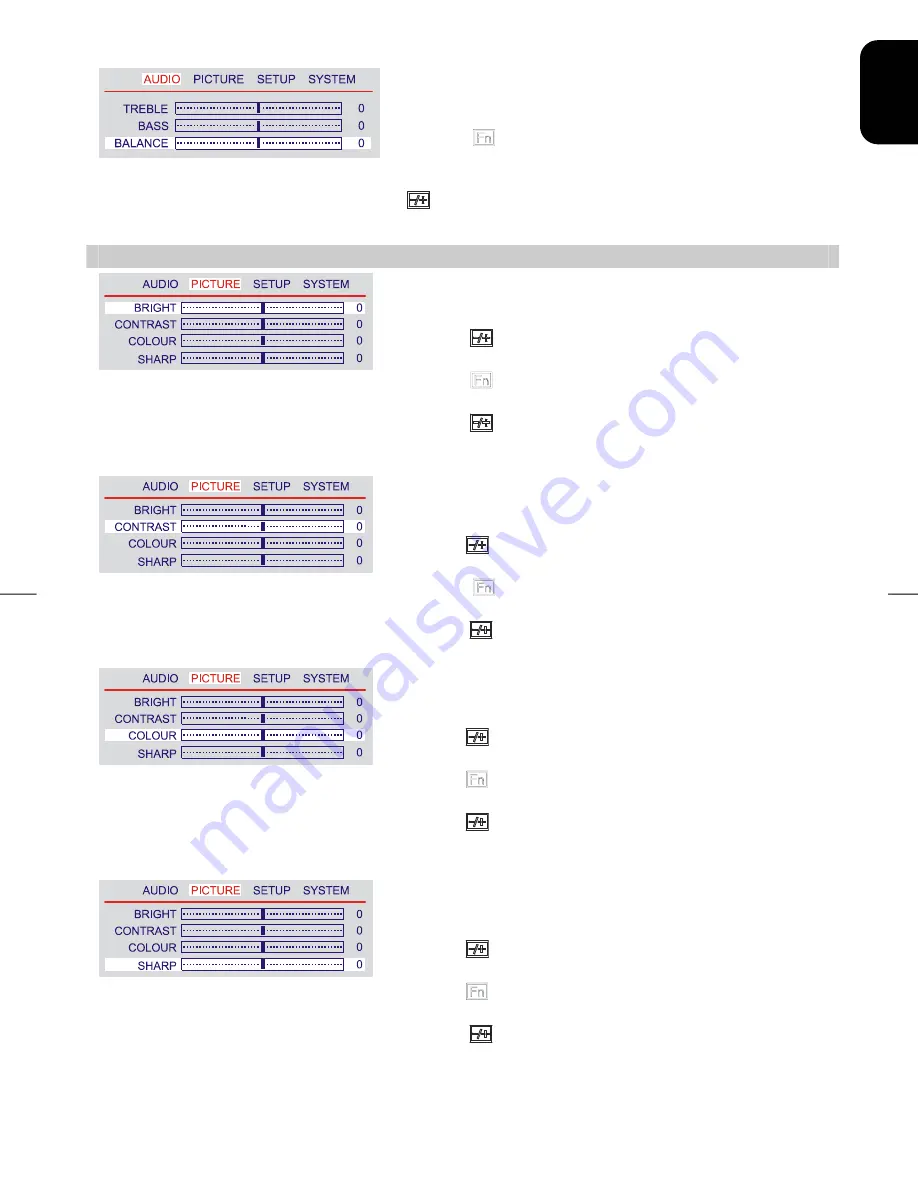
11
ENG
L
ISH
BALANCE
1.Press "
MENU
" (on main body) or "
►
" (on remote
control) button.
2.Press "
" (on main body) or "
↑
,
↓
" (on remote
control) button to select
BALANCE
.
3.Adjust the speaker balance on Left/Right by pressing "
" (on main body) or "
←
,
→
" (on remote control)
button.
PICTURE
BRIGHT
1. Press "
MENU
" (on main body) or "
►
" (on remote
control) button.
2. Press "
" (on main body) or "
→
" (on remote
control) button to select
PICTURE
.
3. Press "
" (on main body) or "
↑
,
↓
" (on remote
control) button to select
BRIGHT
.
4. Press "
" (on main body) or "
←
,
→
" (on remote
control) button to increase or decrease the screen
brightness.
CONTRAST
1.Press "
MENU
" (on main body) or "
►
" (on remote
control) button.
2.Press "
" (on main body) or "
→
" (on remote control)
button to select
PICTURE
.
3.Press "
" (on main body) or "
↑
,
↓
" (on remote
control) button to select
CONTRAST
.
4.Press "
" (on main body) or "
←
,
→
" (on remote
control) button to increase or decrease the screen contrast.
COLOUR
1.Press "
MENU
" (on main body) or "
►
" (on remote
control) button.
2.Press "
" (on main body) or "
→
" (on remote control)
button to select
PICTURE
.
3.Press "
" (on main body) or "
↑
,
↓
" (on remote
control) button to select
COLOUR
.
4.Press "
" (on main body) or "
←
,
→
" (on remote
control) button to lower or higher the screen colour
intensity.
SHARP
1.Press "
MENU
" (on main body) or "
►
" (on remote
control) button.
2.Press "
" (on main body) or "
→
" (on remote control)
button to select
PICTURE
.
3.Press "
" (on main body) or "
↑
,
↓
" (on remote
control) button to select
SHARP
.
4.Press "
" (on main body) or "
←
,
→
" (on remote
control) button to adjust the contrast for soft or sharp.
Summary of Contents for 17LD4200
Page 21: ......