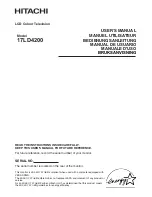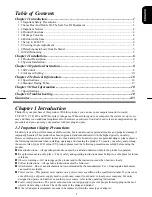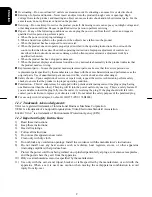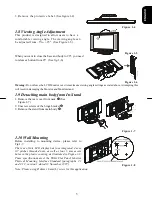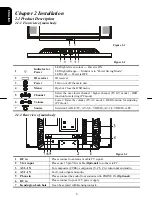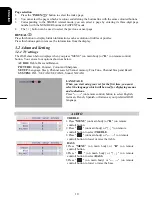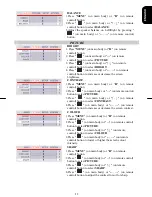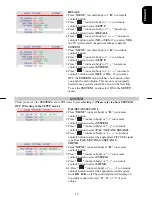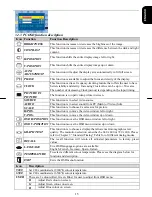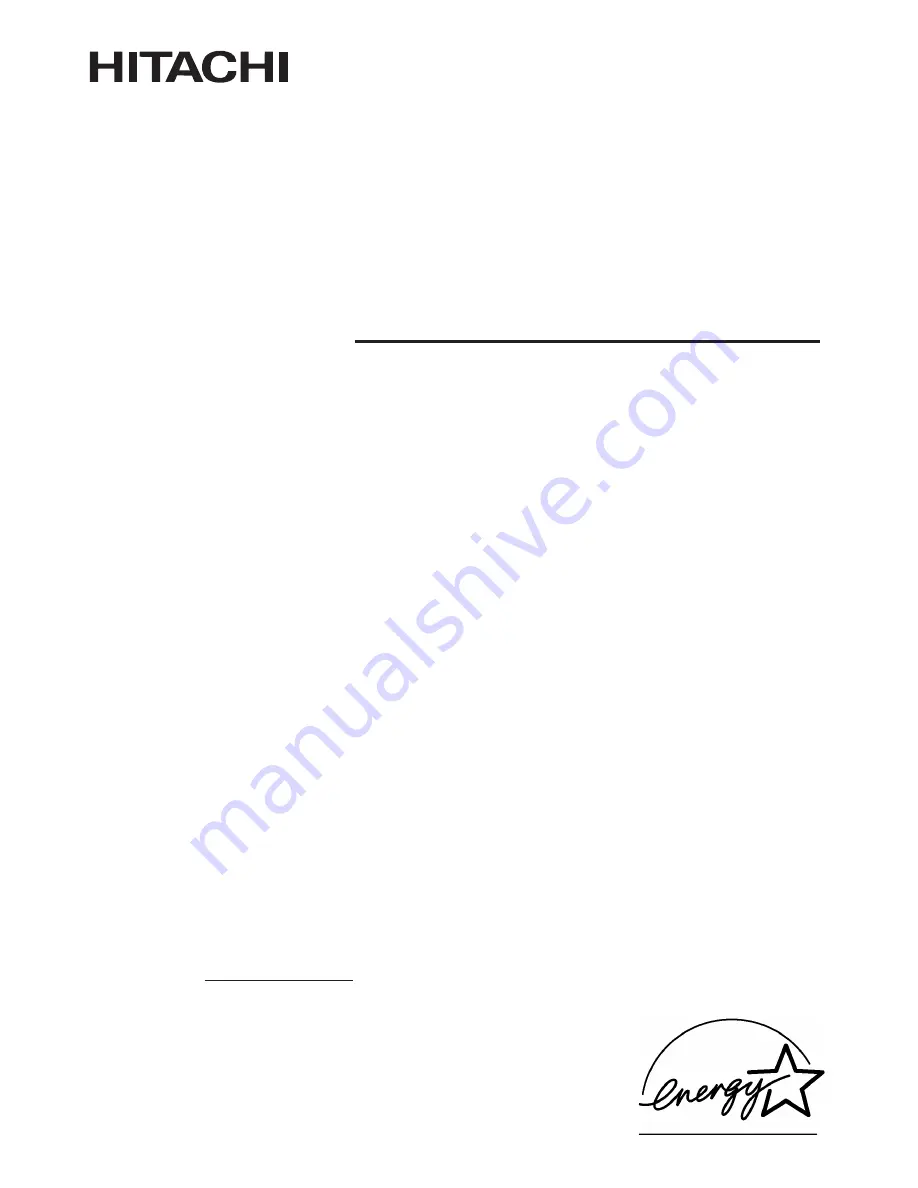
USER'S MANUAL
MANUEL UTILISATEUR
BEDIENUNGSANLEITUNG
READ THE INSTRUCTIONS INSIDE CAREFULLY.
KEEP THIS USER'S MANUAL FOR FUTURE REFERENCE.
For future reference, record the serial number of your monitor.
SERIAL NO.
The serial number is located on the rear of the monitor.
This monitor is
ENERGY STAR
® compliant when used with a computer equipped with
VESA DPMS.
The
ENERGY STAR
® emblem does not represent EPA endorsement of any product or
service.
As an
ENERGY STAR
® Partner, Hitachi,Ltd. has determined that this product meets
the
ENERGY STAR
® guidelines for energy efficiency.
LCD Colour Television
Model
17LD4200
MANUAL DE USUARIO
MANUALE D'USO
BRUKSANVISNING
Summary of Contents for 17LD4200
Page 21: ......