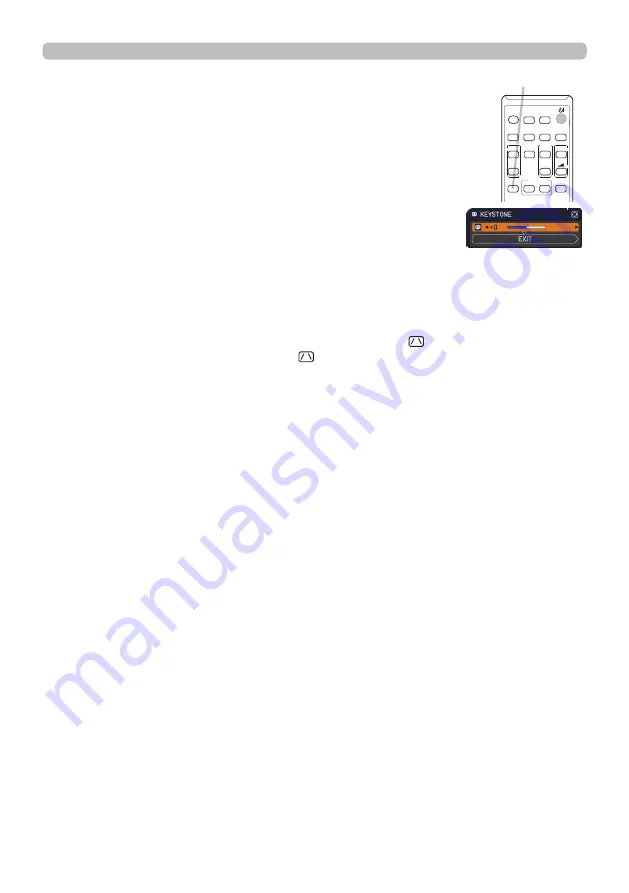
25
Operating
1 .
Correcting the keystone distortions
2 .
KEYSTONE
.button
VIDEO
DOC.CAMERA
KEYSTONE
ASPECT
SEARCH BLANK
MUTE
MY BUTTON
POSITION
ESC
MENU
RESET
COMPUTER MY SOURCE/
AUTO
MAGNIFY
PAGE
DOWN
ON
OFF
FREEZE
UP
ー
+
VOLUME
1
2
ENTER
Press.the.
KEYSTONE
.button.on.the.remote.control ..
A.dialog.will.appear.on.the.screen.to.aid.you.in.correcting.the.
distortion .
Use.the.◄/►.cursor.buttons.for.adjustment .
To.close.the.dialog.and.complete.this.operation,.press.the.
KEYSTONE
.button.again ..Even.if.you.do.not.do.anything,.the.
dialog.will.automatically.disappear.after.about.ten.seconds .
●..The.adjustable.range.of.this.function.varies.for.each.input.signal ..For.some.input,.
this.function.may.not.work.well .
●..When.the.projector.is.inclined.to.near.±4.degrees.or.over,.this.function.may.not.
work.well .
●..The.OSD.menu.might.be.displayed.outside.of.the.image.display.area.depending.
on.the.adjustment.value.of.the.ASPECT,.D-ZOOM.and. KEYSTONE ..Changing.
the.values.of.ASPECT,.D-ZOOM.and. KEYSTONE.may.fi.x.the.symptom .






























