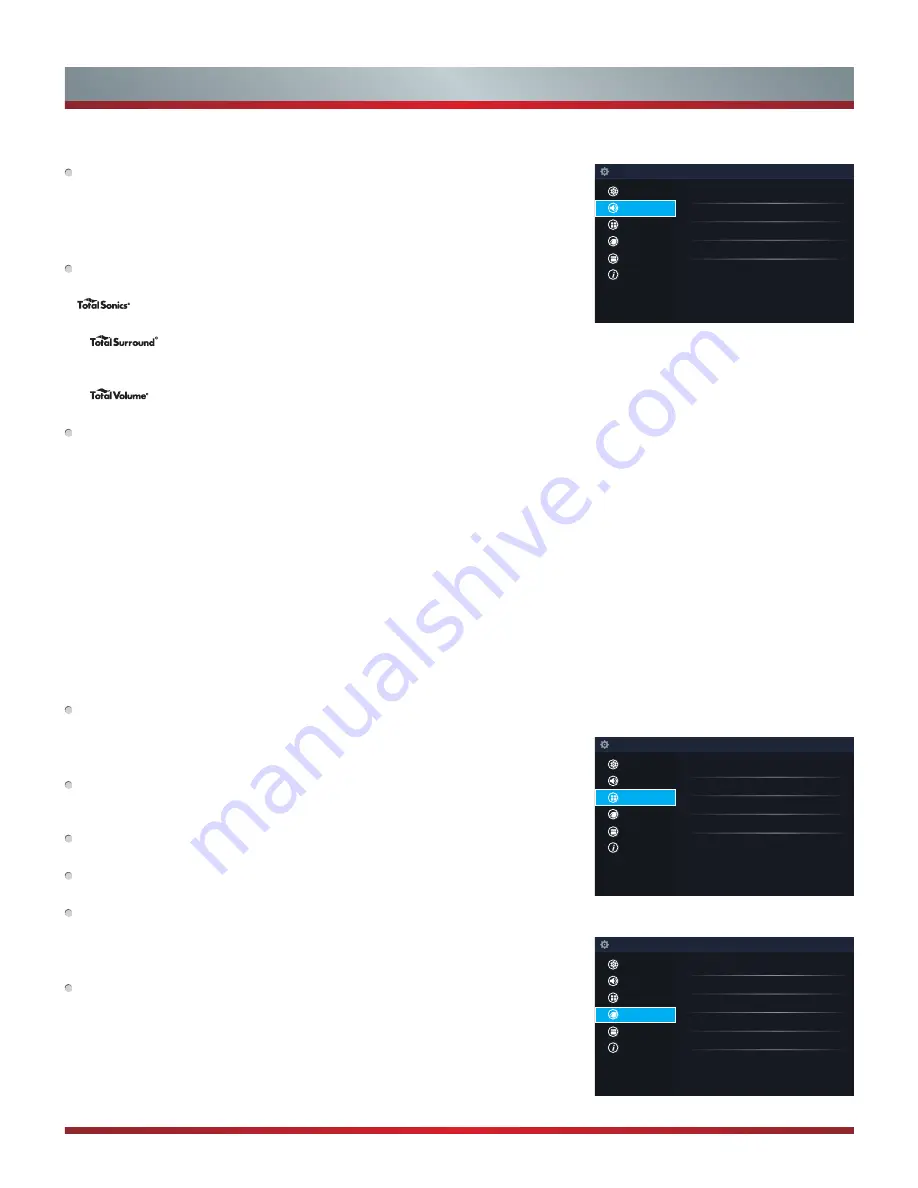
14
Basic and Advanced TV Settings
Sound Menu
Sound Mode:
Select a preset sound mode to suit the type of content you are listening
to:
Standard
,
Theater
,
Music
,
Speech
and
Late Night
.
Set the sound effects to suit your preference:
Configure your audio settings for your sound preferences. Once you choose the mode,
you can adjust the audio based on the following settings:
d
Audio Enhancements:
dbx-tv’s Total Technology delivers the best possible TV
sound for your TV.
•
Total Sonics:
Optimizes overall sound quality by increasing bass, making
dialog clear and natural, and widening the sound field.
•
Total Surround:
Provides surround sound experience with psycho-
acoustic processing to place sounds beside, behind, and above the viewer. For best
results use with Total Sonics.
•
Total Volume:
Maintains consistent loudness levels from wide dynamic
range programs, too-loud commercials, and channel or input changes.
Advanced Audio Settings:
Tune the audio settings and quality of the TV.
•
Equalizer:
Boost the volume at different frequencies.
•
Lip Sync:
Synchronize the displayed image with the audio output.
•
Balance:
Adjust the left and right speaker strength to optimize audio for a specific
location.
•
Digital Audio Out:
Select the digital audio output format that best suits the audio
device type. For example, choose RAW (which is uncompressed audio in RAW form)
if you have 5.1 Channel Surround Sound Speaker set up. Choose PCM if you have an
amplifier that does not support Dolby Digital technology.
•
Digital Audio Delay:
Adjust the digital audio output delay time to sync sound from
an external speaker with the images on the TV.
•
TV Speaker & ARC:
Select the TV speaker or an external speaker for sound output.
•
Audio Out:
Change the way audio is sent through the type of device that’s
connected to your TV Audio Out port.
Restore Defaults :
Restore all of the audio settings in current audio mode to the
factory default values.
Channel Menu
Tuner Mode:
Select Tuner Mode if you receive TV channels over the air (antenna) or
directly through a cable connection without using a set top box. The input will be used
during a channel scan.
Auto Channel Scan:
Automatically scan for channels to view programming from your
TV source.
Channel Skip:
Skip a channel that your TV picked up during a previous channel scan
search.
Favorites List:
Quickly access your most-watched channels by creating a Favorites
list.
Network Menu
Network Configuration:
Set up the network to gain full access of Smart TV features.
• Internet Connection:
Turn the Internet connection On or Off.
• Connection Type:
Choose between a wired or wireless network connection to
access the Internet.
• Wireless Settings:
Configure the advanced wireless network settings for the TV.
• IP Setting:
Configure the IP setting for your network connection.
•
Connection Test:
Start a network connection test.
Sound Mode
Standard
Audio Enhancements
Advanced Audio Settings
Restore Default
Setup
d
Picture
Sound
Channel
Network
System
About TV
Tuner Mode
Cable
Auto Channel Scan
Channel Skip
Favorites List
Setup
Picture
Sound
Channel
Network
System
About TV
Network Configuration
Network Information
Disconnected
Anyview Stream
Off
TV Name
SmartTV
Setup
Picture
Sound
Channel
Network
System
About TV
Summary of Contents for Vidaa 56" H7 Model Series
Page 1: ...ES A150203...
Page 2: ...English...





























