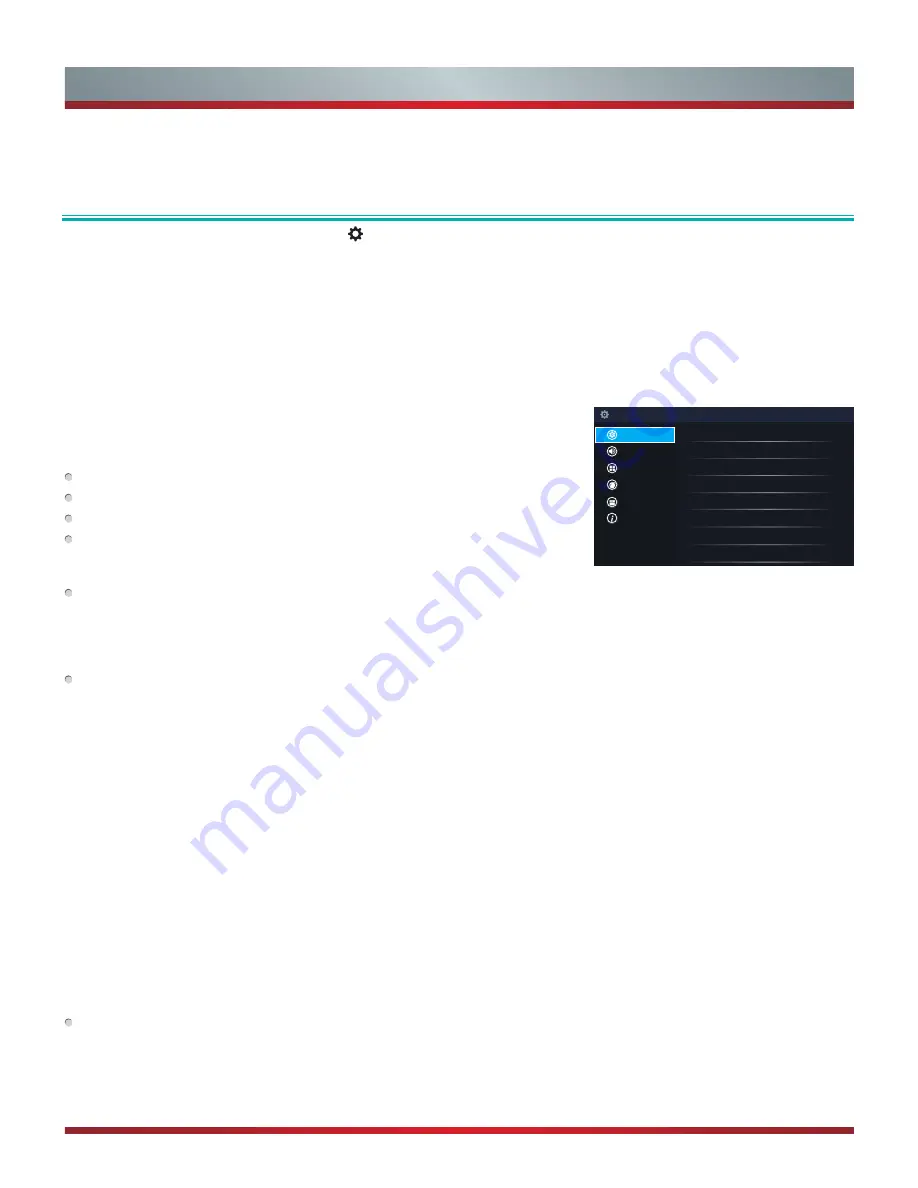
13
Your Hisense TV comes with many TV setting features to allow you to customize the picture based on your viewing preference and
environment. As you navigate throughout different screens to access settings, some of the indicators appear as words ‘On’ and ‘Off’
and some are open [o] and closed [I] symbols. An [o] indicator signifies a feature that is disabled.
Accessing the Quick Setup Menu
You can press the [
Quick Setup
] menu button [ ] and press the right arrow on the D-pad to view the full menu settings.
The
Quick Setup
menu consists of the following settings:
•
Picture
•
Sound
•
Channel
•
Network
•
System
•
About TV
Basic and Advanced TV Settings
Setup
Picture Mode
Standard
Brightness
50
Contrast
50
Color
50
BackLight
Aspect Ratio
Normal
Advanced Picture Settings
Restore Defaults
Picture
Sound
Channel
Network
System
About TV
Picture Menu
If you’d like to configure the settings for your picture, then there are six types of picture
modes available:
Vivid, Standard, Theater, Energy Saving, Game and Sport
.
Once you choose the mode, you can adjust the picture based on the following settings:
Brightness:
Adjust the Brightness level to generate lighter or darker images.
Contrast:
Adjust the Contrast level to increase or decrease how bright images appear.
Color:
Adjust the color intensity of the picture for a more vibrant image.
Aspect Ratio:
Adjust the Aspect Ratio to stretch or zoom in on your picture. You can
choose from the following settings:
Auto, Direct, Panoramic, Cinema, Wide, Zoom
or Normal
.
Backlight:
This TV has a
Dynamic Backlight Control
setting that you can turn ‘On’
and set to high or low. The Backlight setting enables you to adjust how bright you want
images to appear. In addition, an
Eco Sensor
setting is available that will enable the
TV to automatically adjust the picture settings according to the amount of ambient light
in your room. This is a money-saving feature because it reduces power consumption.
Advanced Picture Settings:
Adjust advanced picture settings based on your viewing
preference.
•
Display:
Adjust advanced picture settings in the component source.
•
OverScan:
Disable the overscan for PC inputs to fully display all menu items at the
edges of the screen.
•
Tint:
Adjust the colors from a green to magenta tint to view the natural skin tones of
people on the screen.
•
Sharpness:
Adjust how sharp or soft edges of images appear.
•
Ultra Smooth Motion:
This setting removes motion judder. You can adjust it from
high, medium or low. A high setting will produce a smoother picture whereas a low
setting will result in a picture that has less judder (shaking).
•
Noise Reduction:
Improve how clear the picture appears by reducing noise.
•
Adaptive Contrast:
Automatically darken dark areas and lighten light areas of
images to see more details.
•
Color Temperature:
Select a preset color temperature.
•
White Balance:
Adjust the intensity of red, green and blue lights to view the true
colors of all images in the picture.
•
Color Tuner:
Adjust the Hue, Saturation and Brightness of color settings.
Restore Defaults :
Restore all the picture settings in the current picture mode to the
factory default values.
Summary of Contents for Vidaa 56" H7 Model Series
Page 1: ...ES A150203...
Page 2: ...English...
















































