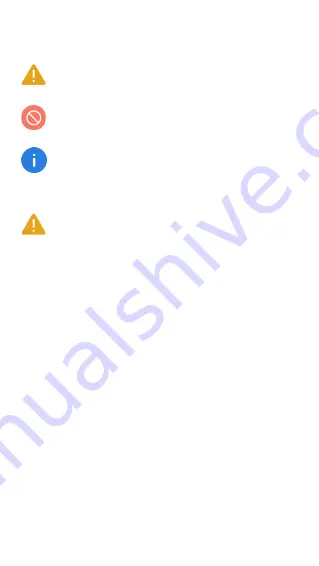
1
Safety Precautions
General Safety Information
• Do not crash, throw, or puncture your phone. Avoid falling,
squeezing, and bending of your phone.
•
Do not use your phone in a moist environment, such as
bathroom. Prevent your phone from being soaked or
washed in liquid.
•
Do not power on your phone when it is prohibited to use or
when the phone may cause interference or danger.
•
Some parts of your phone are made of glass. The glass
could be broken if your phone is dropped on a hard surface
or receives a substantial impact. If the glass is broken, do
not touch the glass parts of the phone or attempt to remove
the broken glass from the phone. Stop using your phone
until the glass is replaced by authorized service provider.
• Turn off your phone in aircraft. The phone may cause inter
-
Failure to follow the following safety instructions could
result in fire, electric shock, injuries, or damage to your
phone or other property. Read all the safety information
below before using your phone.
Warning:
situations that could cause injury to yourself or
others.
Caution:
situations that could cause damage to your
device or other equipment.
Notice:
notes, usage tips, or additional information.




































