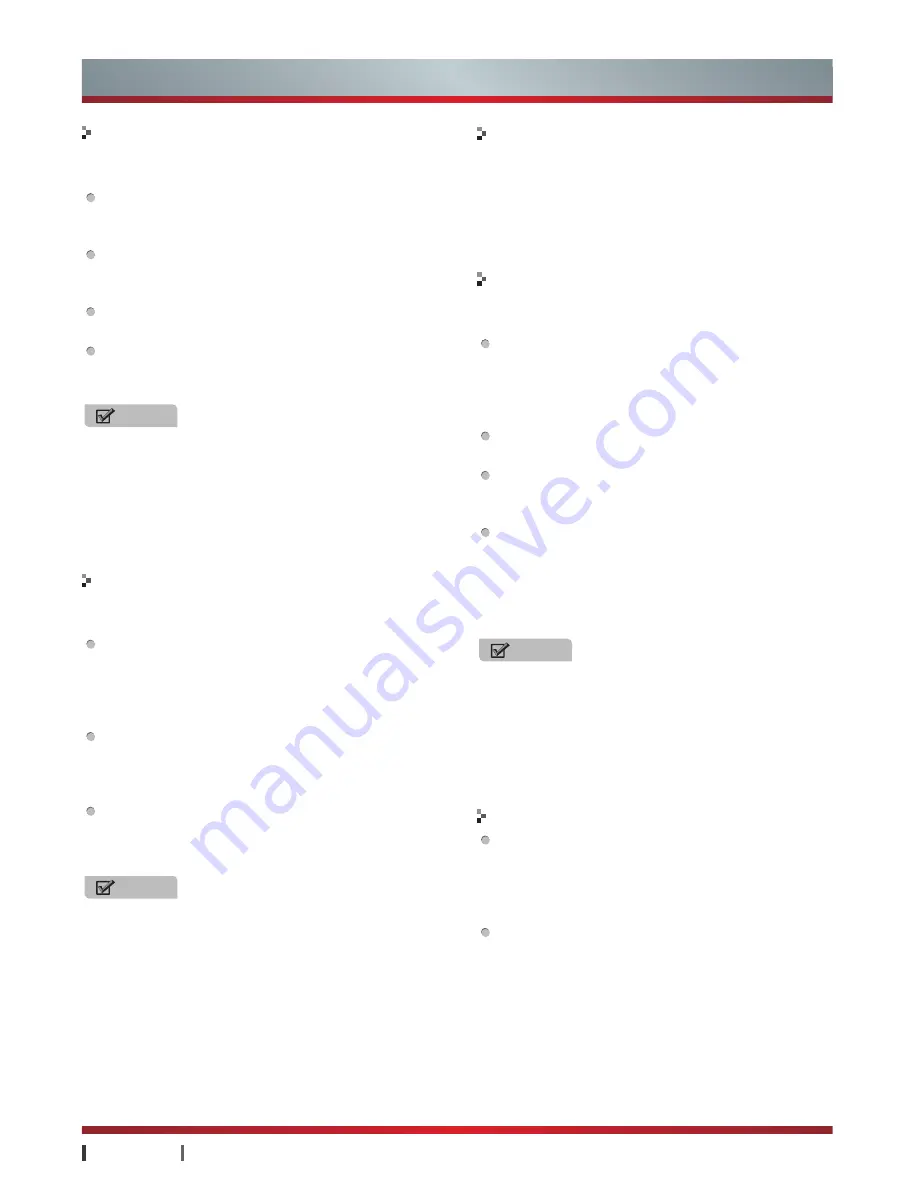
USER MANUAL
Getting Started
|
6
Getting Started
Indicator description
Standby description
Air mouse
Code matching
The remote control has different kinds of state
indicating lamp, Reflect the current state.
Under infrared state, a button is pressed, the
indicator is red. Under Bluetooth status, a button is
pressed, the indicator is blue.
When the remote control to enter pairing mode, the
light is solid red, It is extinguished if the pairing is
not completed within 60S.
Paired and when a successful connection, the
indicator light turns blue, flashes 3 times off.
If there is electricity shortage, you press remote
control button, the indicator is red and flashes 3S
off.
NOTE
In the corresponding mode, the corresponding
indication light will be shining. After entering the
standby state, all lights will be extinguished.
When the remote control device is in a quiescent
state, it will automatically enter a state of dormancy.
After entering a state of dormancy, the light will be
shut off, press any button or pick up action to wake
up the operation, after waking up, it will be back to the
state before the standby state.
For the convenience of the user operation, the remote
control supports the air mouse function.
Switch on the air mouse: shake the remote control
gently to activate the air mouse. At this point, you
can hold the remote control with one hand in the
vertical direction, through the wrist movement, you
can control the mouse.
Switch off the air mouse: press any Direction buttons
(up, down, left and right), you can stop the function.
If the air mouse appears to drift phenomenon,
please place the remote control statically to the
standby state, then reuse it.
In infrared mode, air mouse invalid; After Bluetooth
connection is successful, the default mode for the
remote control mouse is off the air, the air can
be opened by shaking the mouse remote control,
you can turn off the air mouse by pressing the
▲ /
▼
/
◄
/
►
button.
NOTES
• When the air mouse is in the running state, press
the OK button with the left mouse button to achieve
single-clicking operation.
• In the home page operation and browsing the
webpage, you can use air mouse, and part of the
interfaces and applications cannot be supported
temporarily.
To use the blue function of this remote control, please
pair the remote control with TV set first.
Simultaneously hold the cute key and the“0”
key for more than 3 seconds until power indicator
becoming red and lighting long time. After that,
loosen your finger from remote control and wait a
minete to complete the pairing process.
When the power indicator light became blue and
flash slowly for 3 times, indicates that the devices
have paired successfully,meanwhile the successful
hint message will be showed on TV.
If you have been paired in the past, but the connection
is not successful, you need to re-pair, the TV set in a
previous pairing information should be deleted before re-
paired.
NOTES
• The remote control’s initial code matching will
generally be completed by the service personnel
when they get to your home for installing the TV set.
• If the remote control encounters an unknown error,
the receiver’s signal may probably be disturbed, at
this time, please remove the interference, and
conduct the code matching.
• In the standby mode, it will not support the code
matching for the time being.
Others
Bluetooth stopped working when TV in standby ,
only respond to infrared signals, so when you press
the standby button boot, please pay attention to the
front-end alignment of the infrared remote control
receiver window.
As the wireless device, the remote control device
and receiver's signal may be under interference
and shielding; the wireless card inserted in the USB
port may interfere with the normal work of receiver;
and the television wall may lead to attenuation of
receiver's signal.












































