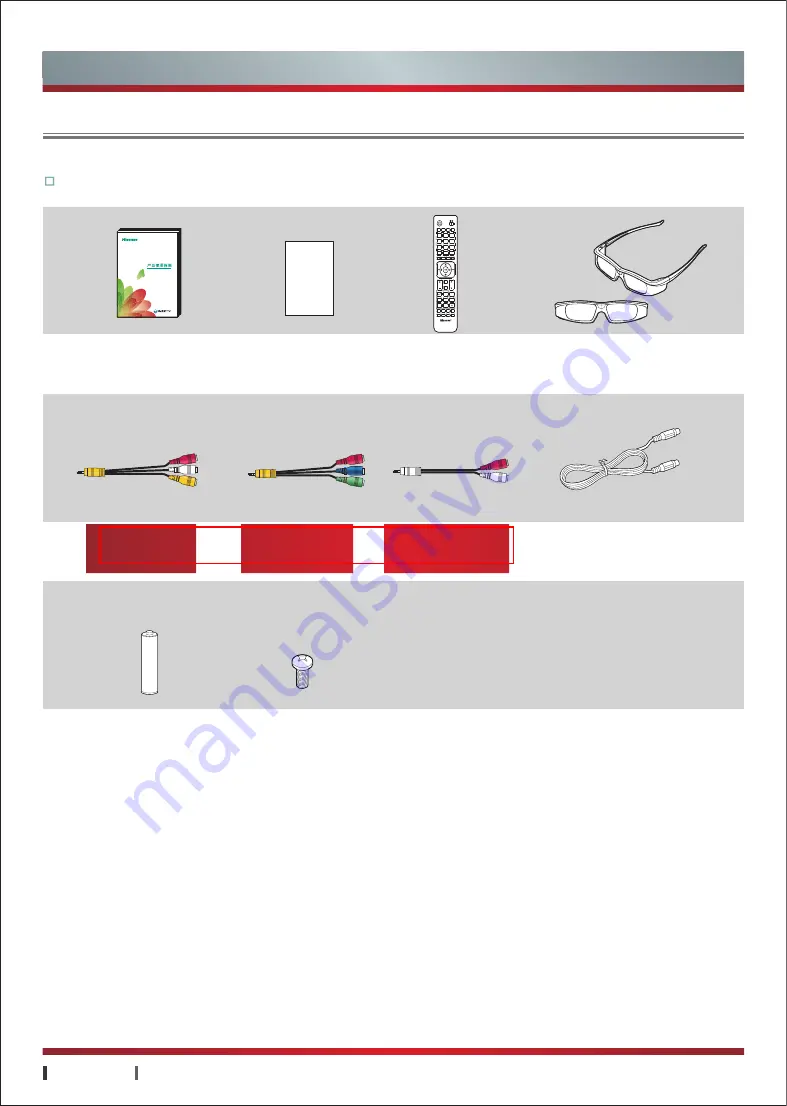
USER MANUAL
Getting Started
|
2
Please make sure the following items are included with your TV. If any items are missing, contact your dealer.
Getting Started
Accessories List
Manual Book×1
Warranty card×1
Remote Control×1
3D Glasses×2
×2
×1
×1
RF Cable×1
"AAA" Battery×2
Screws (M5×12)×12
保 修 卡