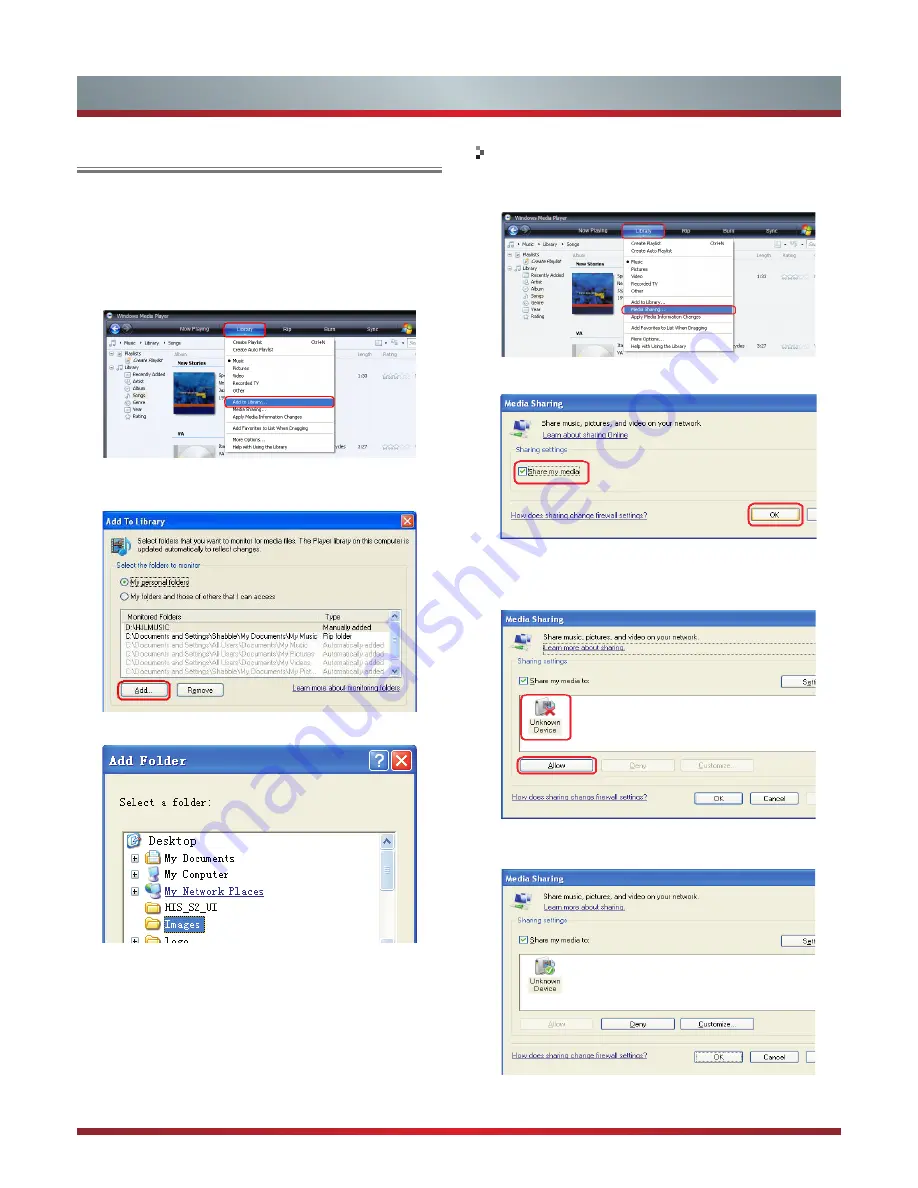
16
Media Share Settings in Computer
If your computer does not support DLNA, you may install
software that supports DLNA such as TVersity or Windows
Media Player. We recommend Windows Media Player as the
installation and setup is easier.
1. Start the Windows Media Player(V11 or higher).
2. Click “Library” and then “Add to Library...”.
3. The “Add To Library” will pop up on the screen. Click
“Add”.
4. Select a folder and click “OK”.
5. Click “Close” to close the dialog.
1. Click “Library” and move the cursor to select “Media
Sharing...”
2. Click the box to select “Share my media” and click “OK”.
3. An equipment icon will appear on the white area if
the DLNA Settings has been correctly set. Select the
appropriate icon and then click “Allow”.
4. The TV now has access to the shared files on the
computer.
Settings to Share Files
Settings






































